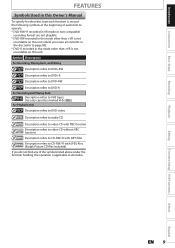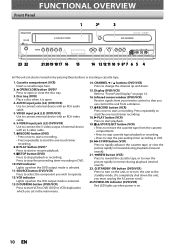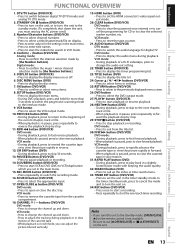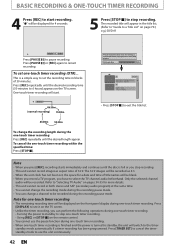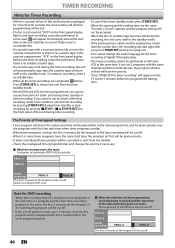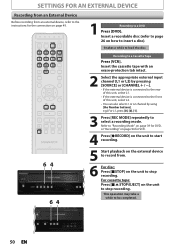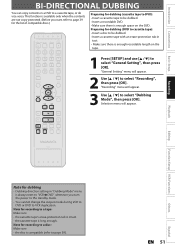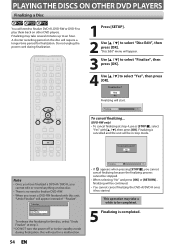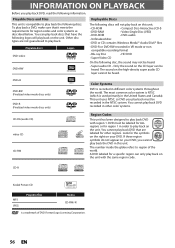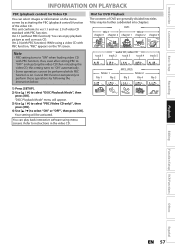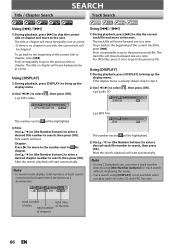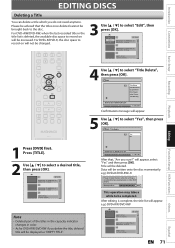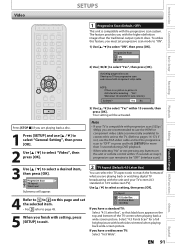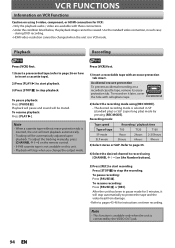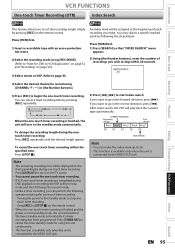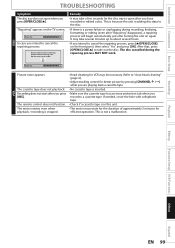Magnavox ZV457MG9 Support Question
Find answers below for this question about Magnavox ZV457MG9 - DVDr/ VCR Combo.Need a Magnavox ZV457MG9 manual? We have 1 online manual for this item!
Question posted by clingmanscorner on August 21st, 2012
Dubbing Vhs To Dvd
If I leave the VHS on pause as instructed, it stays on pause when I press the dubbing button. If I start the VHS tape 1st, it runs through the whole tape but does not record on the DVD. Using DVD +R. Finalized ok, but nothing there, not even a fault code. My unit is a little different, it's ZV427MG9. Thanks.
Current Answers
Related Magnavox ZV457MG9 Manual Pages
Similar Questions
Magnavox Dual Dvd And Vcr Will Not Load Vhs Tape
(Posted by JustHyp 9 years ago)
How To Hook Up Magnavox Zv427mg9 - Dvdr/ Vcr Combo
(Posted by jpgloste 9 years ago)
Magnavox Zv420wm8 - Dvdr/vcr Combo
What type of DVD-r disc is best to record. I need and owners manual, can you send me a link to we...
What type of DVD-r disc is best to record. I need and owners manual, can you send me a link to we...
(Posted by pablomiramontes1 12 years ago)
Does The Vhs Tape Use The Same Hdmi Cable As The Dvd Side Does? Magnavox Zv457mg
(Posted by bjhansen 13 years ago)