Magnavox ZV427MG9 Support Question
Find answers below for this question about Magnavox ZV427MG9 - Magnavox.Need a Magnavox ZV427MG9 manual? We have 1 online manual for this item!
Question posted by ercatfa on January 13th, 2014
Can I Use A Different Remote For Magnavox Zv427mg9
The person who posted this question about this Magnavox product did not include a detailed explanation. Please use the "Request More Information" button to the right if more details would help you to answer this question.
Current Answers
There are currently no answers that have been posted for this question.
Be the first to post an answer! Remember that you can earn up to 1,100 points for every answer you submit. The better the quality of your answer, the better chance it has to be accepted.
Be the first to post an answer! Remember that you can earn up to 1,100 points for every answer you submit. The better the quality of your answer, the better chance it has to be accepted.
Related Magnavox ZV427MG9 Manual Pages
User manual, English (US) - Page 1
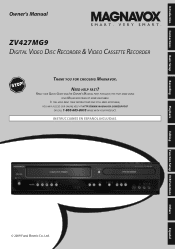
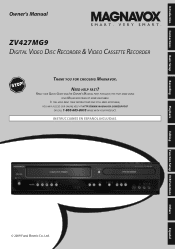
... INSTRUCTIONS AND STILL NEED ASSISTANCE, YOU MAY ACCESS OUR ONLINE HELP AT HTTP://WWW.MAGNAVOX.COM/SUPPORT
OR CALL 1-800-605-8610 WHILE WITH YOUR PRODUCT. INSTRUCCIONES EN ESPA...Ltd. Introduction Connections Basic Setup
Recording
Playback
Owner's Manual
ZV427MG9 DIGITAL VIDEO DISC RECORDER & VIDEO CASSETTE RECORDER
THANK YOU FOR CHOOSING MAGNAVOX. READ YOUR QUICK GUIDE AND/OR OWNER'S MANUAL FIRST...
User manual, English (US) - Page 4


... the user switch the connection to strong vibration or strong magnetic fields. Use of the unit. Supplied Accessories remote control (NB887UD) with batteries (AAx2)
RCA audio/video cables (WPZ0102TM018/WPZ0102LTE01... disconnecting it by the plug. • If, by Macrovision. Do not use this 525p (480p) DVD player, please contact our customer service center.
4 EN In case of intense heat...
User manual, English (US) - Page 5
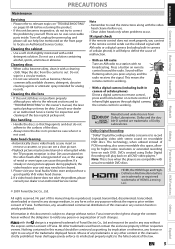
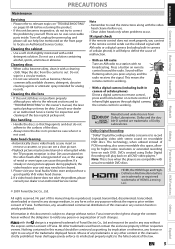
...; Remember to read the instructions along with actual recordable DVD discs. This means the remote control is not used herein remain the exclusive property of the discs.
•...respective owners. If infrared light appears through digital camera, the remote control is true when the players are no broadcasting. PRECAUTIONS
Introduction Connections Basic Setup
Recording
Maintenance
Servicing...
User manual, English (US) - Page 6


...
Introduction
PRECAUTIONS 2 FEATURES 7
Symbols Used in this Owner's Manual 7 FUNCTIONAL OVERVIEW 8
Front Panel 8 Rear Panel 9 Remote Control 10 Front Panel Display 12
... RECORDING 36 Recording from an External Device 36 SETTING A DISC TO PROTECT 37 PLAYING THE DISCS IN OTHER DVD PLAYERS . . . . . 38 Finalizing a Disc 38 Auto Finalizing 39 DUBBING MODE 40
Playback
INFORMATION ON...
User manual, English (US) - Page 7


...
Description refers to DVD+R
Description refers to DVD-RW
Description refers to DVD-R
Quick search for playing back discs on a regular DVD player: Recorded discs can enjoy MP3 files which you do not find the part you want to watch using the
search function. Editing
Deleting titles:
DVD mode
You can easily find the part you want...
User manual, English (US) - Page 8
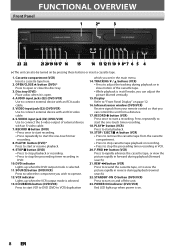
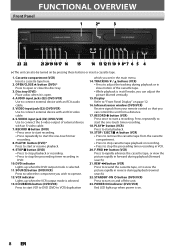
...) Use to turn on page 12.
16. VCR indicator Lights up when power is in DVD.
10. RECORD I button (VCR) Press once to stop the proceeding timer recording in still mode, you can control the unit from a distance.
17. STOP / EJECT C A button (VCR) • Press to remove the cassette tape from your remote...
User manual, English (US) - Page 10
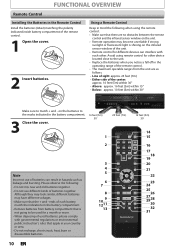
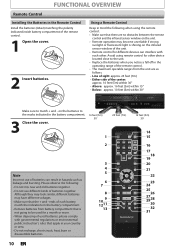
....
16 feet (5m) 30˚
1
23 feet (7m)
2
Note
Incorrect use different kinds of sight: approx. 23 feet (7m) - on the infrared sensor window of used for a month or more. • When disposing of the unit. • Remote control for other . Avoid using the remote control: • Make sure that there are as leakage and bursting...
User manual, English (US) - Page 11


...) • Press to select a title/chapter/track/file on the remote control is not available. DISC MENU button (DVD) • Press to skip 30 seconds.
11. CM SKIP button (DVD) • During playback, press to display the disc menu.
5. SOURCE button (DVD/VCR) • Press to reset the tape counter.
19. VCR mode: •...
User manual, English (US) - Page 13
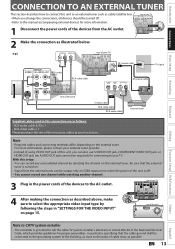
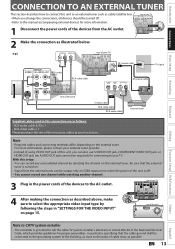
...DVD/VCR IN ---AUDIO---OUT
L
L
PB /CB IN
PR /CR
R
R
IN ---VIDEO---OUT
rear of this connection are as follows:
• RCA audio cable (L/R) x 1 • RCA video cable x 1 Please purchase the rest of the necessary cables at your TV. For more information, please contact your external tuner provider.
• Instead of using...Required cables and connecting methods differ depending on page 15....
User manual, English (US) - Page 24


...DVD+RW/+R, DVD-RW/-R and CD-RW/-R recorded on
a personal computer or a DVD or CD recorder may not be played back if the disc is damaged or dirty or if there is condensation on the player's lens. • If you record a disc using... condition the unit may differ.
• The audio and video quality gets poorer as follows. DVD+RW/ DVD-RW can only be recorded in the DVD+VR mode automatically in ...
User manual, English (US) - Page 38


PLAYING THE DISCS IN OTHER DVD PLAYERS
Finalizing a Disc
You will need to finalize DVD+RW. • When you insert a DVD-RW finalized with [K / L], then press [OK]. Finalizing may take from several minutes up to select "Yes", then press [OK].
Yes No
Finalizing will appear.
3 Use [K / L] to select "Finalize", then press [OK].
4 Use [K / L] to an hour.
Disc...
User manual, English (US) - Page 39


... Setup VCR Functions
Others
Español
EN 39 "Recording" menu will appear.
3 Use [K / L] to select "Auto Finalize", then press [OK].
4 Use [K / L] to select "Disc Full" or "End of Timer Rec
5 Use [K / L] to select "General Setting", then press [OK]. Introduction Connections Basic Setup
Recording
PLAYING THE DISCS IN OTHER DVD PLAYERS
Auto Finalizing
You can...
User manual, English (US) - Page 45
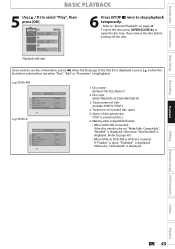
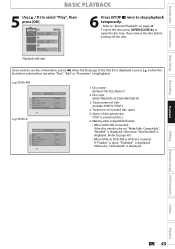
... "Finalize" is done, "Finalized" is displayed. e.g.) DVD+RW
No Disc Name
Disc Total Titles Disc Space Used Disc Protect Make Edits Compatible
DVD+RW 3 0:30:48 OFF Needed
e.g.) DVD+R
No Disc Name
Disc Total Titles Disc Space Used Disc Protect Finalize
DVD+R 5 1:30:48 OFF Finalized
1. Disc type (DVD+RW/DVD+R/ DVD-RW/DVD-R)
3. Status of the title list is...
User manual, English (US) - Page 51


... no chapter in one title, the current title will start automatically. Press it repeatedly to go back to select , then press [OK].
Using [DISPLAY]
Press [DVD] first. 1) During playback, press [DISPLAY].
2) Use [{ / B] to the beginning of each search contents (title/chapter/time) are shown as a denominator. To go to the previous track/file...
User manual, English (US) - Page 66
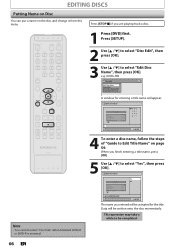
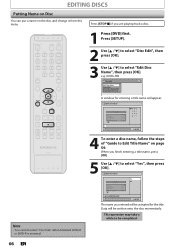
...be completed.
66 EN
Edit Disc Name
No Disc Name
Disc Total Titles Disc Space Used Disc Protect Make Edits Compatible
DVD+RW 3 0:30:48 OFF Needed
Yes No
MY FAVORITE DISC
0:00:00
The... name you are playing back a disc.
1 Press [DVD] first.
When you finish entering a title name, press [OK].
5 Use [K / L] to Edit Title Name" on the disc and change it from this...
User manual, English (US) - Page 76


... player does. Widescreen DVDs will appear.
4 Refer to 1 to 2 on your desired option, then press [OK].
General Setting
PlAaycbtiavcakting progressive scan:
DiCsphleacyk your liking. To watch standard 4:3 video, use [K / L] to select "General Setting", then press [OK].
2 Use [K / L] to select "Video", then press [OK].
3 Use [K / L] to select "Yes", then press [OK].
Activate? The...
User manual, English (US) - Page 82


...the or slow-motion playback cannot be • If you are using the DVD-video's menu.
recording stops. "Repairing" appears on the DVD-video.
No DTS sound is output.
• This unit ...Yes No
• If you have the multilingual audio tracks.
• The DVD-video prohibits the changing of other DVD players.
It may not be changed .
• The title does not have ...
User manual, English (US) - Page 83
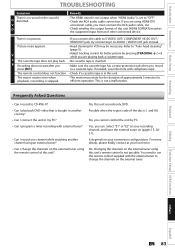
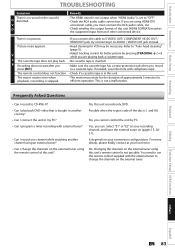
... the output format of this unit (HDMI FORMAT) matches the supported input format of the disc is inserted. C The cassette tape does not play back DVD-video that is not a malfunction. It depends on the external tuner using the remote control of approximately 5 minutes for VCR may be necessary.
User manual, English (US) - Page 86


... chapters. See also "Video CD".
Track Audio CD use tracks to its height.
See also "Digital Audio". Refer to digital audio which sound is measured at discrete intervals (44,100 times a second for store video data in order. Some discs are 4:3 (in DVD players.
S-Video Output It delivers independently each signal of color...
User manual, English (US) - Page 92
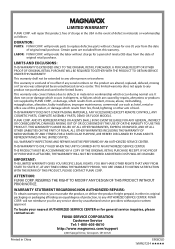
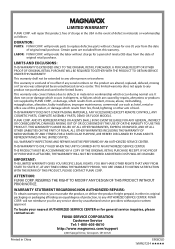
... DOES NOT COVER PACKING MATERIALS, ANY ACCESSORIES (EXCEPT REMOTE CONTROL), ANY COSMETIC PARTS, COMPLETE ASSEMBLY PARTS, DEMO... mishandling, misapplication, alteration, faulty installation, improper maintenance, commercial use such as follows:
DURATION:
PARTS: FUNAI CORP. Certain parts... Customer Service
Tel: 1-800-605-8610 http://www.magnavox.com/support
2200 Spiegel Drive, Groveport, OH 43125
...
Similar Questions
How To Record A Copy Protected Vhs To Dvd Using A Magnavox Zv427mg9
(Posted by dnisaajuno 9 years ago)
Can I Use A Universal Remote For Dvd Player Model Mdv2100/f7
(Posted by rjaad 9 years ago)
What Type Of Blank Dvd Used On A Zv427mg9
(Posted by bubAdfell 9 years ago)
Do You Have To Have Cable Tv To Use The Magnavox Zv427mg9 For Transferring Vhs
to dvd
to dvd
(Posted by huebarb 10 years ago)
Can I Program Dish Network Remote To Dvd Player Model Mdv2100
(Posted by jtwlory 10 years ago)

