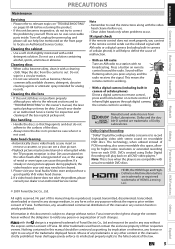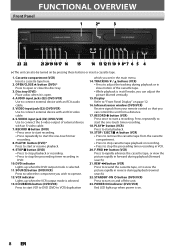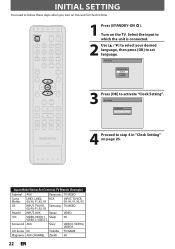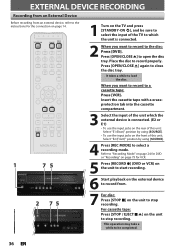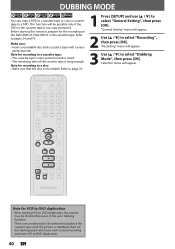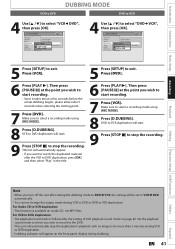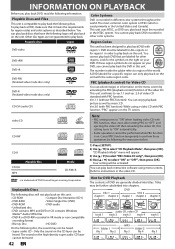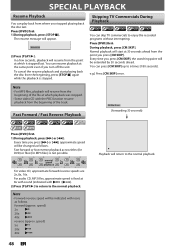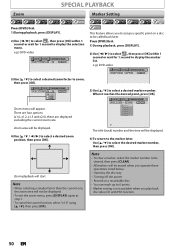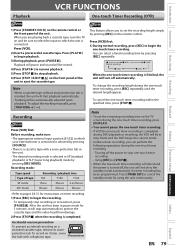Magnavox ZV427MG9 Support Question
Find answers below for this question about Magnavox ZV427MG9 - Magnavox.Need a Magnavox ZV427MG9 manual? We have 1 online manual for this item!
Question posted by cdladesan on July 25th, 2014
When We Hooked Up Vcr To New Tv The Playback On Tape Screeches
The person who posted this question about this Magnavox product did not include a detailed explanation. Please use the "Request More Information" button to the right if more details would help you to answer this question.
Current Answers
Related Magnavox ZV427MG9 Manual Pages
Similar Questions
What New Tvs Will Attach To A Magnavox Zv427mg9
(Posted by troxljorg 10 years ago)
How To Hook Up An Emerson Tv To A Magnavox Dvd Player
(Posted by ounat 10 years ago)
How To Make Magnavox Dvd Vhs Zv427mg9 Region Free
(Posted by mazne 10 years ago)
Dvd Player Not Working
model zv427mg9 dvd player will nt play
model zv427mg9 dvd player will nt play
(Posted by Anonymous-111697 10 years ago)
I Have A Color Tv With Built-in Dvd Player. Magnavox 20mc4204.
I want to sell it but I do not have remote. Do you think I still can sell my tv.
I want to sell it but I do not have remote. Do you think I still can sell my tv.
(Posted by saojara1 12 years ago)