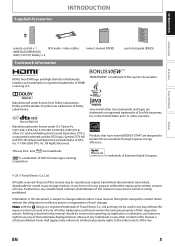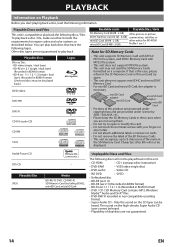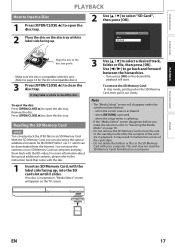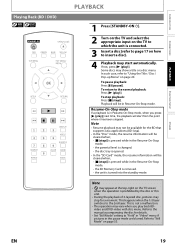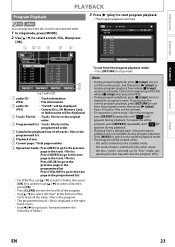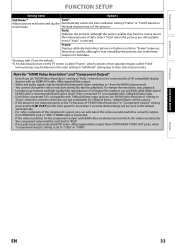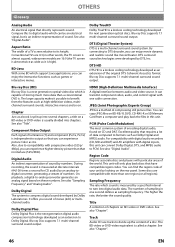Magnavox NB500MG1F Support Question
Find answers below for this question about Magnavox NB500MG1F - Blu-Ray Disc Player.Need a Magnavox NB500MG1F manual? We have 2 online manuals for this item!
Question posted by blsheets82 on December 4th, 2011
Blue Ray Turns Off Randomly
The person who posted this question about this Magnavox product did not include a detailed explanation. Please use the "Request More Information" button to the right if more details would help you to answer this question.
Current Answers
Related Magnavox NB500MG1F Manual Pages
Similar Questions
What's The Code For The Ge Universal Remote Control For Playing My Blue Ray Play
magnavox blueray player NB500MG9
magnavox blueray player NB500MG9
(Posted by Lisamanuelswan 7 years ago)
Magnavox Blu Ray Player Nb500mg1f Remote Control Wont Work With Player
(Posted by djsra 9 years ago)
How To Turn On Resume On Stop In Magnavox Blue Ray Player
(Posted by mohnevil 10 years ago)
Where Can I Download The Latest Update For Model Mpb5320 Blue-ray Player
(Posted by jimsue53 11 years ago)
Does Our Blue Ray/dvd Madnavox Hook Into Netflex?
does our blue ray/dvd madnavox hook into netflex?
does our blue ray/dvd madnavox hook into netflex?
(Posted by jsweasy 11 years ago)