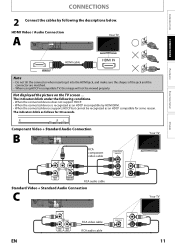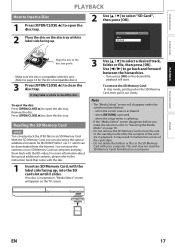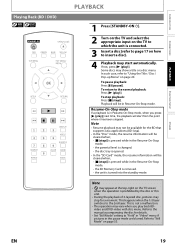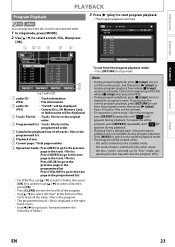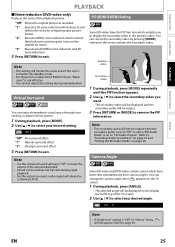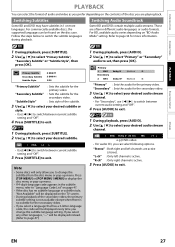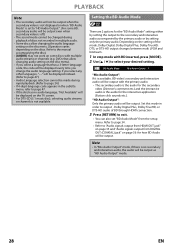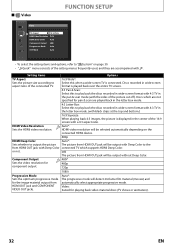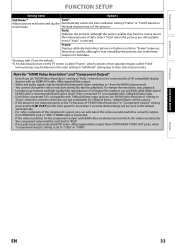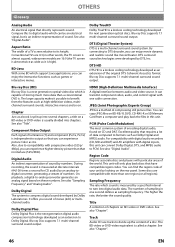Magnavox NB500MG1F Support Question
Find answers below for this question about Magnavox NB500MG1F - Blu-Ray Disc Player.Need a Magnavox NB500MG1F manual? We have 2 online manuals for this item!
Question posted by btkeyesfamily on February 12th, 2011
Why Does A Black Box Keep Appearing In The Middle Of The Tv Screen?
We have the Magnavox NB500MG1F-Blue Ray Disc Player and when watching a movie a black box keeps appearing in the midde of the tv screen and the only way to get rid of it that we have found is to turn the volume up or down. It goes away but then it reappears after a coulpe of minutes and it seemsto be a continuous thing,...please help
Current Answers
Related Magnavox NB500MG1F Manual Pages
Similar Questions
How To Get English Subtitles For Magnavox Blu Ray Player
(Posted by alskdedon 9 years ago)
Blinking Tv Screen When Nb500mg1f Play Dvds
(Posted by tivzoo 10 years ago)
How To Connect Magnavox Nb500mg1f Blu Ray To Tv Using Hdmi
(Posted by BMDmagst 10 years ago)
Cannot Connect My Belkin To My Mbp5120/f7 Magnavox Blu-ray
I purchased a Magnavox MBP5120/F7 Blu-Ray dvd player.cannot hook up to my Belkin wireless Router. I ...
I purchased a Magnavox MBP5120/F7 Blu-Ray dvd player.cannot hook up to my Belkin wireless Router. I ...
(Posted by bucric 12 years ago)
Blu-ray Will Not Play Disc
My blu-ray disc player will not play blu-ray disc, but will play dvds. When I put a blu-ray disc in ...
My blu-ray disc player will not play blu-ray disc, but will play dvds. When I put a blu-ray disc in ...
(Posted by cagleharris 13 years ago)