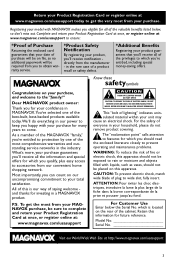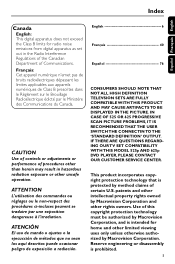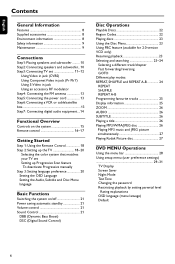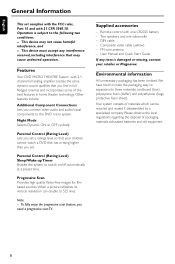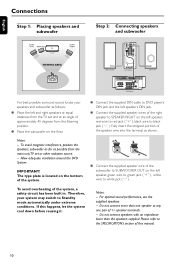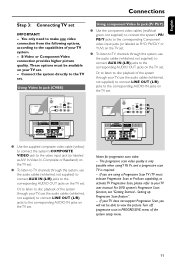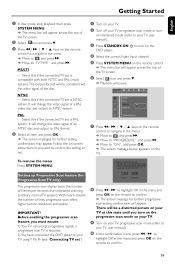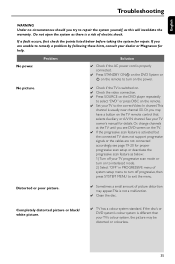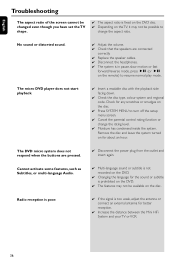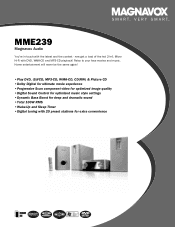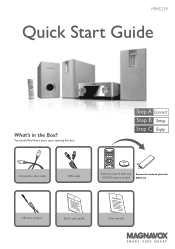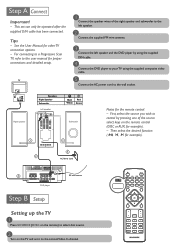Magnavox MME239 Support Question
Find answers below for this question about Magnavox MME239 - Micro DVD Home Theater System.Need a Magnavox MME239 manual? We have 3 online manuals for this item!
Question posted by LindaBybee on July 6th, 2011
Where Can I Purchase The Din Cable That Comes With This System.
I need to know where I can purchase the din cable that comes with Magnavox MME239 DVD Micro System.
Current Answers
Related Magnavox MME239 Manual Pages
Similar Questions
Where Do The Power Cord Hook To Dvd Player
(Posted by gregstreet11 3 years ago)
My Magnavox 5 Dvd Home Theater System Mrd510 Does A Squeaky Noise And Won't Turn
One of my DVD got stuck and couldn't turn on. I unplugged it a connected again and it satarted makin...
One of my DVD got stuck and couldn't turn on. I unplugged it a connected again and it satarted makin...
(Posted by sonniaq4 9 years ago)
Cd/dvd Player Loads But Doesnt Play Used Reg Cd/dvd Or Burnt Can It Be Fixed
(Posted by ldharvey1 13 years ago)
Im Looking For The Manual Mrd310 Home Theater System
i lost manal
i lost manal
(Posted by janetrump2001 14 years ago)