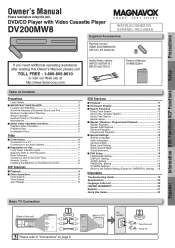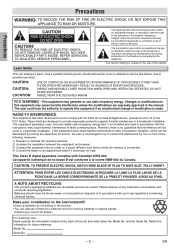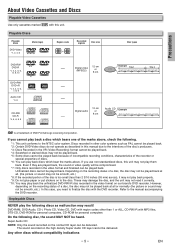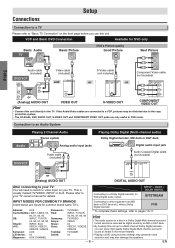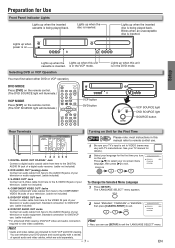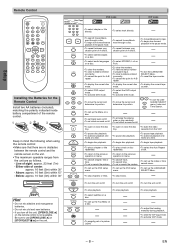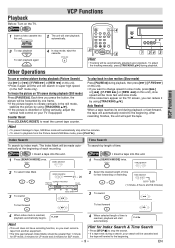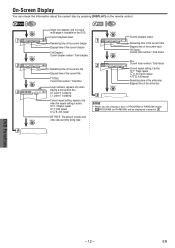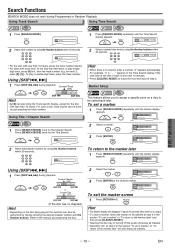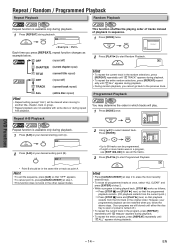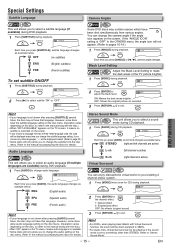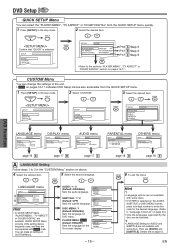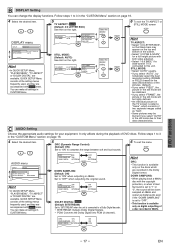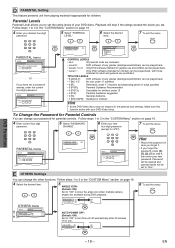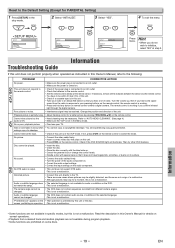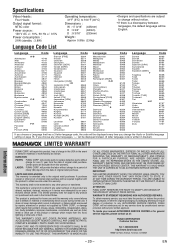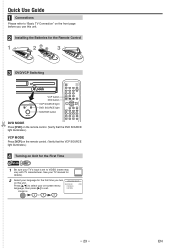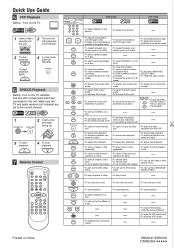Magnavox DV200MW8 Support Question
Find answers below for this question about Magnavox DV200MW8 - DVD/VCR Combo.Need a Magnavox DV200MW8 manual? We have 1 online manual for this item!
Question posted by dleblanc009 on March 5th, 2012
I Just Bought A Dvd/vcr Magnavox Model Cdv220mw9/f7 I Am Trying To Record Using
the vcr timer feature. I just don't know how to select the channel I want to record. I have the day and time and all that how do you select the channel?
Darlene
Current Answers
Related Magnavox DV200MW8 Manual Pages
Similar Questions
My Dvd Player Does Not Support Playback Feature
(Posted by girode 9 years ago)
Magnavox Dvd Player Door Won't Open
(Posted by 90chWil 10 years ago)
Dvd Player Model Dp100mw8b
Hello, I am trying to find the universal remote programming codes for my Magnavox DVD player, model ...
Hello, I am trying to find the universal remote programming codes for my Magnavox DVD player, model ...
(Posted by c28crest2006 10 years ago)
Cant Det My Dvd Player To Pay Or Give Back The Dvd
cant det my dvd player to pay or give back the dvd
cant det my dvd player to pay or give back the dvd
(Posted by shaburst1 12 years ago)
Dvd Player
i have a vhs/dvd player. it will play vhs but will not play dvds. it keeps telling me playback featu...
i have a vhs/dvd player. it will play vhs but will not play dvds. it keeps telling me playback featu...
(Posted by kdlohman 13 years ago)