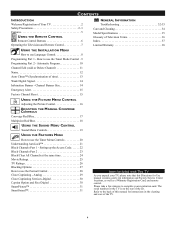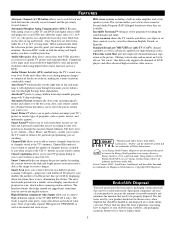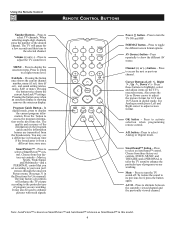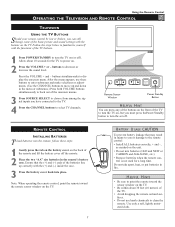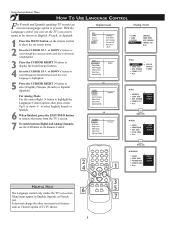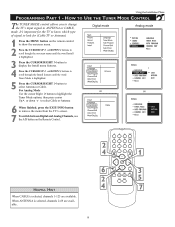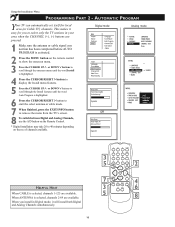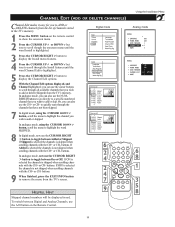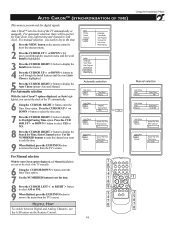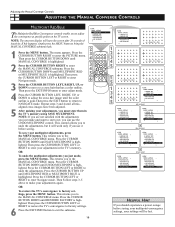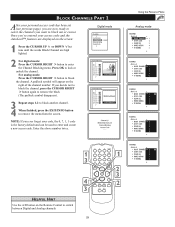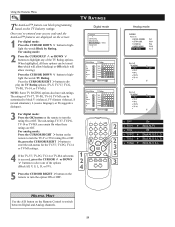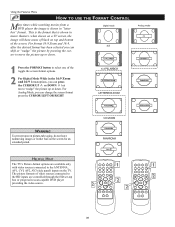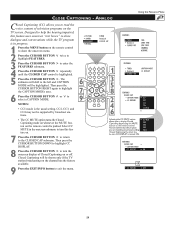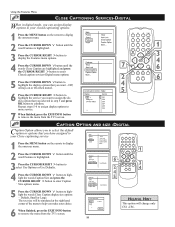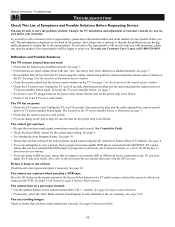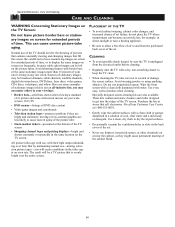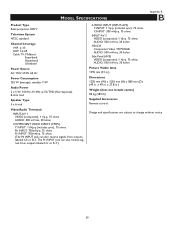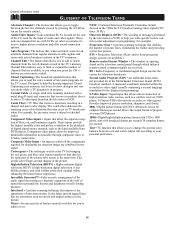Magnavox 51MP6100D Support Question
Find answers below for this question about Magnavox 51MP6100D - 51" Widescreen Hd Ready Tv.Need a Magnavox 51MP6100D manual? We have 4 online manuals for this item!
Question posted by bjlant on September 16th, 2013
Format Screen Size Without Remote
The remote that is original to the unit has a format button and I'm not sure how to change the screen format without the remote.
Current Answers
Related Magnavox 51MP6100D Manual Pages
Similar Questions
Changing Source With Out Remote
changing source with out remote
changing source with out remote
(Posted by Anonymous-104557 11 years ago)
Tv Isn't Coming On. Power Button On Front Is Flashing
Tv isn't coming on. Green power button in the front is flashing but nothing comes on the screen
Tv isn't coming on. Green power button in the front is flashing but nothing comes on the screen
(Posted by michaeljohnston478 11 years ago)
Magnavox 51' Projection Tv Picture Sizing Problem
The model that I have is 51mp6100d and it I cant get a full picture sometimes. I see most of the scr...
The model that I have is 51mp6100d and it I cant get a full picture sometimes. I see most of the scr...
(Posted by Tbanginbaby3 12 years ago)
No Sound
The sound on our TV isn't working & we are using a universal remote that will not let us get all...
The sound on our TV isn't working & we are using a universal remote that will not let us get all...
(Posted by pinchworm5 12 years ago)
My 51 Inch Hd Tv Power To Whole House Went Out Came Back On Now Tv Wont Turn On
it was raining when power went out not sure if lightening hit the tv but everything else plugged to ...
it was raining when power went out not sure if lightening hit the tv but everything else plugged to ...
(Posted by ejmonroe1 13 years ago)