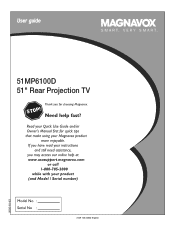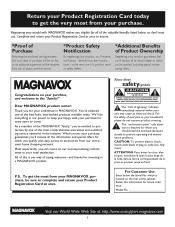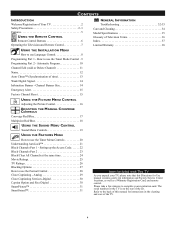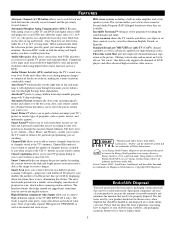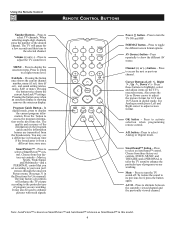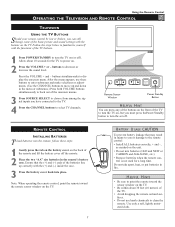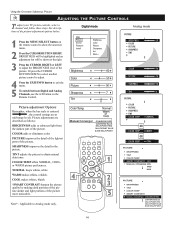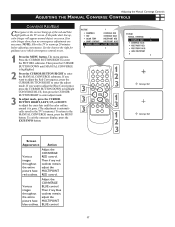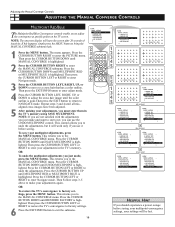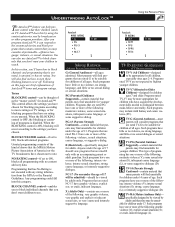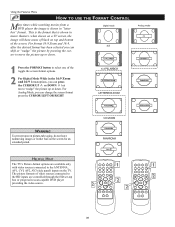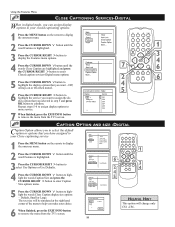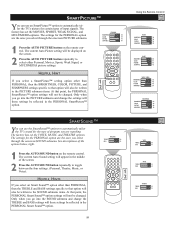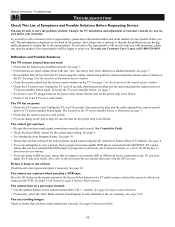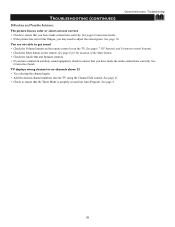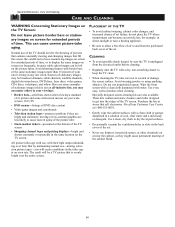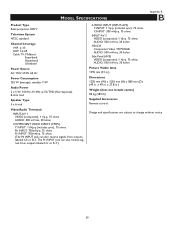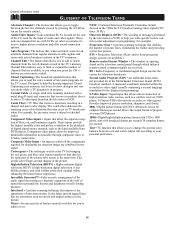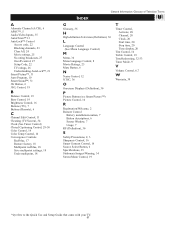Magnavox 51MP6100D Support Question
Find answers below for this question about Magnavox 51MP6100D - 51" Widescreen Hd Ready Tv.Need a Magnavox 51MP6100D manual? We have 4 online manuals for this item!
Question posted by Tbanginbaby3 on April 12th, 2012
Magnavox 51' Projection Tv Picture Sizing Problem
The model that I have is 51mp6100d and it I cant get a full picture sometimes. I see most of the screen but it cuts people off. I have changed the format from Panorama to 16:9 to wide screen etc and it still does it. What can I do to get the full view of my screen back?
Current Answers
Related Magnavox 51MP6100D Manual Pages
Similar Questions
Format Screen Size Without Remote
The remote that is original to the unit has a format button and I'm not sure how to change the scree...
The remote that is original to the unit has a format button and I'm not sure how to change the scree...
(Posted by bjlant 10 years ago)
Tv Isn't Coming On. Power Button On Front Is Flashing
Tv isn't coming on. Green power button in the front is flashing but nothing comes on the screen
Tv isn't coming on. Green power button in the front is flashing but nothing comes on the screen
(Posted by michaeljohnston478 11 years ago)
Old Projection Tv Has Green Color Around Everything White..why
(Posted by Anonymous-37216 12 years ago)
My 51 Inch Hd Tv Power To Whole House Went Out Came Back On Now Tv Wont Turn On
it was raining when power went out not sure if lightening hit the tv but everything else plugged to ...
it was raining when power went out not sure if lightening hit the tv but everything else plugged to ...
(Posted by ejmonroe1 13 years ago)
No Picture
i push to turn on and all i get is a clicking noise and no picture whatsoever
i push to turn on and all i get is a clicking noise and no picture whatsoever
(Posted by baja314 13 years ago)