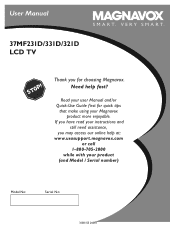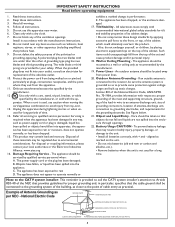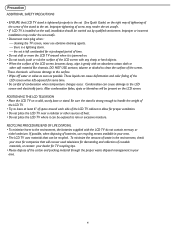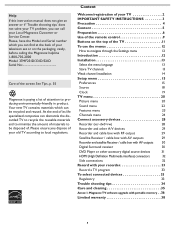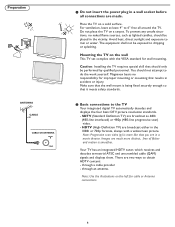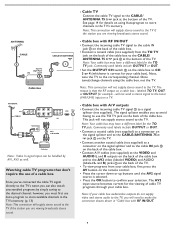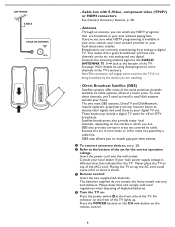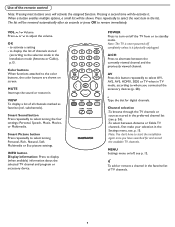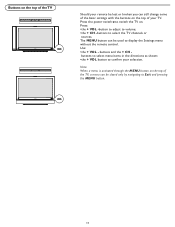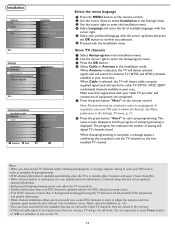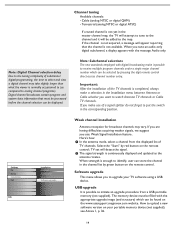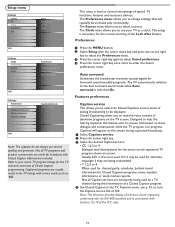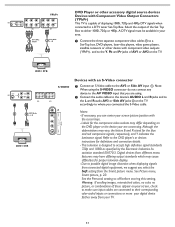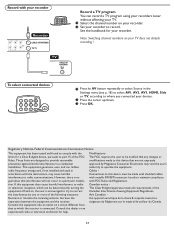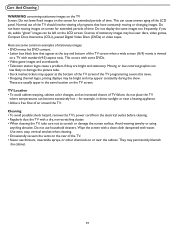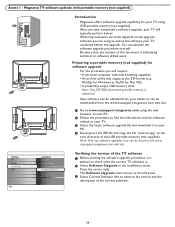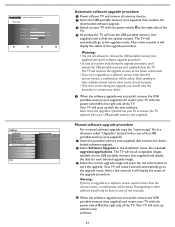Magnavox 37MF331D Support Question
Find answers below for this question about Magnavox 37MF331D - 37" Lcd Tv.Need a Magnavox 37MF331D manual? We have 3 online manuals for this item!
Question posted by eknowac on May 25th, 2011
Tv Will Not Power Up.
Used to be able to get it to come on by fooling with the power button. Now it just flashes.
Current Answers
Related Magnavox 37MF331D Manual Pages
Similar Questions
Power Buttons
where are the power buttons at on the Magnavox tv model. 22me402v/f7
where are the power buttons at on the Magnavox tv model. 22me402v/f7
(Posted by Mj4364637 3 years ago)
How To Fix A Magnavox 37mf331d/37 Lcd Tv Power Supply Light Blinks
(Posted by Andrpli 9 years ago)
Hit The Power Button, Light Comes On (lower Right Conner), Blinks Several Timer
Hit the power button, light comes on (lower right conner), blinks several timer and goes out. Hit po...
Hit the power button, light comes on (lower right conner), blinks several timer and goes out. Hit po...
(Posted by rherring02 10 years ago)
Tv Won't Power Up Screen Flashes Then Turns Off
(Posted by mosadinc 10 years ago)
Have A Magnavox ( 37mf321d/37 ) To Turn Tv On Have To Hold The Power Button
have to hold power button for 10 to 15 min. for tv to come on. Plays very well after it does come on
have to hold power button for 10 to 15 min. for tv to come on. Plays very well after it does come on
(Posted by nanapapaluk 11 years ago)