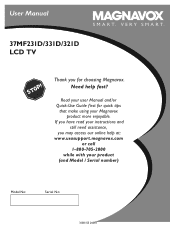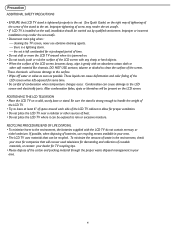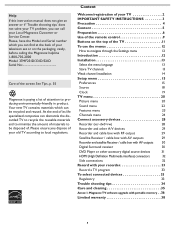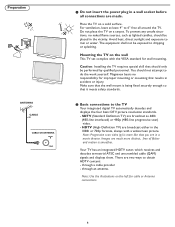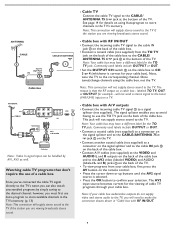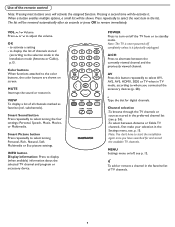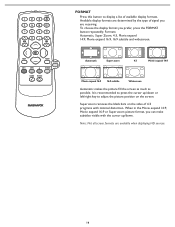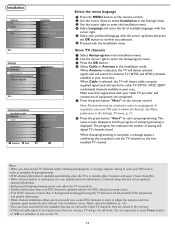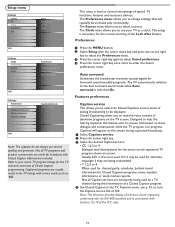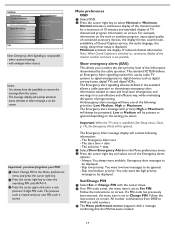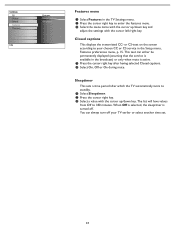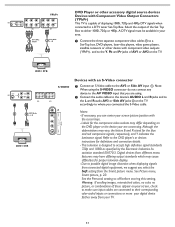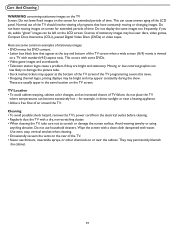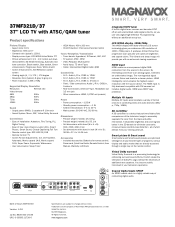Magnavox 37MF321D Support Question
Find answers below for this question about Magnavox 37MF321D - LCD TV - 720p.Need a Magnavox 37MF321D manual? We have 3 online manuals for this item!
Question posted by bhb503 on October 11th, 2011
Tv Model Tp2770c102 - Working Fine And Then Screen Went Black And Makes A Buzzin
The person who posted this question about this Magnavox product did not include a detailed explanation. Please use the "Request More Information" button to the right if more details would help you to answer this question.
Current Answers
Related Magnavox 37MF321D Manual Pages
Similar Questions
Manual For Tv Model 37mf321d/37
tv will not turn on. power cord ok, also, 11o volt ok
tv will not turn on. power cord ok, also, 11o volt ok
(Posted by Anonymous-144958 9 years ago)
Magnavox 37mf321d Lcd Tv 720p Tv Stand Where Can I Find One
(Posted by dennyrapplean 11 years ago)
My Tv Scree Went Black And The Tv Makes A Tweet Sound? What Do I Do To Fix It
my tv screen went black and the tv makes a tweet sound? What do I do to fix it or is it fried?
my tv screen went black and the tv makes a tweet sound? What do I do to fix it or is it fried?
(Posted by tami3874 11 years ago)
Screen Went Black. I Can See It At An Angle To Adjust The Brightness But Its St
(Posted by Anonymous-70588 11 years ago)
My 37 Inch Lcd Magnavox Screen Turned Black
My 37 inch magnavox LCD screen turned black , but the audio still works.
My 37 inch magnavox LCD screen turned black , but the audio still works.
(Posted by Msscorpio217 12 years ago)