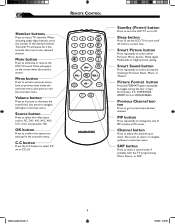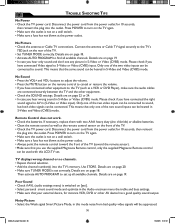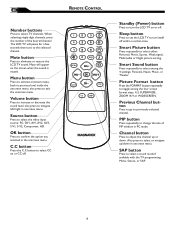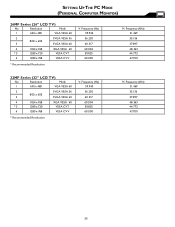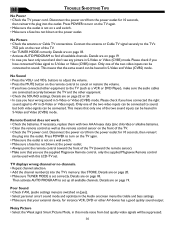Magnavox 26MF605W Support Question
Find answers below for this question about Magnavox 26MF605W - 26" Lcd Hd Flat Tv.Need a Magnavox 26MF605W manual? We have 3 online manuals for this item!
Question posted by thpeaky on September 3rd, 2014
Can You Help With Tint Adjustment
There is no arrow on the tint setting making it not adjustable. All other aspects of picture adjusting ate functional. We are set on personal and the picture tint is green.
Current Answers
Related Magnavox 26MF605W Manual Pages
Similar Questions
Why My Tv Won't Work With A Antenna?
all I see is,a gray, white screen.
all I see is,a gray, white screen.
(Posted by ecleveland23 6 years ago)
My Tv Won’t Turn On It Flashes A Yellow And Green The Remote Kit Will Not Com
When I turn on my tv the power button light flashes green and orange. We put new batteries in the re...
When I turn on my tv the power button light flashes green and orange. We put new batteries in the re...
(Posted by kamigirl11 6 years ago)
Can I Hook Up Speakers To This Tv? (some Dvds Are Difficult To Hear.)
(Posted by fehgran 11 years ago)
Is This Tv Digital Ready I Do Not Have Cable Sarah
(Posted by sarahcando8 11 years ago)
Need A Power Cord For The Tv
(Posted by coachscottied 12 years ago)