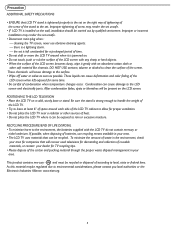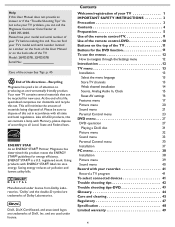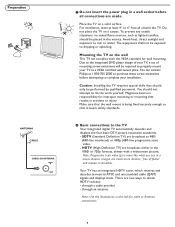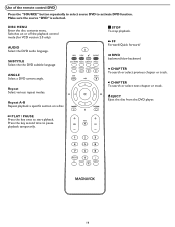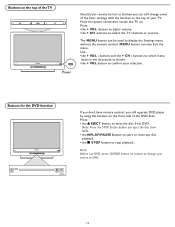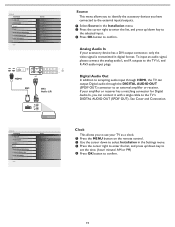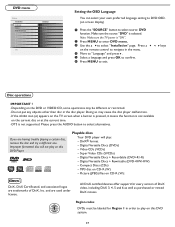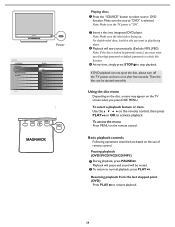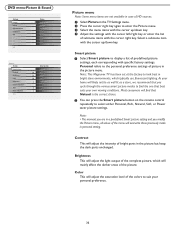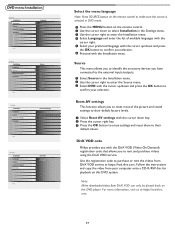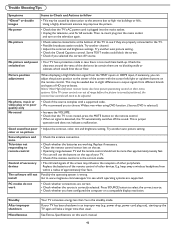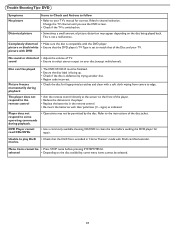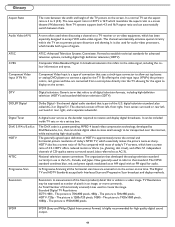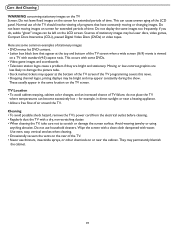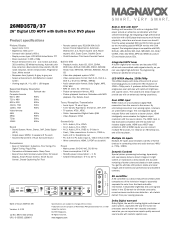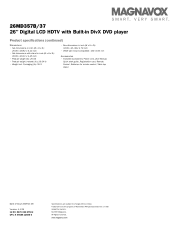Magnavox 26MD357B Support Question
Find answers below for this question about Magnavox 26MD357B - LCD HDTV With DVD Player.Need a Magnavox 26MD357B manual? We have 2 online manuals for this item!
Question posted by codym432 on August 24th, 2016
Powering Up
when plugged in TV won't power up. Power button stays red.
Current Answers
Related Magnavox 26MD357B Manual Pages
Similar Questions
My Speakers Stopped Working. Could This Be From The Broken Side Av Board?
(Posted by Anonymous-172612 1 year ago)
How To Use My Magnavox 26md357b/37 Tv With Antenna Signal.
Hi, I am trying to figure out how to set my Magnavox 26MD357B/37 TV to recieve antenna signal. I dow...
Hi, I am trying to figure out how to set my Magnavox 26MD357B/37 TV to recieve antenna signal. I dow...
(Posted by MorrisJAngell 6 years ago)
How To Hook Up A Magnavox Mdv2100 Dvd Player To A Lct Tv
(Posted by Bogary3 9 years ago)
Power Button Won't Turn Green
my dvd power button stays red allof a sudden now that it turns on. no matter what dvd i put in it it...
my dvd power button stays red allof a sudden now that it turns on. no matter what dvd i put in it it...
(Posted by islandgoddess86 12 years ago)
No Picture
The green light on the power button is on and I can hear it turn on but there is no picture, the scr...
The green light on the power button is on and I can hear it turn on but there is no picture, the scr...
(Posted by RACHAEL1354 13 years ago)