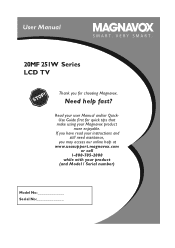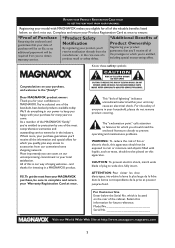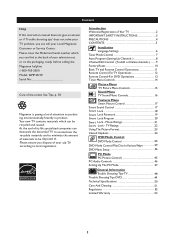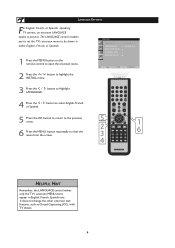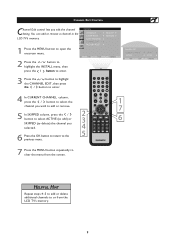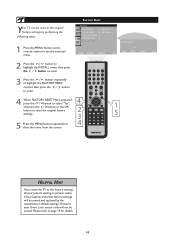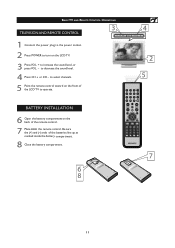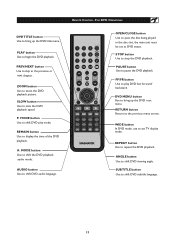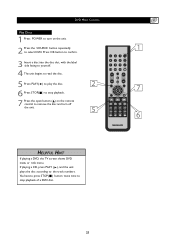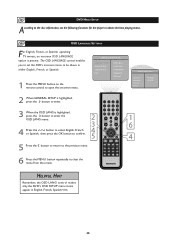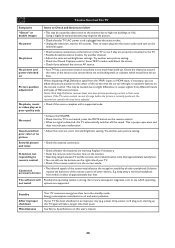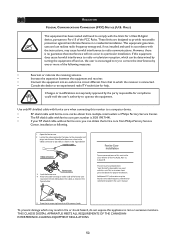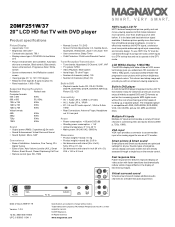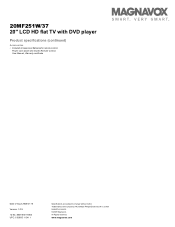Magnavox 20MF251W Support Question
Find answers below for this question about Magnavox 20MF251W - 20" LCD TV.Need a Magnavox 20MF251W manual? We have 3 online manuals for this item!
Question posted by jnsblack on June 22nd, 2010
The Dvd On Magnavox 20mf251w/37 Will Close And Says It Is Loading, Then Opens.
When DVD is closed and "loading", there is no sound of spinning dvd. Have tried using a cleaning disk to no avail.
Current Answers
Related Magnavox 20MF251W Manual Pages
Similar Questions
Dvd Says It Loading Then Ejects Way
(Posted by randystacey77 8 years ago)
Does The Magnavox 20mf251w/37 Hdtv Have An Hdmi Port?
I want to be able to play PS3 games on my tv in HD but I can't find the HDMI port.
I want to be able to play PS3 games on my tv in HD but I can't find the HDMI port.
(Posted by CodBoy 11 years ago)
Dvd Will Not Eject Either By Remote Or On Tv.
Says Loading, Then Disc Error.
(Posted by barbreevesnc 11 years ago)
My Model Number Is 50mf231d/37. I Am Having Troubles Getting My Tv To Power On.
My model number is 50MF231D/37. I am having troubles getting my tv to power on. When we turn it on n...
My model number is 50MF231D/37. I am having troubles getting my tv to power on. When we turn it on n...
(Posted by catchshaibah 12 years ago)
Remote Code
I have a Magnavox 20mf251w/37 TV, I have bought multiple universal remotes and can not find a code t...
I have a Magnavox 20mf251w/37 TV, I have bought multiple universal remotes and can not find a code t...
(Posted by drokcashaw 12 years ago)