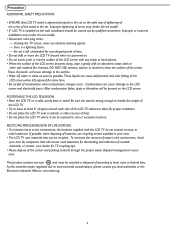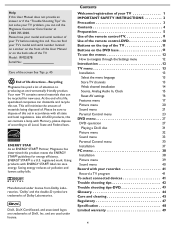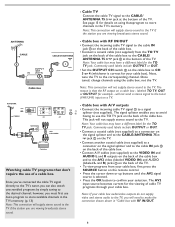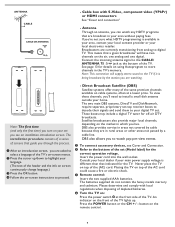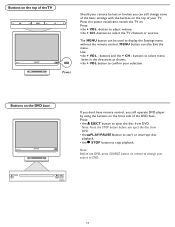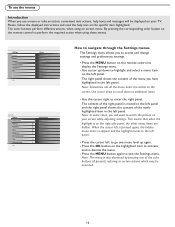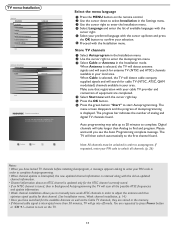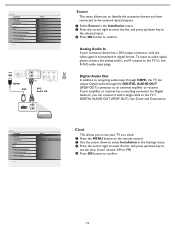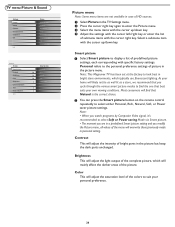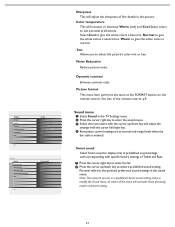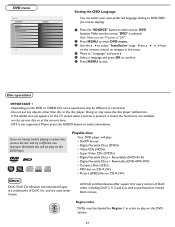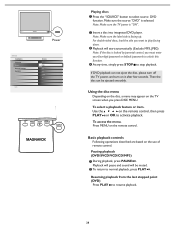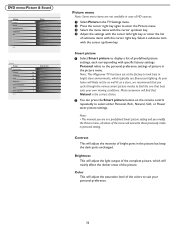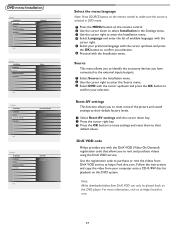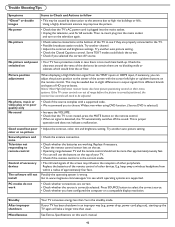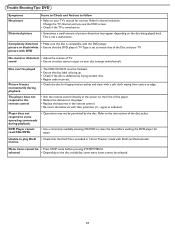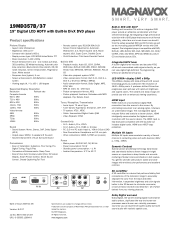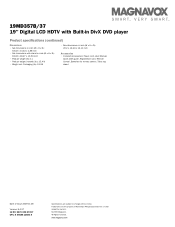Magnavox 19MD357B Support Question
Find answers below for this question about Magnavox 19MD357B - 19" LCD TV.Need a Magnavox 19MD357B manual? We have 2 online manuals for this item!
Question posted by gpmiante on July 14th, 2012
Codes For Remote Control
What code(s) do I enter on an RCA universal remote control to be able to control both the TV and the integral DVD? (Magnavox 19MD357B/37)
Current Answers
Related Magnavox 19MD357B Manual Pages
Similar Questions
How To Connect A Portable Antenna To Model 19md357b/37
I have a portable antenna like those on commercials I need to know how to connect it to my Magnavox ...
I have a portable antenna like those on commercials I need to know how to connect it to my Magnavox ...
(Posted by LSFLYNN18 7 years ago)
My 19md357b Lcd Tv Built-in Dvd Player With Divx Will Not Turn On.
(Posted by brannjs 9 years ago)
I Need The Pass Code To Program A Universal Remote Control
I have a one for all universal remote control and I need the pass code to program the remote control...
I have a one for all universal remote control and I need the pass code to program the remote control...
(Posted by rbbarlow63 9 years ago)
Manufacturer's Code For The Magnavox 32mf338b - 32' Lcd Tv
I need the manufacturer's code for the Magnavox 32MF338B - 32" LCD TV so that I can program my remot...
I need the manufacturer's code for the Magnavox 32MF338B - 32" LCD TV so that I can program my remot...
(Posted by ramsteinfriend 11 years ago)
Remote Control For Magnavox 19md357b
Please let me know the remote control for Magnavox 19MD357B is the same as phillips or please let me...
Please let me know the remote control for Magnavox 19MD357B is the same as phillips or please let me...
(Posted by altafsiddiq 12 years ago)