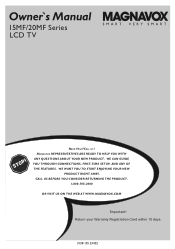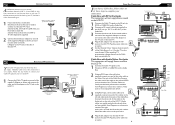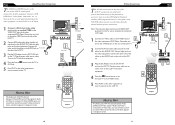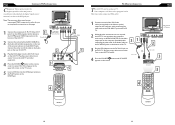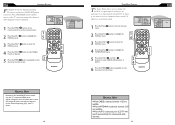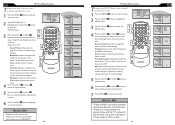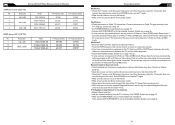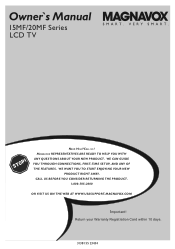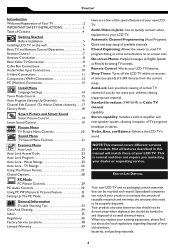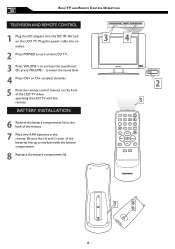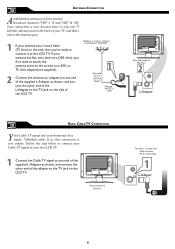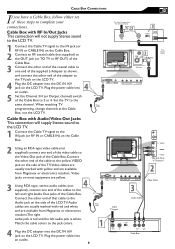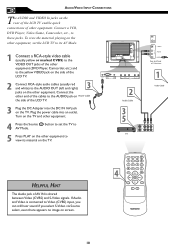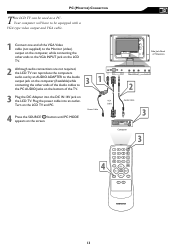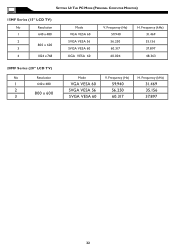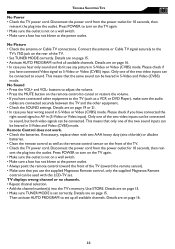Magnavox 15MF605T Support Question
Find answers below for this question about Magnavox 15MF605T - 15" Lcd Tv.Need a Magnavox 15MF605T manual? We have 4 online manuals for this item!
Question posted by sagu8936 on December 1st, 2013
Detaillant Magnavox
i'm looking for a dvd/vcr player combo, were can i find one , i live in longueuil
Current Answers
Related Magnavox 15MF605T Manual Pages
Similar Questions
I Need An Ac/dc Adapter And A Remote For A 15' Led Tv: Model No.15mf400t/37.
(Posted by paliemotz 11 years ago)
Magnavox 32mf338b -32' Lcd Tv Is Not Working - I Cannot Get It To Power On.
My Magnavox 32MF338B -32" LCD TV is not working (purchased 12/2008)- I cannot get it to power on. It...
My Magnavox 32MF338B -32" LCD TV is not working (purchased 12/2008)- I cannot get it to power on. It...
(Posted by suzzers 12 years ago)
I Hava A Magnavox 15mf/20mf Lcd Tv. I Can Not Access The Tint.
When I try to adjustthe Tint, the remote will not allow me to get to the Tint adjustment. It is not ...
When I try to adjustthe Tint, the remote will not allow me to get to the Tint adjustment. It is not ...
(Posted by FrankArnone 12 years ago)
Magnavox 20mf 251w Lcd Tv Driver
Looking for a way to use my magnavox 20mf 251w LCD TV as a monitor for my PC. I need to know where t...
Looking for a way to use my magnavox 20mf 251w LCD TV as a monitor for my PC. I need to know where t...
(Posted by aok2 12 years ago)
15mf605t Lcd Tv
15mf605t Lcd Tv display on then off problem. I have replaced the back light inverter board same prob...
15mf605t Lcd Tv display on then off problem. I have replaced the back light inverter board same prob...
(Posted by garycanoe 13 years ago)