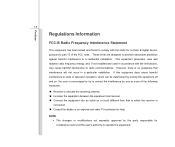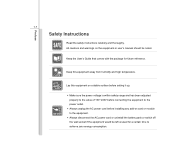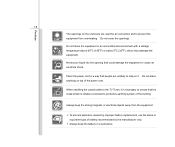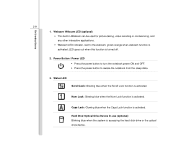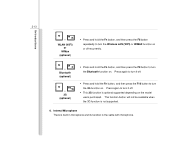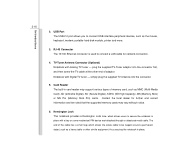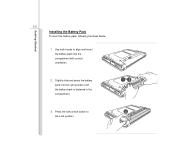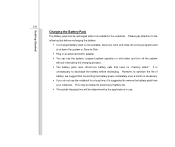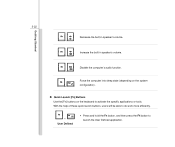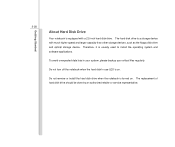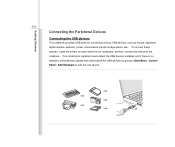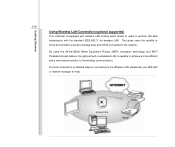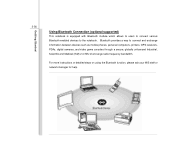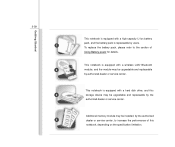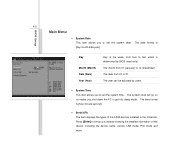MSI U230 Support Question
Find answers below for this question about MSI U230.Need a MSI U230 manual? We have 1 online manual for this item!
Question posted by kayeohn on June 23rd, 2012
How To Install The Built In Camera For Msi U230?
The person who posted this question about this MSI product did not include a detailed explanation. Please use the "Request More Information" button to the right if more details would help you to answer this question.
Current Answers
Related MSI U230 Manual Pages
Similar Questions
Msi U230 Manual Guide My Laptop Did Not Boot
My laptop suddenly went off and was later powered on but did not boot.
My laptop suddenly went off and was later powered on but did not boot.
(Posted by pelumiola 10 years ago)