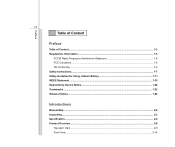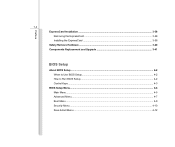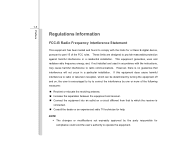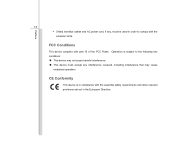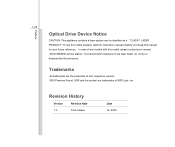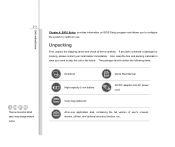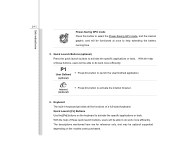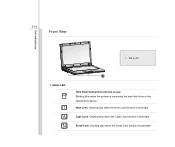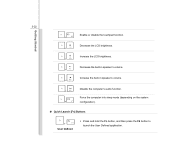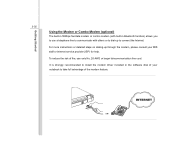MSI CX420 Support Question
Find answers below for this question about MSI CX420.Need a MSI CX420 manual? We have 1 online manual for this item!
Question posted by darylban72 on March 3rd, 2013
Built In Camera
why i can't use my msi cx420 built in camera?
Current Answers
Answer #1: Posted by tintinb on March 30th, 2013 9:59 PM
The camera of your MSI CX420 laptop does not work properly because the compatible driver software is not installed. You can download the driver software for the camera from the links provided below.
- http://drivers.softpedia.com/downloadTag/MSI+CX420+Drivers
- http://freedriverall.blogspot.com/2011/09/free-download-drivers-msi-cx420-win-7.html
- http://www.driverstools.com/msi-drivers/driver-and-utilities-msi-classic-cx420-notebook-for-windows-7/
- http://drivers.freesoftware7.com/drivers-for-notebook-msi-cx420-windows-7/
If you have more questions, please don't hesitate to ask here at HelpOwl. Experts here are always willing to answer your questions to the best of our knowledge and expertise.
Regards,
Tintin
Related MSI CX420 Manual Pages
Similar Questions
Cx420 Msi Laptop Core I5 Win 7 Ultimate
i had this cx420 msi laptop it all properly working but one of the keys in the keyboard whick is (X)...
i had this cx420 msi laptop it all properly working but one of the keys in the keyboard whick is (X)...
(Posted by Anonymous-147154 9 years ago)
Dual Graphics Msi Cx420 I5 Laptop
what will i download to use the dual graphics of my msi cx420 i5 laptop.. i have installed the intel...
what will i download to use the dual graphics of my msi cx420 i5 laptop.. i have installed the intel...
(Posted by ericksondeleon07 10 years ago)