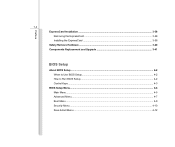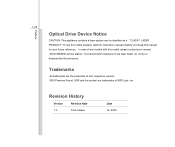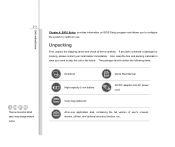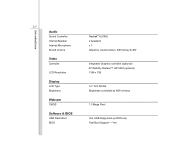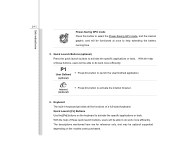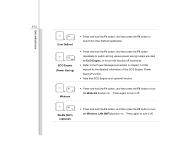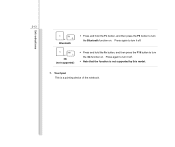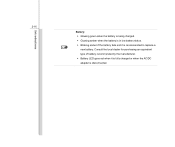MSI CX420 Support Question
Find answers below for this question about MSI CX420.Need a MSI CX420 manual? We have 1 online manual for this item!
Question posted by Anonymous-147154 on December 11th, 2014
Cx420 Msi Laptop Core I5 Win 7 Ultimate
Current Answers
Answer #1: Posted by BusterDoogen on December 11th, 2014 9:35 AM
I hope this is helpful to you!
Please respond to my effort to provide you with the best possible solution by using the "Acceptable Solution" and/or the "Helpful" buttons when the answer has proven to be helpful. Please feel free to submit further info for your question, if a solution was not provided. I appreciate the opportunity to serve you!
Related MSI CX420 Manual Pages
Similar Questions
i cant add Bluetooth device to this laptop?plz help memsi cx640 i7
I can't enable wifi of my MSI cx420 laptop. It needs combination of 'fn' + 'f11' to enable wifi but ...
what will i download to use the dual graphics of my msi cx420 i5 laptop.. i have installed the intel...
Hi, my laptop specs as follow Brand: MSI GE60 CPU: intel core i5-3210M VGA: Nividia Geforce GTX66...