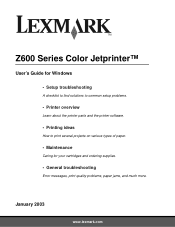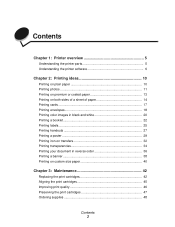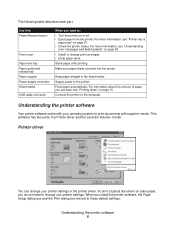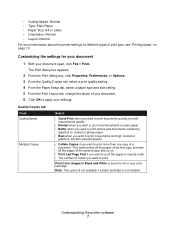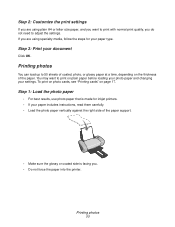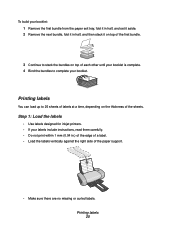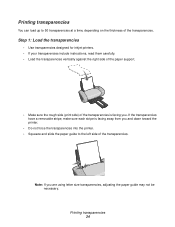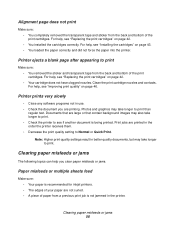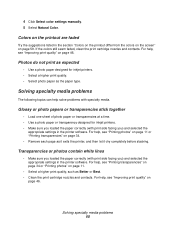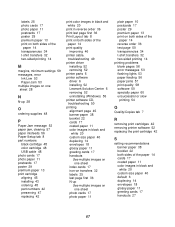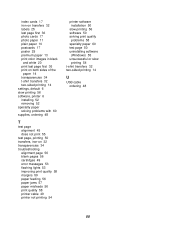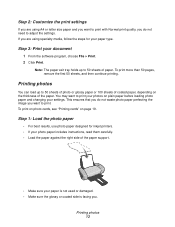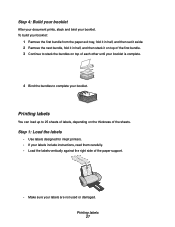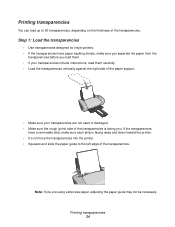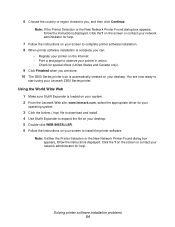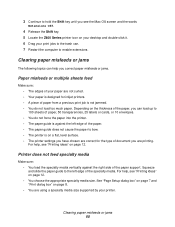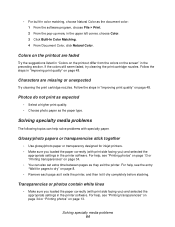Lexmark Z612 Support Question
Find answers below for this question about Lexmark Z612.Need a Lexmark Z612 manual? We have 2 online manuals for this item!
Question posted by Yunusemrelim on March 27th, 2022
Windows 10 Uyumlu Mu
The person who posted this question about this Lexmark product did not include a detailed explanation. Please use the "Request More Information" button to the right if more details would help you to answer this question.
Current Answers
Answer #1: Posted by Odin on March 27th, 2022 4:16 PM
Yes, it is compatilble. To install the driver, see https://members.driverguide.com/driver_search.php?ref=h2&q=Z612+.
Hope this is useful. Please don't forget to click the Accept This Answer button if you do accept it. My aim is to provide reliable helpful answers, not just a lot of them. See https://www.helpowl.com/profile/Odin.
Answer #2: Posted by SonuKumar on March 28th, 2022 6:42 AM
http://support.lexmark.com/index?page=content&locale=EN&userlocale=EN&id=OS28
http://support.lexmark.com/index?locale=EN&page=product&productCode=LEXMARK_Z612&userlocale=EN
Please respond to my effort to provide you with the best possible solution by using the "Acceptable Solution" and/or the "Helpful" buttons when the answer has proven to be helpful.
Regards,
Sonu
Your search handyman for all e-support needs!!
Related Lexmark Z612 Manual Pages
Similar Questions
Lexmark Z612 Win 10 Driver
Is there a windows 10 driver for Lexmark Z612 ?where can I find it ?Thanks
Is there a windows 10 driver for Lexmark Z612 ?where can I find it ?Thanks
(Posted by ranmeiri 1 year ago)
Lexmark Z612
Czy drukarka LEXMARK Z 612 będzie współpracować z WINDOWS 7?
Czy drukarka LEXMARK Z 612 będzie współpracować z WINDOWS 7?
(Posted by antenytvsat 2 years ago)
Lexmark Z612 Printer
Where can i get software cd for Lexmark Z612 Printer
Where can i get software cd for Lexmark Z612 Printer
(Posted by Maqabukasilence 3 years ago)
Lexmark Z1480
Is my Lexmark Z1480 inkjet printer compatible with windows 8?
Is my Lexmark Z1480 inkjet printer compatible with windows 8?
(Posted by dddlbut21 10 years ago)
The Paper Exit Tray Was Damaged. How Can I Get A New Tray?
(Posted by patandchuck 11 years ago)