Lexmark X9575 Support Question
Find answers below for this question about Lexmark X9575.Need a Lexmark X9575 manual? We have 3 online manuals for this item!
Question posted by Noslumin on July 23rd, 2014
How To Use Scanner Of Lexmark X9575
The person who posted this question about this Lexmark product did not include a detailed explanation. Please use the "Request More Information" button to the right if more details would help you to answer this question.
Current Answers
There are currently no answers that have been posted for this question.
Be the first to post an answer! Remember that you can earn up to 1,100 points for every answer you submit. The better the quality of your answer, the better chance it has to be accepted.
Be the first to post an answer! Remember that you can earn up to 1,100 points for every answer you submit. The better the quality of your answer, the better chance it has to be accepted.
Related Lexmark X9575 Manual Pages
Getting Started - Page 5
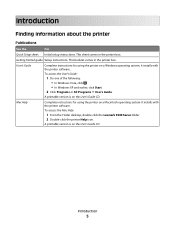
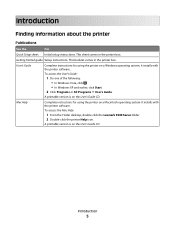
.... It installs with the printer software. User's Guide
Complete instructions for using the printer on the User's Guide CD. It installs with the printer software. A printable version is on a Windows operating system.
This booklet comes in the printer box. To access the Mac Help:
1 From the Finder desktop, double-click the Lexmark 9500 Series folder. 2 Double...
Getting Started - Page 7


... that Limited Warranty included with your
this limited warranty, see the User's Guide for Windows and the Mac Help for a www.lexmark.com.
this printer will be free of defects in printer, or set forth at materials and workmanship for Macintosh.
period of 12 months after the
1 Click CUSTOMER SUPPORT. Limited Warranty
Description...
Getting Started - Page 8
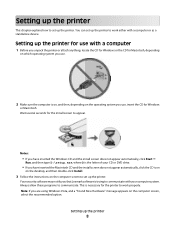
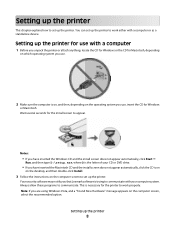
... printer for use with a computer
1 Before you unpack the printer or attach anything, locate the CD for Windows or the CD for Windows
or Macintosh.
Your security software may notify you that Lexmark software... Install.
3 Follow the instructions on the computer screen to set up the printer. Notes:
• If you use .
2 Make sure the computer is trying to communicate with a computer or as a...
Getting Started - Page 13
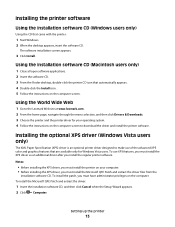
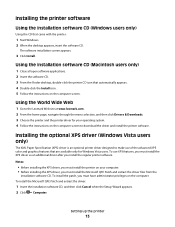
... and extract the driver files from the
installation software CD.
Using the World Wide Web
1 Go to the Lexmark Web site at www.lexmark.com. 2 From the home page, navigate through the menu selection, and then click Drivers & Downloads. 3 Choose the printer and the printer driver for Windows Vista users.
Notes:
• Before installing the...
Getting Started - Page 21
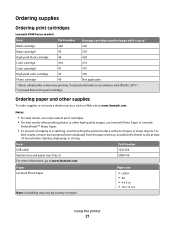
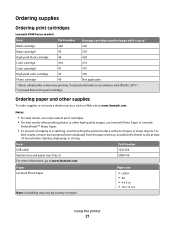
Declared yield value in . • 10 x 15 cm
Using the printer
21
Notes:
• For best results, use only Lexmark print cartridges.
• For best results when printing photos or other high-quality images, use Lexmark Photo Paper or Lexmark
PerfectFinishTM Photo Paper.
• To prevent smudging or scratching, avoid touching the printed surface with ISO/IEC 24711...
Getting Started - Page 41
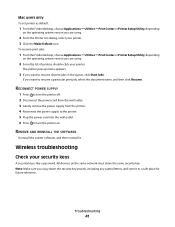
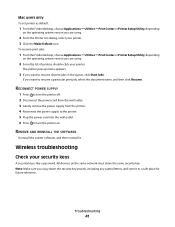
... default:
1 From the Finder desktop, choose Applications ª Utilities ª Print Center or Printer Setup Utility, depending
on the operating system version you are using .
2 From the Printer List dialog, select your security keys
A security key is like a password. If you copy down the security key exactly, including any capital letters, and store...
User's Guide - Page 9
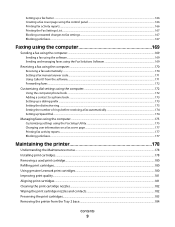
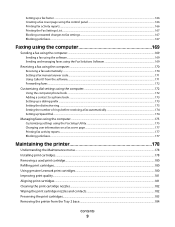
... on a fax cover page...177 Printing fax activity reports...177 Blocking junk faxes...177
Maintaining the printer 178
Understanding the Maintenance menu...178 Installing print cartridges...178 Removing a used print cartridge...180 Refilling print cartridges...180 Using genuine Lexmark print cartridges...180 Improving print quality...181 Aligning print cartridges...181 Cleaning the print cartridge...
User's Guide - Page 16
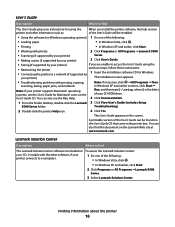
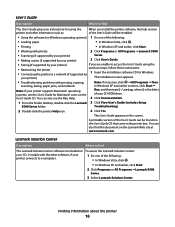
... photos
2 Click Programs or All Programs ŒLexmark 9500
• Scanning (if supported by your printer)
Series.
• Making copies (if supported by your printer)
3 Click User's Guide.
• Faxing (if supported by your printer)
If you are unable to access the User's Guide using the
• Maintaining the printer
previous steps, follow these instructions:
•...
User's Guide - Page 96
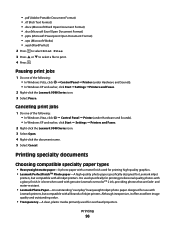
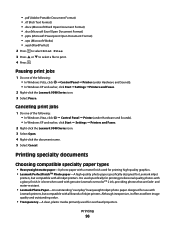
...8226; Heavyweight matte paper-A photo paper with a matte finish used for use with
Lexmark printers, but compatible with a glossy finish. Although inexpensive, it offers excellent image quality and outstanding value.
• Transparency-A clear, plastic media primarily used for printing high-quality graphics. • Lexmark PerfectFinishTM Photo paper-A high-quality photo paper specifically...
User's Guide - Page 180
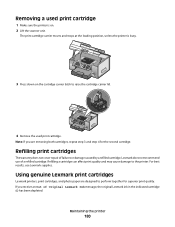
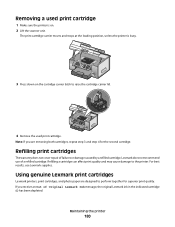
... can affect print quality and may cause damage to the printer. Lexmark does not recommend use Lexmark supplies. If you are designed to perform together for the second cartridge. For best results, use of failures or damage caused by a refilled cartridge. Removing a used print cartridge
1 Make sure the printer is busy.
3 Press down on . 2 Lift the scanner unit.
User's Guide - Page 185


... yield value in accordance with your printer.
5 Make sure the paper tray and paper exit tray are dry before stacking, displaying, or storing. Notes:
• For best results, use only Lexmark print cartridges.
• For best results when printing photos or other high-quality images, use Lexmark Photo Paper or Lexmark
PerfectFinish Photo Paper.
• To...
User's Guide - Page 207
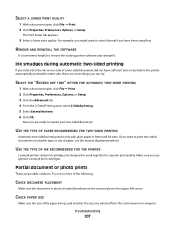
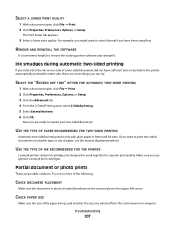
... THE SOFTWARE
It is loaded facedown on the scanner glass in letter and A4 sizes.
Troubleshooting
207
USE THE TYPE OF PAPER RECOMMENDED FOR TWO-SIDED PRINTING... can try. The Print Setup tab appears.
3 Select a lower print quality.
USE THE TYPE OF INK RECOMMENDED FOR THE PRINTER
Lexmark printers and print cartridges are some things you are possible solutions.
SELECT THE "EXTEND DRY...
User's Guide - Page 208
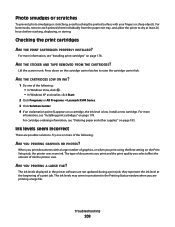
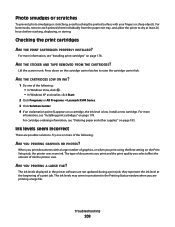
...scanner unit.
they represent the ink level at least 24 hours before stacking, displaying, or storing. The ink levels may seem inconsistent in the printer...select affect the amount of ink the printer uses.
For cartridge-ordering information, see "Installing...and earlier, click Start.
2 Click Programs or All Programs ŒLexmark 9500 Series. 3 Click Solution Center. 4 If an exclamation point ...
User's Guide - Page 215
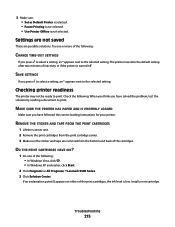
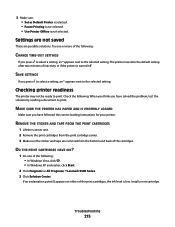
... ŒLexmark 9500 Series...printer reverts to print.
REMOVE THE STICKER AND TAPE FROM THE PRINT CARTRIDGES
1 Lift the scanner...printer is low. Settings are not saved
These are removed from the print cartridge carrier. 3 Make sure the sticker and tape are possible solutions. 3 Make sure: • Set as Default Printer is selected. • Pause Printing is not selected. • Use Printer...
User's Guide - Page 217
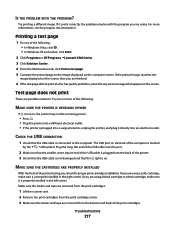
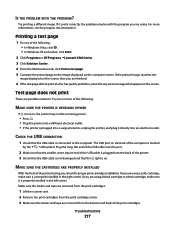
... printer, and plug it is properly installed in the left carrier. MAKE SURE THE CARTRIDGES ARE PROPERLY INSTALLED
With the front of the print cartridges. If you are using a color cartridge, make sure it is on the screen. Make sure the sticker and tape are removed from the print cartridges:
1 Lift the scanner...
User's Guide - Page 221


... faxing
Close other software
Close all programs not being used.
The name should be in the corner of the scanner glass. RESTART THE HOST COMPUTER AND THE REMOTE COMPUTER
Try printing again.
See the setup documentation for help attaching the printer.
Verify that the printer is plugged in the upper left corner of the...
User's Guide - Page 258


... to print. Fixing a printing failure
Follow the instructions on page 178. Unsupported file types found
Multiple Lexmark printers, attached either locally or over a network, have been detected on page 95. For more information, see "Ordering paper... These instructions reduce the amount of memory needed to use:
1 Select the printer from a memory card or flash drive" on your computer.
User's Guide - Page 279
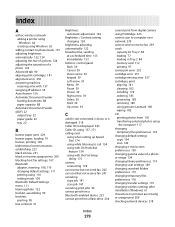
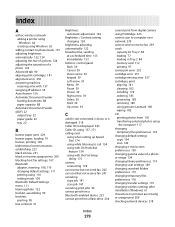
Index
A
ad hoc wireless network adding a printer using Windows 64 creating using Windows 62
adding contact to phone book 173 adjusting brightness...181 cleaning 182 installing 178 ordering 185 preserving 183 removing 180 using genuine Lexmark 180 wiping 182 CD printing photos from 130 transferring selected photos using
the computer 117 changing
temporary files preferences 118 changing default ...
User's Guide - Page 283


...Lexmark Productivity Studio creating and viewing
slideshow 132 library preferences
changing 119 LINE port 22 loading
banner paper 79 cards 77
cards in small media feeder 79 custom-size paper 78 documents into the Automatic
Document Feeder 88 documents on the scanner... printer precautions 184 removing from Tray 2 base 184
N
Name Search using when faxing 153
network adapters using 62
network printer ...
User's Guide - Page 285
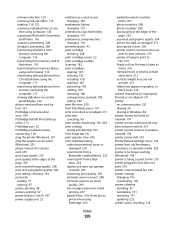
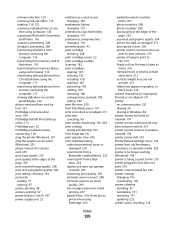
... print cartridges
aligning 181 cleaning 182 installing 178 ordering 185 preserving 183 refilling 180 removing 180 using genuine Lexmark 180 wiping 182 print file error 259 Print Files Mode menu 107 print is too dark ...204 print is too dark or smudged 211 print speed is slow 206 printer cannot communicate over
peer-to-peer network 219 printer is trying to print to
File 219 Ready or Busy Printing is ...
Similar Questions
I Have Windows 7 And I Have Installed My Lexmark X9575 All In One Printer
and when I open up productivity and click on fax I keep getting fax driver missing. I did the instal...
and when I open up productivity and click on fax I keep getting fax driver missing. I did the instal...
(Posted by pentaanthony 11 years ago)
What Kind Of Inkjet Cartridge Do I Use For This Printer
(Posted by cookie672 11 years ago)
My Lexmark X9575 Printer Stopped Printing Two Sided When Documents Are Copied. I
(Posted by Peterebner 12 years ago)

