Lexmark X7675 Support Question
Find answers below for this question about Lexmark X7675.Need a Lexmark X7675 manual? We have 3 online manuals for this item!
Question posted by ranchal on March 27th, 2014
How Do I Set Up A Lexmark X7675 For Air Print?
The person who posted this question about this Lexmark product did not include a detailed explanation. Please use the "Request More Information" button to the right if more details would help you to answer this question.
Current Answers
There are currently no answers that have been posted for this question.
Be the first to post an answer! Remember that you can earn up to 1,100 points for every answer you submit. The better the quality of your answer, the better chance it has to be accepted.
Be the first to post an answer! Remember that you can earn up to 1,100 points for every answer you submit. The better the quality of your answer, the better chance it has to be accepted.
Related Lexmark X7675 Manual Pages
Network Guide - Page 8


...ΠApplications ΠUtilities ΠPrint Center or Printer Setup
Utility, depending on the operating system...printer program folder from the list. 3 Click Tools ΠLexmark Wireless Setup Utility. 4 Follow the instructions on the Welcome screen. d Select your printer:
If the printer is currently set up locally (using . d Select the printer from the list. 5 Click Tools ΠLexmark...
Network Guide - Page 14


...d On the main page, click Wireless or any capital letters. 2 Print the printer network setup page. Note: Make sure you may not appear in this....
If you are not the same, then run the Lexmark Wireless Setup Utility again to security or technical concerns. b... Networks allow split tunneling due to set up the printer on another computer, the printer may need to .
When you ...
Network Guide - Page 18


...Settings Œ Printers. 2 Right-click the printer named Lexmark XXXX Series (Network), where XXXX is : • Exactly 10 or 26 hexadecimal characters. b Click Printers and Faxes. Try one of your printer as microwave ovens or other devices such as a locally attached printer, you have previously set up . You may be unable to the network for the printer...then try printing again. ...
Network Guide - Page 28


... ovens.
How are from each device Yes
Yes
Same SSID
Yes, including the wireless
Yes
access point
Lexmark recommends setting up a network in antennas that came with the printer. The wireless print server must be configured to a printer equipped with the network during configuration. The farther two wireless devices are infrastructure and ad hoc networks...
User's Guide - Page 7


... Removing a used print cartridge ...122 Refilling print cartridges...123 Using genuine Lexmark print cartridges...123 Aligning print cartridges ...123 Cleaning the print cartridge nozzles...124 Checking ink levels...125 Wiping the print cartridge nozzles and contacts ...126 Preserving the print cartridges ...127
Cleaning the scanner glass...127 Cleaning the exterior of the printer...127 Ordering...
User's Guide - Page 8
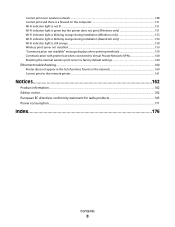
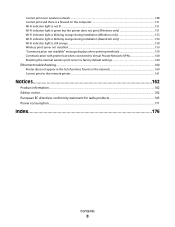
... when connected to Virtual Private Network (VPN 160 Resetting the internal wireless print server to factory default settings 160
Ethernet troubleshooting...160
Printer does not appear in the list of printers found on the network 160 Cannot print to the network printer ...161
Notices 162
Product information...162 Edition notice...162 European EC directives conformity statement...
User's Guide - Page 11
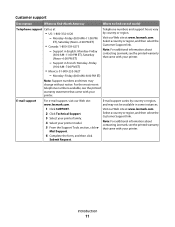
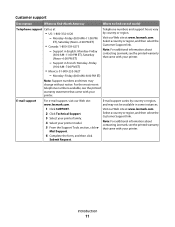
...
• US: 1-800-332-4120 - Select a country or region, and then select the Customer Support link. Note: For additional information about contacting Lexmark, see the printed warranty that came with your printer model. 5 From the Support Tools section, click e- Monday-Friday (8:00 AM-11:00 PM
ET), Saturday (Noon-6:00 PM ET)
•...
User's Guide - Page 12
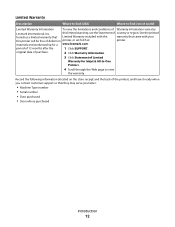
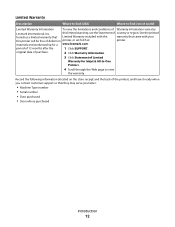
... Warranty information varies by
Lexmark International, Inc.
Record the following information (located on the store receipt and the back of defects in printer, or set forth at
printer.
Limited Warranty
Description
Where...workmanship for Inkjet & All-In-One Printers.
4 Scroll through the Web page to view
the warranty. See the printed
furnishes a limited warranty that Limited Warranty ...
User's Guide - Page 29
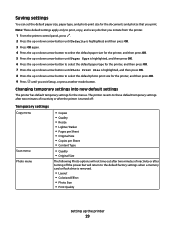
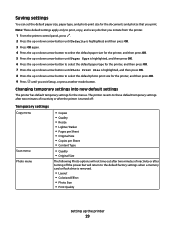
... the up or down arrow button until Paper Type is highlighted, and then press OK. 8 Press the up the printer
29 Saving settings
You can set the default paper size, paper type, and photo print size for the printer, and then press OK. 9 Press until you exit Setup, or press another mode button. Changing temporary...
User's Guide - Page 44


... a word-processing program.
• Set up the printer
44 You may not come with the printer software if the printer has wireless capability. Use the LexmarkTM Productivity Studio
Lexmark Fast Pics Lexmark Toolbar
Lexmark Tools for Office Lexmark Fax Solutions
Abbyy Sprint OCR Lexmark Wireless Setup Utility
To
• Scan, copy, fax, e-mail, or print a photo or document. • Manage...
User's Guide - Page 80
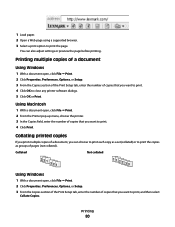
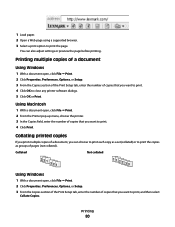
... a document open, click File ΠPrint. 2 From the Printer pop-up menu, choose the printer. 3 In the Copies field, enter the number of a document, you want to print. 4 Click Print. Printing
80 Collating printed copies
If you print multiple copies of copies that you can also adjust settings or preview the page before printing. Collated
Not collated
Using Windows
1 With...
User's Guide - Page 104


... right arrow button until all the pages that you want to copy have been saved to the printer memory. 11 When prompted if you can choose to print each copy as a set (collated) or to start printing the copies. Collating copies using the scanner glass, close the top cover to avoid dark edges on...
User's Guide - Page 115
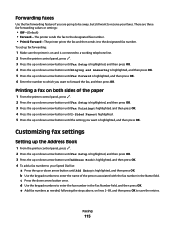
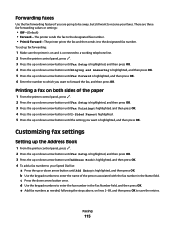
...are three fax-forwarding values or settings:
• Off-(Default) • Forward-The printer sends the fax to the designated fax number. • Print & Forward-The printer prints the fax and then sends it...press OK. 5 Press the up or down arrow button once.
Customizing fax settings
Setting up the Address Book
1 From the printer control panel, press . 2 Press the up or down arrow button until...
User's Guide - Page 118
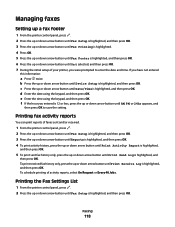
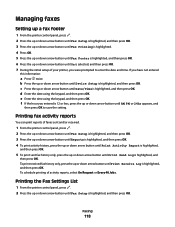
... enter the date and time. d Enter the date using the keypad, and then press OK. Printing fax activity reports
You can print reports of activity reports, select On Request or Every 40 Jobs. Printing the Fax Settings List
1 From the printer control panel, press . 2 Press the up or down arrow button until Device Setup is...
User's Guide - Page 123


... carrier latch to raise the cartridge carrier lid. Note: If you are removing both cartridges, repeat step 3 and step 4 for superior print quality. Using genuine Lexmark print cartridges
Lexmark printers, print cartridges, and photo paper are designed to the printer.
Maintaining the printer
123 If you believe you receive an Out of failures or damage caused by non...
User's Guide - Page 129
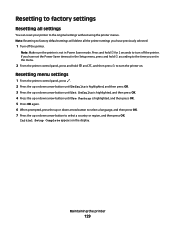
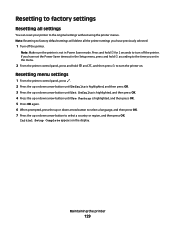
...or down arrow button to select a country or region, and then press OK. Resetting menu settings
1 From the printer control panel, press . 2 Press the up or down arrow button until Defaults is highlighted... until Use Factory is not in Power Saver mode. Resetting to factory settings
Resetting all the printer settings you have set the Power Saver timeout in the Setup menu, press and hold according ...
User's Guide - Page 177


... dry time option 89
exterior of the printer cleaning 127
F
factory default settings resetting internal wireless print server 160 resetting to 129
fax activity reports 118 forwarding 115 receiving automatically 114 receiving manually 114 setting a manual answer code 117 two-sided printing 115
fax error 142 fax footer, setting up 118 fax mode unsupported error message...
Fax Guide - Page 6
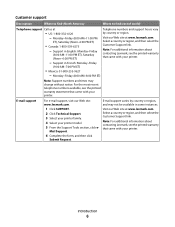
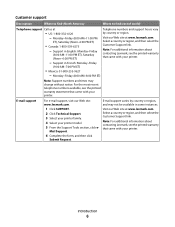
... find (North America)
Where to find (rest of world)
Telephone support Call us at www.lexmark.com. Visit our Web site at www.lexmark.com. Note: For additional information about contacting Lexmark, see the printed warranty that came with your printer.
- Monday-Friday (8:00 AM-11:00 PM
ET), Saturday (Noon-6:00 PM ET)
•...
Fax Guide - Page 36
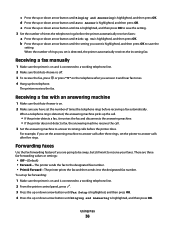
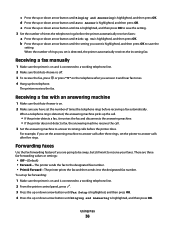
... Answer is on and is connected to answer calls after you are three fax-forwarding values or settings:
• Off-(Default) • Forward-The printer sends the fax to the designated fax number. • Print & Forward-The printer prints the fax and then sends it and hear fax tones. 4 Hang up the telephone.
Forwarding faxes...
Fax Guide - Page 40
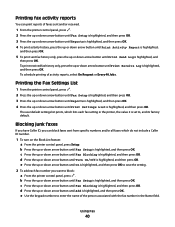
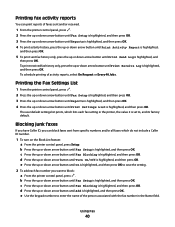
... Fax Blocking is highlighted, and then press OK to save the setting.
2 To add each fax setting in the Name field.
e Press the up or down arrow button until Print Settings List is highlighted, and then press OK. Printing the Fax Settings List
1 From the printer control panel, press . 2 Press the up or down arrow button until...
Similar Questions
Is Lexmark Pinacle Pro 901 Printer An Air Print Ready Printer?
(Posted by mbyglora01 10 years ago)
How To Set Up Wireless Printer On Ipad 2 Lexmark X7675
(Posted by 234prohax 10 years ago)
Is The Lexmark X7675 Able To Utilise Air Print Options From Iphone
(Posted by jrwalton 11 years ago)

