Lexmark X7675 Support Question
Find answers below for this question about Lexmark X7675.Need a Lexmark X7675 manual? We have 3 online manuals for this item!
Question posted by henrikc5n on April 2nd, 2014
How To Fix Paper Jam Lexmark X7675
The person who posted this question about this Lexmark product did not include a detailed explanation. Please use the "Request More Information" button to the right if more details would help you to answer this question.
Current Answers
There are currently no answers that have been posted for this question.
Be the first to post an answer! Remember that you can earn up to 1,100 points for every answer you submit. The better the quality of your answer, the better chance it has to be accepted.
Be the first to post an answer! Remember that you can earn up to 1,100 points for every answer you submit. The better the quality of your answer, the better chance it has to be accepted.
Related Lexmark X7675 Manual Pages
User's Guide - Page 22
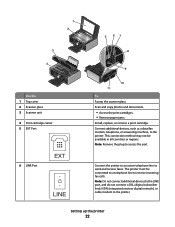
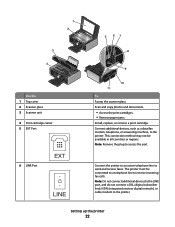
...), ISDN (integrated services digital network), or cable modem to access the port. Scan and copy photos and documents.
• Access the print cartridges. • Remove paper jams.
Install, replace, or remove a print cartridge. The printer must be available in all countries or regions.
User's Guide - Page 23
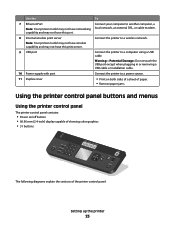
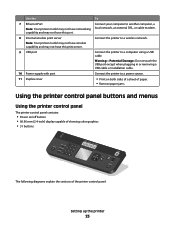
... a power source.
11 Duplex cover
• Print on both sides of a sheet of paper. • Remove paper jams.
Using the printer control panel buttons and menus
Using the printer control panel
The printer control panel contains:
• Power on/off button • 60.96 mm (2.4-inch) display capable of showing color graphics • 31 buttons
ON...
User's Guide - Page 29
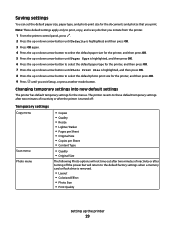
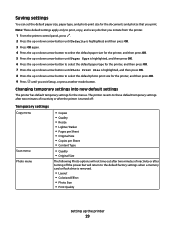
...OK. 3 Press OK again. 4 Press the up or down arrow button to select the default paper size for the printer, and then press OK. 5 Press the up or down arrow button until you print. Changing ...Quality
Setting up or down arrow button to select the default photo print size for the printer, and then press OK. 9 Press until Paper Type is highlighted, and then press OK. 6 Press the up or down arrow ...
User's Guide - Page 72
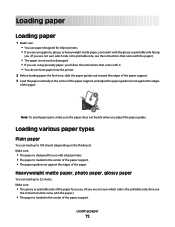
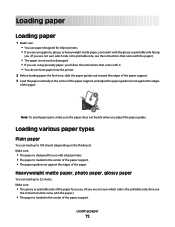
Loading paper
Loading paper
1 Make sure: • You use paper designed for use with inkjet printers. • The paper is loaded in the center of the paper support. • The paper guides rest against the edges
of the paper. Heavyweight matte paper, photo paper, glossy paper
You can load up to rest against the edges of the paper.
1
2
Note: To avoid paper jams, make sure...
User's Guide - Page 73
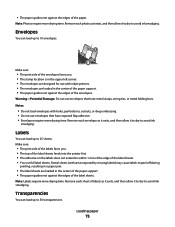
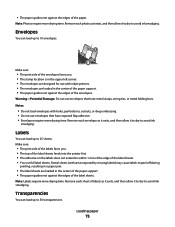
... deep embossing. • Do not use with inkjet printers. • The envelopes are loaded in the center of the paper support. • The paper guides rest against the edges of the label sheets.... to peel off during
printing, resulting in a paper jam.
• The label sheets are loaded in the center of the paper support. • The paper guides rest against the edges of the label sheets...
User's Guide - Page 75
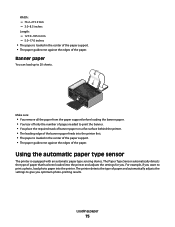
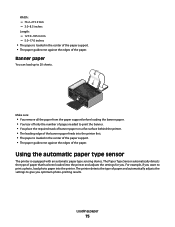
... to print a photo, load photo paper into the printer.
The Paper Type Sensor automatically detects the type of paper that has been loaded into the printer first. • The paper is equipped with an automatic paper type sensing device. Loading paper
75 WI F I PRINTING
Make sure:
• You remove all the paper from the paper support before loading the banner...
User's Guide - Page 83


... specifically for printing photos
with crisp, sharp images.
• Lexmark Photo Paper-An outstanding "everyday" heavyweight inkjet photo paper designed for use the arrow buttons to increase or decrease the value
for printing high-quality graphics. • Standard Glossy/Photo paper-Photo paper with all inkjet printers.
Notes:
• You may be ironed onto fabric. •...
User's Guide - Page 85
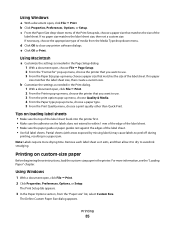
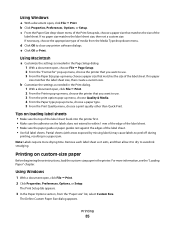
...print options pop-up menu, choose Quality & Media. 4 From the Paper type pop-up menu, choose the printer that matches the size of the label sheet. • Use full ...printer software dialogs.
If no paper
size matches the label sheet size, then create a custom size.
For more drying time. d Click OK to avoid ink smudging. Remove each label sheet as needed in a paper jam...
User's Guide - Page 86
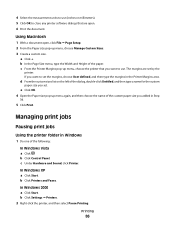
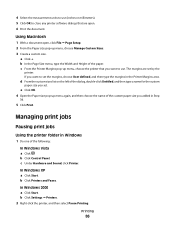
... to set the margins, choose User defined, and then type the margins in the Printer Margins area. d From the custom sizes list on the left of the custom paper size you set by the
printer. c Under Hardware and Sound, click Printer.
Using Macintosh
1 With a document open . 6 Print the document. The margins are open , click...
User's Guide - Page 99
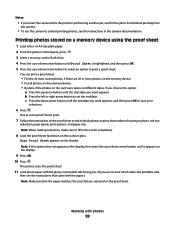
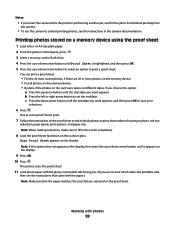
...control printing photos, see the instructions that came with the paper.) Note: Make sure that the paper matches the size that you insert the camera while the printer is highlighted, and then press OK. 5 Press the ... b Press the left or right arrow button to set the end date.
The printer scans the proof sheet.
11 Load photo paper with photos
99 You can print a proof sheet:
• For the 20 ...
User's Guide - Page 100
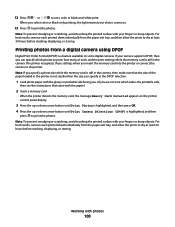
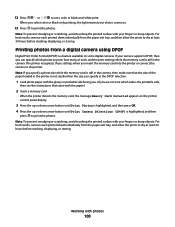
... your fingers or sharp objects.
For best results, remove each printed sheet individually from the paper exit tray, and then allow the prints to the printer. Printing photos from a digital camera using DPOF
Digital Print Order Format (DPOF) is not smaller than the size you specify in the camera.
If your ...
User's Guide - Page 115
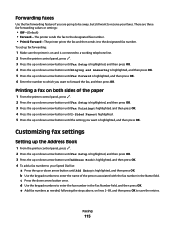
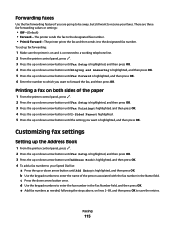
...field, and then press OK.
b Use the keypad numbers to enter the name of the paper
1 From the printer control panel, press . 2 Press the up or down arrow button until Fax Setup is highlighted...as needed, following the steps above, on and is connected to a working telephone line. 2 From the printer control panel, press . 3 Press the up or down arrow button until Fax Setup is highlighted, and ...
User's Guide - Page 123


... click
Close.
• If you are using the printer without a computer, press Cancel. Aligning print cartridges
Using the printer control panel
1 Load plain paper. 2 From the printer control panel, press , and then press OK. Refilling print cartridges
The warranty does not cover repair of a refilled cartridge.
Lexmark's warranty does not cover damage caused by a refilled...
User's Guide - Page 124
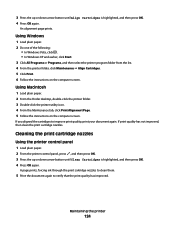
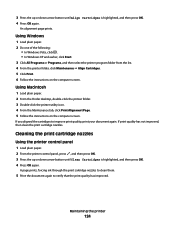
... the computer screen. If print quality has not improved, then clean the print cartridge nozzles.
Cleaning the print cartridge nozzles
Using the printer control panel
1 Load plain paper. 2 From the printer control panel, press , and then press OK. 3 Press the up or down arrow button until Align Cartridges is highlighted, and then press...
User's Guide - Page 128
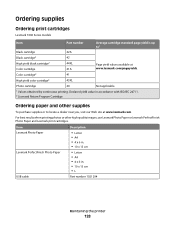
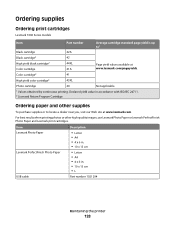
... the printer
128 Item
Description
Lexmark Photo Paper
• Letter • A4 • 4 x 6 in. • 10 x 15 cm
Lexmark PerfectFinish Photo Paper
• Letter • A4 • 4 x 6 in accordance with ISO/IEC 24711. 2 Licensed Return Program Cartridge
Ordering paper and other high-quality images, use Lexmark Photo Paper or Lexmark PerfectFinish Photo Paper and Lexmark print...
User's Guide - Page 138
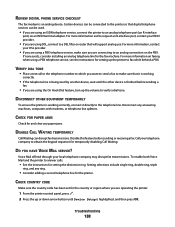
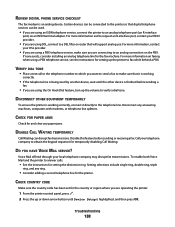
... send a fax to make sure you are connecting to an analog connection on the PBX.
DISCONNECT OTHER EQUIPMENT TEMPORARILY
To ensure the printer is an analog device. CHECK FOR PAPER JAMS
Check for and clear any ring.
• Consider adding a second telephone line for the country or region where you are operating the...
User's Guide - Page 145
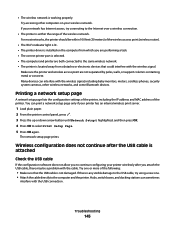
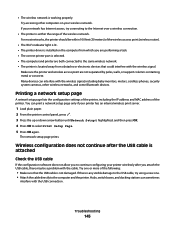
... following:
• Make sure that could interfere with the USB connection. You can print a network setup page only if your printer has an internal wireless print server.
1 Load plain paper. 2 From the printer control panel, press . 3 Press the up or down arrow button until Network Setup is any visible damage to the USB...
Fax Guide - Page 10
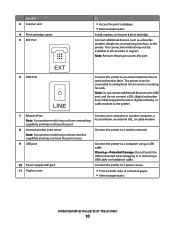
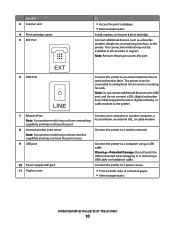
... to send and receive faxes. Note: Remove the plug to a power source.
11 Duplex cover
• Print on both sides of a sheet of paper. • Remove paper jams.
Understanding the parts of the printer
10
Warning-Potential Damage: Do not touch the USB port except when plugging in all countries or regions. Note: Your...
Fax Guide - Page 37
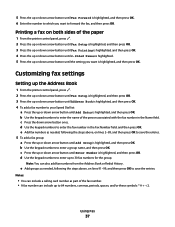
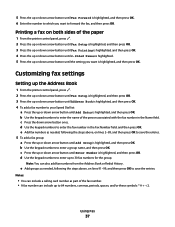
Customizing fax settings
Setting up the Address Book
1 From the printer control panel, press . 2 Press the up or down arrow button until Fax Setup is ...
• You can include a calling card number as needed , following the steps above , on both sides of the paper
1 From the printer control panel, press . 2 Press the up or down arrow button until Fax Setup is highlighted, and then press OK. ...
Fax Guide - Page 47
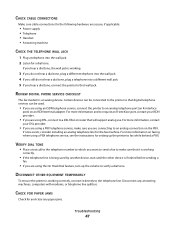
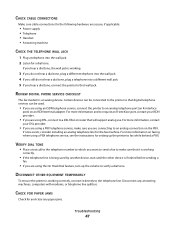
... information, contact
your ISDN provider.
• If you are using DSL, connect to fax while behind a PBX.
CHECK FOR PAPER JAMS
Check for the fax machine. DISCONNECT OTHER EQUIPMENT TEMPORARILY
To ensure the printer is working correctly, connect it is working .
3 If you do not hear a dial tone, plug a different telephone into the...
Similar Questions
Why X5630 Lexmark Printer Paper Jam?
Why X5630 Lexmark printer paper jam?
Why X5630 Lexmark printer paper jam?
(Posted by lethogonolomolotsane 8 years ago)
Clear Paper Jam On A Lexmark X-4650 Wi-fi Wireless Printer
wont go past paper jam when turned on
wont go past paper jam when turned on
(Posted by krunk24 11 years ago)

