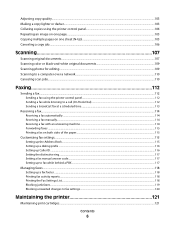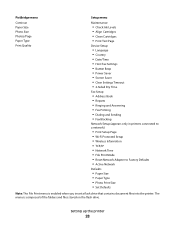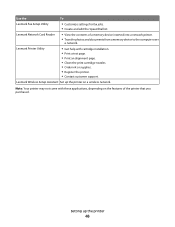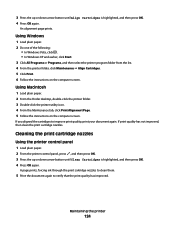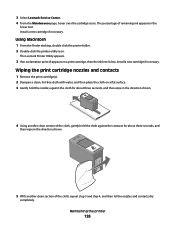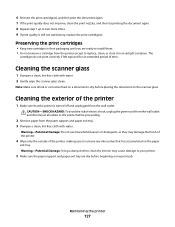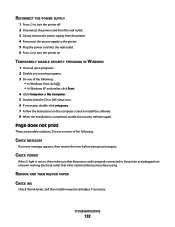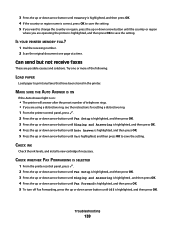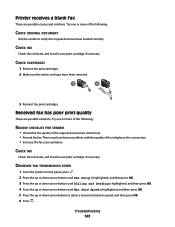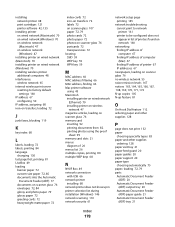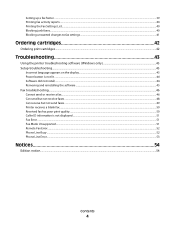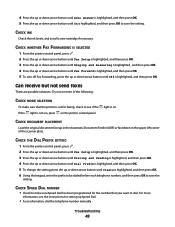Lexmark X7675 Support Question
Find answers below for this question about Lexmark X7675.Need a Lexmark X7675 manual? We have 3 online manuals for this item!
Question posted by vtckc on March 27th, 2013
Changing Ink Cartridges
Current Answers
Answer #1: Posted by prateekk007 on March 27th, 2013 1:37 PM
Please click on the link mentioned below and refer to page number 121 that might help you:
Please let me know if further help is required.
Thanks & Regards
Prateek K