Lexmark X7550 Support Question
Find answers below for this question about Lexmark X7550.Need a Lexmark X7550 manual? We have 2 online manuals for this item!
Question posted by goodsteward007 on October 29th, 2011
Wireless Setup
I cannot get the panel to read in english...
Current Answers
There are currently no answers that have been posted for this question.
Be the first to post an answer! Remember that you can earn up to 1,100 points for every answer you submit. The better the quality of your answer, the better chance it has to be accepted.
Be the first to post an answer! Remember that you can earn up to 1,100 points for every answer you submit. The better the quality of your answer, the better chance it has to be accepted.
Related Lexmark X7550 Manual Pages
User's Guide - Page 4


... address...53 Configure IP address...53 Finding the signal strength ...53 Types of wireless networks ...53 Tips for using network adapters ...54
Advanced wireless setup...55 Creating an ad hoc wireless network using Windows 55 Adding a printer to an existing ad hoc wireless network using Windows 56
Loading paper and original documents 57
Loading paper...57...
User's Guide - Page 8
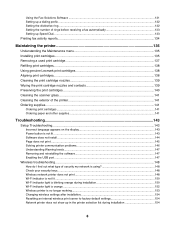
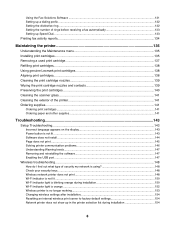
... ...141
Troubleshooting...143
Setup Troubleshooting...143 Incorrect language appears on the display 143 Power button is not lit ...143 Software does not install ...144 Page does not print ...145 Solving printer communication problems 146 Understanding Warning levels...147 Removing and reinstalling the software...147 Enabling the USB port ...147
Wireless troubleshooting...148 How...
User's Guide - Page 9
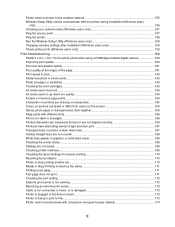
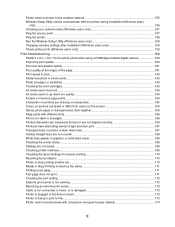
...
only) ...156 Checking your network name (Windows users only 157 Ping the access point ...157 Ping the printer ...158 Run the Wireless Setup Utility (Windows users only 158 Changing wireless settings after installation (Windows users only 159 Check printer ports (Windows users only 159
Print troubleshooting...159 Partial 4 x 6 in. (10 x 15 cm) photo prints when...
User's Guide - Page 19
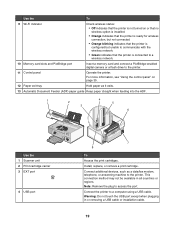
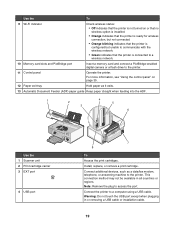
... answering machine to access the port. For more information, see "Using the control panel" on or that no wireless option is installed.
• Orange indicates that the printer is ready for wireless connection, but not connected.
• Orange blinking indicates that the printer is configured but unable to a computer using a USB cable. Install, replace, or...
User's Guide - Page 55
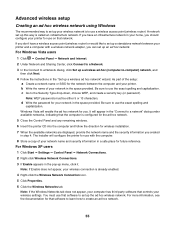
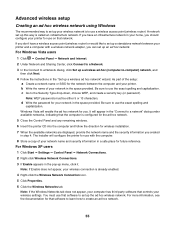
.... 3 If Enable appears in the pop-up a wireless ad hoc network" wizard.
Advanced wireless setup
Creating an ad hoc wireless network using Windows
The recommended way to set up your wireless network is configured for the ad hoc network. 5 Close the Control Panel and any remaining windows. 6 Insert the printer CD into the computer and follow the...
User's Guide - Page 56


... be prompted to connect the printer to the computer again using Windows
1 Click Programs or All Programs ΠLexmark 7500 Series. 2 Click Wireless Setup. 3 Follow the instructions on the computer ... network list button. 21 Click Programs or All Programs ΠLexmark 7500 Series. 22 Click Wireless Setup Utility. Note: You may take a few minutes for your network name and security code in ...
User's Guide - Page 148


...know the security key and security mode in a safe place for use on a keyboard.
Wireless network printer does not print
These are A-F and 0-9. • Exactly 5 or 13 ASCII characters... 0-9. • Between 8 and 64 ASCII characters. b Click SettingsŒ Control PanelŒ System. Check your wireless network.
c From the Hardware tab, click Device Manager. 2 Click the plus sign...
User's Guide - Page 151


... • In Windows XP and earlier: Start Œ Settings or Control Panel Œ Network Connection b Select the appropriate connection from ". Note: If the computer is working
1 If you will take several lines appear that start with "Reply from the ones shown. Some reasons your network. If you must run the printer wireless setup again.
User's Guide - Page 152
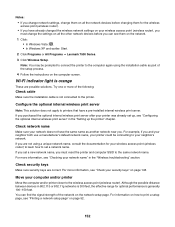
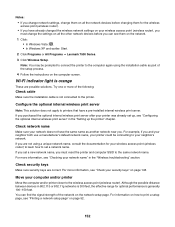
.... 2 Click Programs or All Programs ΠLexmark 7500 Series. 3 Click Wireless Setup.
For information on the computer screen. Check security keys
Make sure security keys are not using the installation cable as another network near you must reset the printer and computer SSID to printers that have the same name as part of the...
User's Guide - Page 154


...Run the Wireless Setup Assistant" for Mac. Resetting an internal wireless print server to select Yes. Are you sure?
7 Press to factory default settings
1 From the control panel, press or repeatedly until Setup appears.
2 Press . 3 Press or
repeatedly until Network Setup appears.
4 Press . 5 Press or
repeatedly until Reset Network Adapter Defaults appears.
6 Press . Network printer does not...
User's Guide - Page 155
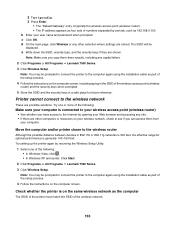
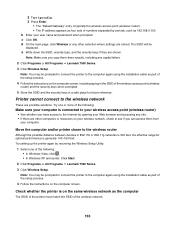
...; In Windows Vista, click . • In Windows XP and earlier: Click Start.
2 Click Programs or All Programs ΠLexmark 7500 Series. 3 Click Wireless Setup. Check whether the printer is on your wireless network, check to the Internet by periods, such as 192.168.0.100. Try one of the following :
Make sure your computer is...
User's Guide - Page 158
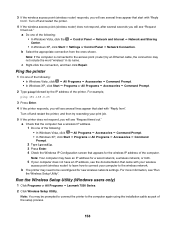
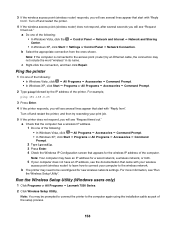
...; Settings or Control Panel ΠNetwork Connection. Run the Wireless Setup Utility (Windows users only)
1 Click Programs or All Programs ΠLexmark 7500 Series.
2 Click Wireless Setup Utility. c Right-click the connection, and then click Repair. 3 If the wireless access point (wireless router) responds, you will see "Request timed out." Turn off and restart the printer, and then...
User's Guide - Page 159
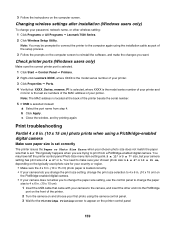
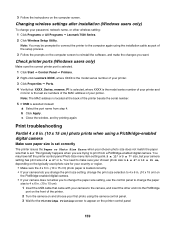
... ΠLexmark 7500 Series.
2 Click Wireless Setup Utility. You may be prompted to connect the printer to the computer again using the installation cable as part of the setup process.
3 Follow the prompts on the computer screen to 4 x 6 in . (10 x 15 cm) photo prints when using the camera control panel. 3 Wait for your country or...
User's Guide - Page 184


... the control panel, press . 5 Press to see that there is no obvious damage to your camera. The printer reads photos that the type of data. Check memory card type
Make sure that are possible solutions. Check to choose Select Computer. 6 Press . 7 From the list shown, select the computer on your wireless network. 8 Follow the...
User's Guide - Page 226
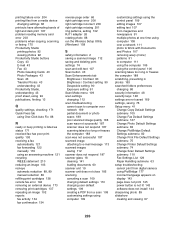
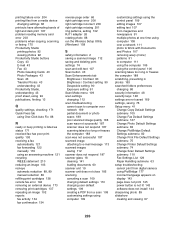
... and dark print 167 problem reading memory card error 203 problems when...RJ11 adapter 26 rotating photo 88 run the Wireless Setup Utility (Windows) 158
S
safety information 2...computer 109
customizing settings using the control panel 109 editing images 107 editing text 107...Printer Default Settings submenu 74 Change Scan Default Settings submenu 110 Fax Settings List 129 Paper Handling submenu 63 setup...
User's Guide - Page 228


...card 202 print file error 205 problem reading memory card 203 remote fax error 194...wireless network 184 ping printer (Windows) 158 ping wireless access point (Windows) 157 printer cannot connect to wireless network 155 run Wireless Setup Utility (Windows) 158 wireless network printer does not print 148
wireless printer is no longer working 153 Wireless Setup Utility cannot communicate with printer...
User's Guide (Mac) - Page 3


Contents
Safety information...5
Networking the printer 6
General networking...6 Wireless networking...9 Advanced wireless setup...15 Installing an internal wireless print server 16
Printing...18
Getting started...18 ......84 Managing fax jobs...84 Customizing settings using the Fax Setup Utility 87
Working with photos 90
Connecting photo storage devices...90 Working with photos using the control...
User's Guide (Mac) - Page 92


... the control panel
Note: To prevent smudging or scratching, avoid touching the printed surface with photos
92
Working with your fingers or sharp objects. For best results, remove each printed sheet individually from it to dry at a time.
Warning: Do not remove a memory device from the printer while actively printing, reading, or writing...
User's Guide (Mac) - Page 131


... Set Identifier (SSID) being used. Align both print cartridges.
The test page lists some information about the printer.
See a short video on the display with a higher-level protocol called datagrams, and the addressing scheme. Wireless Setup Menu Use this
To
Enable DHCP
Specify Yes or No as phone lists, time, date, and country...
User's Guide (Mac) - Page 165


... Continue.
7 Follow the instructions on the same wireless network as the computer
The SSID of the printer must match the SSID of the wireless network.
1 If you sure?
7 Press to factory default settings
1 From the control panel, press or repeatedly until Setup appears.
2 Press . 3 Press or
repeatedly until Network Setup appears.
4 Press . 5 Press or
repeatedly until...
Similar Questions
Lexmark X7550 Wireless Setup How To Add It To Your Deskstop
(Posted by mattpcafa 9 years ago)
How To Download Wireless Setup Utility For Lexmark X7675
(Posted by toaddlm 9 years ago)
How Do You Turn On Wifi Fir Lexmark S415 Wireless Setup
(Posted by mojodaddy 10 years ago)
Need Two Set Of Hinges
I need to replace hinges for printer X7550
I need to replace hinges for printer X7550
(Posted by jefalconettd1 12 years ago)

