Lexmark X7550 Support Question
Find answers below for this question about Lexmark X7550.Need a Lexmark X7550 manual? We have 2 online manuals for this item!
Question posted by libtwood0 on July 9th, 2014
How To Reset Lexmark X7550 Printer
The person who posted this question about this Lexmark product did not include a detailed explanation. Please use the "Request More Information" button to the right if more details would help you to answer this question.
Current Answers
There are currently no answers that have been posted for this question.
Be the first to post an answer! Remember that you can earn up to 1,100 points for every answer you submit. The better the quality of your answer, the better chance it has to be accepted.
Be the first to post an answer! Remember that you can earn up to 1,100 points for every answer you submit. The better the quality of your answer, the better chance it has to be accepted.
Related Lexmark X7550 Manual Pages
User's Guide - Page 5


... on both sides of the paper (duplexing) automatically 73 Printing on both sides of the paper (duplexing) manually 73 Changing printer settings...74 Saving and deleting print settings...74 Using the Change Printer Default Settings submenu 74 Resetting printer software to factory default settings 75 Using the Change Print File Default Settings submenu 75...
User's Guide - Page 8
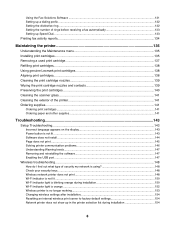
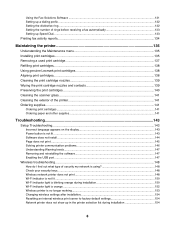
...
Maintaining the printer 135
Understanding the Maintenance menu 135 Installing print cartridges...135 Removing a used print cartridge...137 Refilling print cartridges...138 Using genuine Lexmark print cartridges ...is orange ...152 Wireless printer is no longer working...153 Changing wireless settings after installation 154 Resetting an internal wireless print server to factory default ...
User's Guide - Page 13


... find
The User's Guide gives you instructions for setting up You can find this document in the printer box or on the
hardware and software (on the Lexmark Web site at www.lexmark.com. Introduction
Finding information about the printer
Quick Setup sheet
Description The Quick Setup sheet gives you instructions for using the...
User's Guide - Page 14
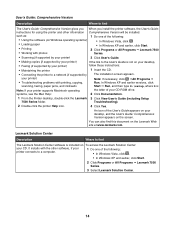
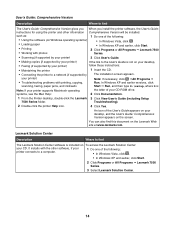
... problems with photos
Series.
• Scanning (if supported by your CD. An icon of the following :
• Using the software (on To access the Lexmark Solution Center:
your printer)
3 Click User's Guide.
• Making copies (if supported by
The installation screen appears. In Windows XP and earlier versions, click
scanning, faxing, paper...
User's Guide - Page 15


... (rest of country or region.
For the most recent phone numbers available, see the Statement of world)
Telephone support Call us at
printer. Visit our Web site at www.lexmark.com.
Select a country or region, and then select the Customer Support link. this
warranty that this Limited Warranty included with this limited...
User's Guide - Page 20


... all products come with port
Connect the printer to a power source.
Note: Do not connect additional devices to the LINE port, and do not connect a DSL (digital subscriber line), ISDN (integrated services digital network), or cable modem to receive incoming fax calls. Use the
To
5 Lexmark N2050 (internal wireless print server) Connect...
User's Guide - Page 68


...-On transfer-A type of media that has a reverse image printed on it that are fade- For Windows XP, click Start ΠSettings ΠPrinters and Faxes.
2 Right-click the Lexmark 7500 Series icon. 3 Select Pause. Printing specialty documents
Choosing compatible specialty paper types
• Heavyweight matte paper-A photo paper with a matte finish...
User's Guide - Page 75
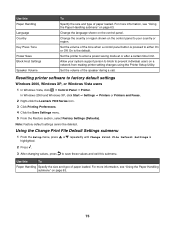
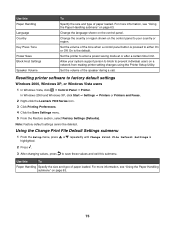
...In Windows 2000 and Windows XP, click Start ΠSettings ΠPrinters or Printers and Faxes. 2 Right-click the Lexmark 7500 Series icon. 3 Click Printing Preferences. 4 Click the Save Settings menu...Windows Vista, click ΠControl Panel ΠPrinter. Change the country or region shown on the control panel.
Resetting printer software to your system support person to block to either...
User's Guide - Page 152
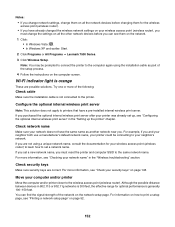
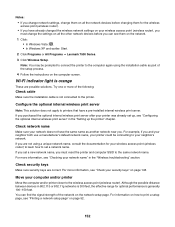
...changed the wireless network settings on your wireless access point (wireless router), you must reset the printer and computer SSID to the same network name. If you are not using the ...your printer was already set up, see "Printing a network setup page" on the network. 1 Click: • In Windows Vista: . • In Windows XP and earlier: Start. 2 Click Programs or All Programs Œ Lexmark ...
User's Guide - Page 157


....
7 Follow the prompts on the computer screen to the same network name. • To reset the computer network name, see the documentation that came with your computer. • To reset the printer name: 1 Click Programs or All Programs Œ Lexmark 7500 Series. 2 Click Wireless Setup Utility. 3 Follow the instructions on the computer screen, and...
User's Guide - Page 223


... 95 installing network printer 53 print cartridges 135 printer software 43, 147 internal wireless print server installing 47 resetting to factory default settings...printer does not feed paper, envelopes, or specialty media 180
junk faxes, blocking 130
L
labels, loading 58 language
changing 143 last page first 66 left cartridge error 200 left cartridge incorrect 200 left cartridge missing 201 Lexmark...
User's Guide (Mac) - Page 4


...print quality...148 Cleaning the scanner glass...148 Cleaning the exterior of the printer 149 Refilling print cartridges...149 Using genuine Lexmark print cartridges 149 Ordering print cartridges...149 Ordering paper and other supplies 150 Finding information about the printer 151 Contacting Customer Support...154
Troubleshooting...155
Setup troubleshooting...155 Wireless troubleshooting...161...
User's Guide (Mac) - Page 22


... 4 Click OK.
It can detect and adjust the paper type settings for use with Lexmark printers, but compatible with all brands of your paper size choices are the same paper type as... quality photos with a glossy finish.
It is used specifically for Lexmark inkjet
printers, but compatible with all inkjet printers.
It is set to Automatic. Notes: • Manually choosing ...
User's Guide (Mac) - Page 23


...Print. Related topics: • "Collating copies using the computer
The printer can sort multiple copy jobs. Related topics: • "Using the... • "Using the Print dialog" on page 105
Resetting All-In-One software settings to adjust the level of ... From the Finder desktop, double-click the Lexmark 7500 Series folder. 2 Double-click the Lexmark 7500 Series Center icon. 3 Click Preview/Edit...
User's Guide (Mac) - Page 51


...Lexmark 7500 Series folder. 2 Double-click the Lexmark 7500 Series Center icon. 3 From the menu bar, click Lexmark All-In-One Center. 4 Choose Preferences. 5 Select or unselect Show preview when Scan button pressed on the printer... for more information, see "Using the All-In-One Center" on page 52
Resetting All-In-One software settings to your selected application. 5 Click the Adjustments tab....
User's Guide (Mac) - Page 151


... you instructions for setting up hardware and software. Note: If your country or region, go to www.lexmark.com.
printer. software application. Maintaining the printer
151 User's Guide
Description
Where to purchase Lexmark Photo Paper or Lexmark PerfectFinish Photo Paper in the Print dialog from any
general maintenance and other related tasks. For more information...
User's Guide (Mac) - Page 165


... appears.
4 Press . 5 Press or
repeatedly until Reset Network Adapter Defaults appears.
6 Press . Note: Store the SSID in the Network pop-up in the printer selection list during installation
Check whether the printer is displayed in a safe place for Macintosh.
4 From the Finder desktop, double-click the Lexmark 7500 Series icon.
5 Double-click Install.
6 Click...
User's Guide (Mac) - Page 169


...you change network settings, change the settings on your having been reset to the wireless access point (wireless router).
4 If the ...all the network devices before you must run the printer wireless setup again. Troubleshooting
169 Run the Wireless ... on the network.
1 From the Finder desktop, double-click the Lexmark 7500 Series folder.
2 Double-click Wireless Setup Assistant.
3 Follow ...
User's Guide (Mac) - Page 171


.... The AirPort status indicator should be connecting to the same network name.
• To reset the computer SSID, see the documentation that came with your computer. • To reset the printer SSID:
1 From the Finder desktop, double-click the Lexmark 7500 Series folder. 2 Double-click Wireless Setup Assistant. 3 Follow the instructions on the computer...
User's Guide (Mac) - Page 207


... highlighted.
2 Press . 3 Press or
repeatedly until Reset Defaults is not functioning properly, or if a communications error message appears when you try to use the printer, you may need to remove and reinstall the printer software.
1 Close all open software applications. 2 From the Finder desktop, double-click the Lexmark 7500 Series folder. 3 Double-click the...
Similar Questions
How To Reset Lexmark Printer E360dn
(Posted by shajes 9 years ago)
Lexmark X7550 Printer Won't Print Window Office Document
(Posted by MiHopkg5 10 years ago)
Running Mac Os 10.6 & Lexmark X7550 Keeps Pausing.
Need to fix this issue otherwise will throw out the printer and all the money I spent on your redicu...
Need to fix this issue otherwise will throw out the printer and all the money I spent on your redicu...
(Posted by kwrennicks 11 years ago)
Got The X7550 From A Freind, Having Trouble Connecting Wifi.
(Posted by edgarallen51 12 years ago)

