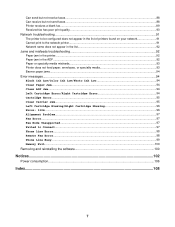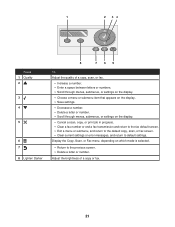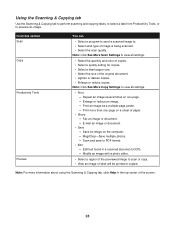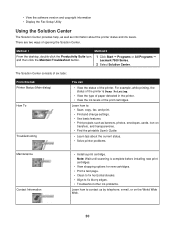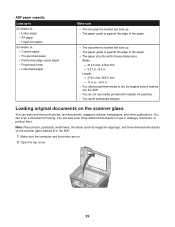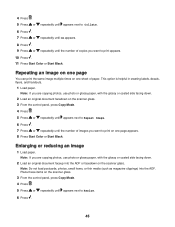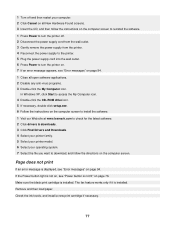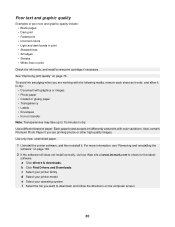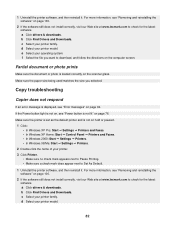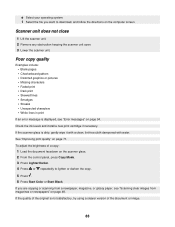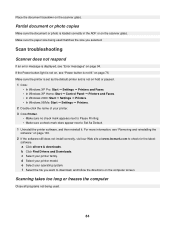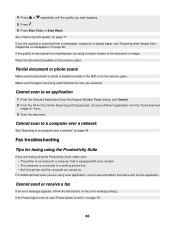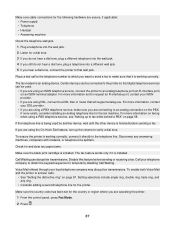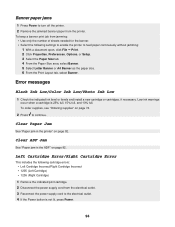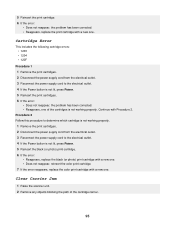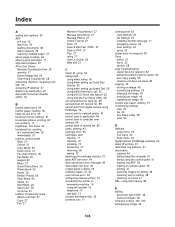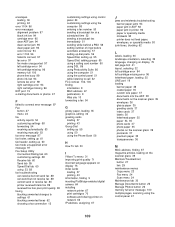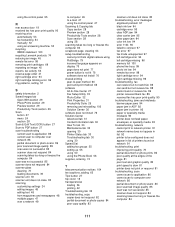Lexmark X7350 Support Question
Find answers below for this question about Lexmark X7350.Need a Lexmark X7350 manual? We have 2 online manuals for this item!
Question posted by suzettepartieslv on October 28th, 2011
Print Cart. Error Wont Clear
I have a Lexmark 7350 all in one that my nephew gave to me, he said that nothing was wrong with it and I was able to print a couple of things with the ink cart. that he had in there. But when I replaced those with new ones Im getting a message saying "left cartridge incorrect" and I have tried everything to clear it and cant. Please help with a solution.
Thank you,
Suzette Bowers
2560 Champions Circle
Las Vegas, NV 89142
Current Answers
Related Lexmark X7350 Manual Pages
Similar Questions
I Have Lexmark X7350 Printer And Do Not Print The Black Ink
(Posted by dromos13 1 year ago)
My Lexmark Message Shows Error See Guideline 1203 Left Cartridge Incorrect
(Posted by ansieswart58 8 years ago)
Why Does My Lexmark Printer Says Left Cartridge Incorrect
(Posted by srrhaze 9 years ago)
Why Does My Lexmark X5630 Printer Says Left Cartridge Incorrect
i bought my lexmark mark x5630 printer from games in ballito ,south africa ,its not even 6 months ol...
i bought my lexmark mark x5630 printer from games in ballito ,south africa ,its not even 6 months ol...
(Posted by shantelsofficework 12 years ago)