Lexmark X6675 Support Question
Find answers below for this question about Lexmark X6675.Need a Lexmark X6675 manual? We have 3 online manuals for this item!
Question posted by gastjpr on May 4th, 2014
X6675 Lexmark How To Use Wifi
The person who posted this question about this Lexmark product did not include a detailed explanation. Please use the "Request More Information" button to the right if more details would help you to answer this question.
Current Answers
There are currently no answers that have been posted for this question.
Be the first to post an answer! Remember that you can earn up to 1,100 points for every answer you submit. The better the quality of your answer, the better chance it has to be accepted.
Be the first to post an answer! Remember that you can earn up to 1,100 points for every answer you submit. The better the quality of your answer, the better chance it has to be accepted.
Related Lexmark X6675 Manual Pages
User's Guide - Page 3
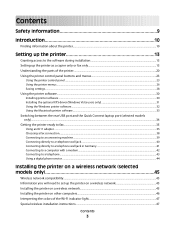
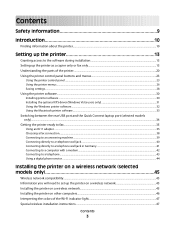
... the parts of the printer...20 Using the printer control panel buttons and menus 23
Using the printer control panel ...23 Using the printer menus ...26 Saving settings...28
Using the printer software...30
Installing printer software ...30 Installing the optional XPS driver (Windows Vista users only 31 Using the Windows printer software...32 Using the Macintosh printer software...33
Switching...
User's Guide - Page 6


... Settings List...109 Blocking junk faxes...109 Blocking unwanted changes to fax settings...110
Maintaining the printer 111
Maintaining print cartridges...111
Installing print cartridges...111 Removing a used print cartridge ...112 Refilling print cartridges...113 Using genuine Lexmark print cartridges...113 Aligning print cartridges ...114 Cleaning the print cartridge nozzles...114 Checking ink...
User's Guide - Page 32


... reports.
Manage, edit, transfer, and print photos and documents. Access your own photos. • Adjust settings for the printer.
Use the LexmarkTM Productivity Studio
Lexmark Fast Pics Lexmark Toolbar
Lexmark Tools for Office Lexmark Fax Solutions
Abbyy Sprint OCR Lexmark Wireless Setup Utility
To
• Scan, copy, fax, e-mail, or print a photo or document. • Manage and...
User's Guide - Page 49


...: There is currently set up locally (using USB connection)
1 Do one of connection. Installing the printer on the computer screen.
Using Macintosh
1 From the Finder desktop, double-click the printer folder. 2 Double-click Lexmark Wireless Setup Assistant. 3 Follow the instructions on a wireless network (selected models only)
49 Using the printer wirelessly
Select the connection type that...
User's Guide - Page 50


... topics on the operating system version you are using USB connection)
1 From the Finder desktop, double-click the printer folder. 2 Double-click Lexmark Wireless Setup Assistant. 3 Follow the on your needs. Note: There is currently set up for wireless
1 Attach one type of connection. d Select the printer from the list and click Add. Remove...
User's Guide - Page 88


...Lexmark Productivity Studio.
Note: Manually choosing a paper type, even if you chose to install it with the printer software during installation. Using Macintosh
a Customize the settings as needed in your printer...; In Windows XP and earlier, click Start.
Printing photos from a memory device using the printer software
1 Load photo paper with the glossy or printable side facing you. (If...
User's Guide - Page 114


... aligned the cartridges to improve print quality, print your document again. Lexmark's warranty does not cover damage caused by non-Lexmark ink or print cartridges.
Using Macintosh
1 Load plain Letter-size paper. 2 From the Finder desktop, double-click the printer folder. 3 Double-click the printer utility icon. 4 From the Maintenance tab, click Print Alignment Page...
User's Guide - Page 119


... cm •L
USB cable
Part number 1021294
Resetting to factory settings
Resetting all the printer settings you , visit our Web site at www.lexmark.com. Ordering paper and other high-quality images, use Lexmark Photo Paper or Lexmark PerfectFinish Photo Paper and Lexmark print cartridges. Press and hold according to the time you have previously selected...
User's Guide - Page 121


...; In Windows XP and earlier, click Start.
2 Click All Programs or Programs, and then select the
printer program folder from the list.
3 Select Lexmark Service Center. Troubleshooting
121 Troubleshooting
Using the printer troubleshooting software (Windows only)
The Lexmark Service Center provides step-by-step troubleshooting help and contains links to factory default settings, you are...
User's Guide - Page 136


... then select Properties from the menu. 4 Close the Printers or Printers and Faxes window and try to use the printer wirelessly.
1 Do one of your printer as a locally attached printer, you may need to select the wireless printer to print again. b Click Settings ΠPrinters. 2 Right-click the printer named Lexmark XXXX Series (Network), where XXXX is a USB port, scroll...
User's Guide - Page 168


...host fax settings 110 broadcast fax, sending
at a scheduled time 104 immediately 103 buttons, printer control panel Address Book 23 Back 23 Cancel 23 Color/Black 23 Copy 23 Dialtone 23...cartridges, print aligning 114 cleaning 114 installing 111 ordering 118 preserving 117 removing 112 using genuine Lexmark 113 wiping 116 changing default settings 28 Power Saver timeout 28 temporary settings 28 ...
User's Guide - Page 171


... refilling 113 removing 112 using genuine Lexmark 113 wiping 116 print jobs, canceling 83 print jobs, resuming 82 printer setting up without a
computer 13 printer cannot connect to wireless network 131 printer control panel 20
using 23 printer does not print
wireless 134 printer does not print wirelessly 135 printer menus 26 printer receives blank fax 148 printer software
installing 30...
Fax Guide - Page 4
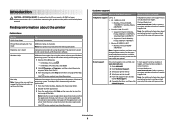
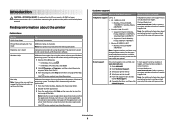
....
E-mail support
For e-mail support, visit our Web site: www.lexmark.com.
1 Click SUPPORT. 2 Click Technical Support. 3 Select your printer family. 4 Select your printer. Complete instructions for using the printer. The Help installs automatically with the printer software. The Help installs automatically with your printer model. 5 From the Support Tools section,
click e-Mail Support...
Fax Guide - Page 27


..., press the right arrow button, and then press to select a language. To open the Lexmark Service Center, use one of these methods:
Method 1
Method 2
If it appears on , press .
CHECK...contains links to factory default settings, you can still change the language.
Try one of the printer. 1 From the printer control panel, press . 2 Press the right arrow button, and then press . 3 Press...
Fax Guide - Page 28


...visit our Web site at www.lexmark.com to check for the latest software. 1 In all open software applications. 2 From the Finder desktop, double-click the printer folder. 3 Double-click the ...When the installation is completed, enable the security software again. If the cable is damaged, use the printer, then you try to use a new one of the following :
• In Windows Vista, click . •...
Network Guide - Page 7


... connection) 1 Do one of the setup process. 4 Follow the prompts on the computer screen to the computer again using USB connection) 1 From the Finder desktop, double-click the printer folder. 2 Double-click Lexmark Wireless Setup Assistant. 3 Follow the on-screen instructions for one of the following : • In Windows Vista, click . • In...
Network Guide - Page 8


... folder from the list. 3 Click Tools ΠLexmark Wireless Setup Utility. 4 Follow the instructions on the Welcome screen. d Select your needs. Using the printer wirelessly
Select the connection type that appear. 3 Select the USB printer (see "Selecting the printer" on the back of the printer. Make sure the printer is close to the computer you currently access...
Network Guide - Page 9


... assume that describes how you want to use to configure the printer. 3 Follow the on-screen instructions for configuring a printer on an Ethernet network. 4 Select the printer (see two printers in the folder. • Lexmark XXXX Series (USB) • Lexmark XXXX Series (Network)
where XXXX is currently set up locally (using USB connection) 1 From the Finder desktop, double...
Network Guide - Page 14


...other selection where settings are not the same, then run the Lexmark Wireless Setup Utility again to remove and reinstall the printer software. In the Wireless section, look for the VPN must...(VPN)
Most Virtual Private Networks allow split tunneling due to set up a wireless printer on the wireless network used by periods, such as the computer. If you copy it exactly, including any ...
Network Guide - Page 18


... Windows Vista a Click . or • Exactly 5 or 13 ASCII characters.
ASCII characters are using WEP security
A valid WEP key is the model number
of the network on a wireless network
18 b Click Settings Œ Printers. 2 Right-click the printer named Lexmark XXXX Series (Network), where XXXX is : • Exactly 10 or 26 hexadecimal characters. The...
Similar Questions
How To Use Wifi For Lexmark Pro200 Prinnert
(Posted by Kodaogiana 10 years ago)
How Do You Turn Off The Wifi In A Lexmark X6675 Printer
(Posted by pamoshma 10 years ago)

