Lexmark X6675 Support Question
Find answers below for this question about Lexmark X6675.Need a Lexmark X6675 manual? We have 3 online manuals for this item!
Question posted by JERgcsd on October 21st, 2013
How To Turn Off The Wifi On Lexmark X6675
The person who posted this question about this Lexmark product did not include a detailed explanation. Please use the "Request More Information" button to the right if more details would help you to answer this question.
Current Answers
There are currently no answers that have been posted for this question.
Be the first to post an answer! Remember that you can earn up to 1,100 points for every answer you submit. The better the quality of your answer, the better chance it has to be accepted.
Be the first to post an answer! Remember that you can earn up to 1,100 points for every answer you submit. The better the quality of your answer, the better chance it has to be accepted.
Related Lexmark X6675 Manual Pages
User's Guide - Page 6


... List...109 Blocking junk faxes...109 Blocking unwanted changes to fax settings...110
Maintaining the printer 111
Maintaining print cartridges...111
Installing print cartridges...111 Removing a used print cartridge ...112 Refilling print cartridges...113 Using genuine Lexmark print cartridges...113 Aligning print cartridges ...114 Cleaning the print cartridge nozzles...114 Checking ink...
User's Guide - Page 11


... Tools section, click e-
E-mail support varies by country or region. E-mail support
For e-mail support, visit our Web site: www.lexmark.com.
1 Click SUPPORT. 2 Click Technical Support. 3 Select your printer family. 4 Select your printer.
-
Support in French: Monday-Friday
(9:00 AM-7:00 PM ET)
• Mexico: 01-800-253-9627
- Support in English...
User's Guide - Page 12


... workmanship for Inkjet & All-In-One Printers.
4 Scroll through the Web page to find (rest of world)
Limited Warranty Information
To view the limitations and conditions of Limited
Warranty for a www.lexmark.com. original date of purchase.
2 Click Warranty Information.
3 Click Statement of Warranty information varies by
Lexmark International, Inc.
Record the following...
User's Guide - Page 16
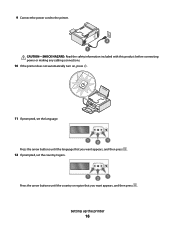
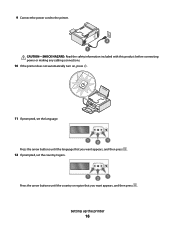
...-SHOCK HAZARD: Read the safety information included with this product before connecting power or making any cabling connections.
10 If the printer does not automatically turn on, press .
11 If prompted, set the language.
1
2
1
Press the arrow buttons until the language that you want appears, and then press .
12 If prompted, ...
User's Guide - Page 21


... clippings) into the ADF.
9 Printer control panel
Operate the printer.
10 Paper exit tray
Hold paper...printer is being accessed.
14 PictBridge port
Connect a PictBridge-enabled digital camera or a flash drive to a
wireless network. Warning-Potential Damage: Do not touch the USB
port except when plugging in Power Saver mode.
The light blinks to indicate that a memory card is turned...
User's Guide - Page 24


... Type numbers to enter or edit the date and time shown on the display.
6 Display
View:
• Printer status • Messages • Menus
Notes:
• The display times out after two minutes of copies or...scan documents. Note: The Copy, Scan, and Photo button lights are off when this button is turned off in the number to be dialed to view the last five numbers
dialed.
4 Dialtone
Dial ...
User's Guide - Page 25


... Saver mode. Press 10 11
To
Access the copy menu and make copies.
• Turn the printer on and off the printer. Note: Press to switch to the left. • Scroll through menus or settings on...settings. • Move one place to Power Saver mode. Setting up the printer
25 for 3 seconds to feed or eject paper from the
printer.
• Increase a number. • Move the cursor one place ...
User's Guide - Page 28


... to print, copy, and scan jobs that contains document files into new default settings
The printer has default temporary settings for the menus. The menu is composed of inactivity or after the printer is turned off:
Setting up the printer
28
Saving settings
You can set the default paper size, paper type, and photo...
User's Guide - Page 29


... to the default temporary settings after two minutes of inactivity or after turning off the printer.
1 From the printer control panel, press . 2 Press the arrow buttons until Device Setup...Size • Layout • Quality
To change the temporary settings into new default settings 1 From the printer control panel, press . 2 Press the arrow buttons until Defaults appears, and then press . 3 ...
User's Guide - Page 30


...on the desktop.
3 Double-click Install. 4 Follow the instructions on the Welcome screen to set up the printer. b In the Start Search box, type D:\setup.exe, where D is left idle. c Type D:\setup.... Device Setup appears, and then press . 3 Press the arrow buttons until you want to turn the printer back on from the options. Using Macintosh
1 Close all open software applications. 2 Insert the...
User's Guide - Page 31


... instructions on the installation software CD.
Using the World Wide Web
1 Go to the Lexmark Web site at www.lexmark.com. 2 From the home page, navigate through the menu selection, and then click Drivers & Downloads. 3 Choose the printer and the printer driver for your operating system. 4 Follow the instructions on the screens to your...
User's Guide - Page 78


... Glossy/Photo paper-Photo paper with your operating system.
• If your printer has a numeric keypad, enter the PIN using the keypad, and then press . • If your printer does not have a numeric keypad, use with
Lexmark printers, but compatible with genuine Lexmark evercolorTM 2 ink, providing photos that are fade-
and water-resistant.
• Transparency...
User's Guide - Page 88


... (If you want to the computer. e Follow the instructions on whether you have a paper type sensor, turns off the sensor for " pop-up menu, choose the printer. 3 From the Paper Size pop-up menu, choose a paper type. • From the Print Quality menu..., click Start. Note: Manually choosing a paper type, even if you chose to edit and print photos.
c Select Lexmark Productivity Studio.
User's Guide - Page 119


... mode.
Maintaining the printer
119
Item
Description
Lexmark Photo Paper Lexmark PerfectFinish Photo Paper
• Letter • A4 • 4 x 6 in. • 10 x 15 cm
• Letter • A4 • 4 x 6 in. • 10 x 15 cm •L
USB cable
Part number 1021294
Resetting to turn the printer on. If you have previously selected.
1 Turn off the printer. Note: Make...
User's Guide - Page 154
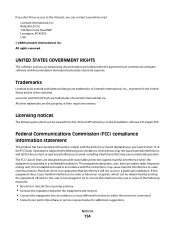
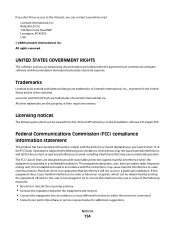
... has been tested and found to comply with diamond design are trademarks of their respective owners. All other countries. Trademarks
Lexmark and Lexmark with the limits for additional suggestions. If you can be determined by turning the equipment off and on, the user is encouraged to try to correct the interference by mail...
User's Guide - Page 163


....
20.53
The product is plugged into a wall outlet, but the Lexmark 5600 Series 0.27; Lexmark 6600 Series
power switch is in the previous table represent time-averaged measurements.
Lexmark 5600 Series: 9.67; Lexmark 6600 Series: 9.84
Power Saver The product is turned off mode which still consumes a small amount of Watts, the power consumption...
Fax Guide - Page 28


...Vista a Click .
If the software still does not install correctly, visit our Web site at www.lexmark.com to check for the latest software. 1 In all open programs. 2 Disable any obvious damage....on the computer screen to reinstall the
software. RECONNECT THE POWER SUPPLY
1 Press to turn the printer on the computer screen.
The USB port is completed, enable the security software again....
Network Guide - Page 18


...Printers. 2 Right-click the printer named Lexmark XXXX Series (Network), where XXXX is 300 feet, the maximum range for which it on the network setup page. In Windows XP a Click Start.
These are changed.
b Click Control Panel.
b Click Settings ΠPrinters. 2 Right-click the printer... the access point and, if necessary, turn it has been configured. TRY ADJUSTING EXTERNAL...
Network Guide - Page 20


... Programs, and then select the printer program folder from the wireless access point (wireless router), or until its distance from the list. 3 Click Tools ΠLexmark Wireless Setup Utility. Wi-Fi ...WIRELESS ACCESS POINT IS ON
Check the wireless access point and, if necessary, turn it can allow the printer to join the network because of interference, its settings are letters, numbers, and...
Network Guide - Page 21


...If the wireless access point does not respond, nothing is active (turned on a keyboard. For example, if you must reset the printer and computer SSID to set a new network name, you and ... RUN THE WIRELESS SETUP AGAIN
1 From the Finder desktop, double-click the printer folder.
2 Double-click Lexmark Wireless Setup Assistant.
3 Follow the instructions on a wireless network
21 ASCII ...
Similar Questions
How Do You Turn Off The Wifi In A Lexmark X6675 Printer
(Posted by pamoshma 10 years ago)
How To Turn My P6250 Printer Into A Wireless Printer?
(Posted by bbartwatts 12 years ago)

