Lexmark X6675 Support Question
Find answers below for this question about Lexmark X6675.Need a Lexmark X6675 manual? We have 3 online manuals for this item!
Question posted by si7french on November 30th, 2013
Lexmark X6675 Won't Print
The person who posted this question about this Lexmark product did not include a detailed explanation. Please use the "Request More Information" button to the right if more details would help you to answer this question.
Current Answers
There are currently no answers that have been posted for this question.
Be the first to post an answer! Remember that you can earn up to 1,100 points for every answer you submit. The better the quality of your answer, the better chance it has to be accepted.
Be the first to post an answer! Remember that you can earn up to 1,100 points for every answer you submit. The better the quality of your answer, the better chance it has to be accepted.
Related Lexmark X6675 Manual Pages
User's Guide - Page 6


... junk faxes...109 Blocking unwanted changes to fax settings...110
Maintaining the printer 111
Maintaining print cartridges...111
Installing print cartridges...111 Removing a used print cartridge ...112 Refilling print cartridges...113 Using genuine Lexmark print cartridges...113 Aligning print cartridges ...114 Cleaning the print cartridge nozzles...114 Checking ink levels...115 Wiping the...
User's Guide - Page 11


... country or region. E-mail support
For e-mail support, visit our Web site: www.lexmark.com.
1 Click SUPPORT. 2 Click Technical Support. 3 Select your printer family. 4 Select your printer.
Note: For additional information about contacting Lexmark, see the printed warranty that came with your printer model. 5 From the Support Tools section, click e- Support in English: Monday-Friday
(8:00...
User's Guide - Page 12


... 12 months after the
1 Click SUPPORT. Limited Warranty
Description
Where to find (USA)
Where to view
the warranty.
this printer will be free of Limited
Warranty for a www.lexmark.com. See the printed
furnishes a limited warranty that Limited Warranty included with this
warranty that they may serve you contact customer support so that...
User's Guide - Page 32


... PDF format. • Create posters and photo greeting cards from Windows.
Note: This program is installed automatically with the printer software if you choose not to install the Lexmark Productivity Studio.
• Print black or text-only Web pages to install some of the functions of these programs or some additional programs. The...
User's Guide - Page 33


... additional programs during installation. Using the Macintosh printer software
Use the Print dialog Printer Services dialog
To
Adjust the print settings and schedule print jobs.
• Access the printer utility. • Troubleshoot. • Order ink or supplies. • Contact Lexmark. • Contact us. • Check the printer software version installed on the Finder desktop after...
User's Guide - Page 34


...letter of a memory device inserted into a network printer.
• Transfer photos and documents from a memory device to the computer over
a network. Lexmark Printer Utility
• Get help with these applications, ... • Create and edit the Speed Dial list. Switching between ports. The active print jobs on the laptop, then install it. Using Windows
a Insert the installation software ...
User's Guide - Page 50


... using USB connection)
1 From the Finder desktop, double-click the printer folder. 2 Double-click Lexmark Wireless Setup Assistant. 3 Follow the on-screen instructions for configuring the printer wirelessly. b Click Print & Fax under the Hardware section. c Click +. d Select the printer from the list and click Add. The Printer List dialog appears.
In Mac OS X version 10.4 or...
User's Guide - Page 74


... how the pages should print. e Click OK or Print. d Click Print. Printing Web pages
If you chose to install the Lexmark Toolbar software for your Web browser, then you can use it to create a printer-friendly version of any printer software dialogs. Printing
74
c From the print options pop-up menu, choose the printer.
Printing
Printing basic documents
Printing a document
1 Load the paper...
User's Guide - Page 78


... for available
computers.
It is saved in different types, formats, and sizes.
It is used for Lexmark inkjet
printers, but compatible with crisp, sharp images.
• Lexmark Photo Paper-An outstanding "everyday" heavyweight inkjet photo paper designed for printing sturdier items, such as greeting cards. • Iron-On transfer-A type of media that has...
User's Guide - Page 88


c Select Lexmark Productivity Studio. e Follow the instructions on whether you chose to install it with the printer software during installation. Using Macintosh
a Customize the settings as needed in the Page Setup dialog. 1 With a photo open , choose File ΠPrint. 2 From the Printer pop-up menu, choose the printer. 3 From the print options pop-up menu, choose Quality...
User's Guide - Page 89


... Vista, click . • In Windows XP and earlier, click Start. 2 Click All Programs or Programs, and then select the printer program folder from the list. 3 Click Lexmark Productivity Studio. 4 From the Photo Printing section of the main screen, click Download to library. 5 Browse to the location of the memory device, and then click...
User's Guide - Page 113


..., repeat step 3 and step 4 for the indicated cartridge(s):
• Replace your cartridge(s) with new Lexmark print cartridge(s). • If you are designed to perform together for superior print quality. Using genuine Lexmark print cartridges
Lexmark printers, print cartridges, and photo paper are printing from a computer, click Learn more on the message, select the check box, and then click...
User's Guide - Page 114


... not cover damage caused by non-Lexmark ink or print cartridges.
If you are using the printer without a computer, press Cancel. Cleaning the print cartridge nozzles
Using the printer control panel
1 Load plain Letter-size paper. 2 From the printer control panel, press , and then press .
Aligning print cartridges
Using the printer control panel
1 Load plain Letter-size paper...
User's Guide - Page 116


... then wipe in the direction shown. Maintaining the printer
116
Wiping the print cartridge nozzles and contacts
1 Remove the print cartridge(s). 2 Dampen a clean, lint-free cloth with water, and then place the cloth on a print cartridge, then the ink level is low. Using Windows
Use the Lexmark Service Center to check the ink levels of...
User's Guide - Page 118


... damage the finish of the printer.
4 Wipe only the outside of the printer, making sure to your printer.
5 Make sure the paper support and paper exit tray are dry before beginning a new print job.
Declared yield value in accordance with ISO/IEC 24711. 2 Licensed Return Program Cartridge
Lexmark 5690 and Lexmark 6690 models
Item
Part number...
User's Guide - Page 119


... then press . 7 Use the keypad to turn the printer on. Maintaining the printer
119 Ordering paper and other high-quality images, use Lexmark Photo Paper or Lexmark PerfectFinish Photo Paper and Lexmark print cartridges.
Press and hold and , and then press to turn off the printer.
Item
Description
Lexmark Photo Paper Lexmark PerfectFinish Photo Paper
• Letter • A4...
User's Guide - Page 131
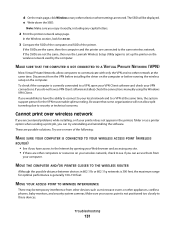
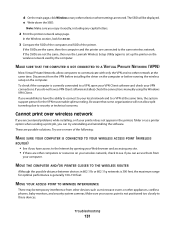
...browser and accessing any other selection where settings are stored. Cannot print over wireless network
If you encountered problems while installing, or if your printer does not appear in 802.11b or 802.11g networks is ...down the SSID. If the SSIDs are not the same, then run the Lexmark Wireless Setup Utility again to these devices. To check if the computer is not positioned too closely to set...
User's Guide - Page 136


... Windows 2000 a Click Start. Troubleshooting
136 b Click Control Panel. The selected port has a check beside it in the Description column.
6 Click OK, and then try printing again. b Click Settings ΠPrinters. 2 Right-click the printer named Lexmark XXXX Series (Network), where XXXX is a USB port, scroll through the list and select
the port with...
User's Guide - Page 168


... 117 removing 112 using genuine Lexmark 113 wiping 116 changing default settings 28 Power Saver timeout 28 temporary settings 28 changing wireless settings after installation (Mac) 48
Index
168
changing wireless settings after installation (Windows) 48 checking
ink levels 115 cleaning
exterior of the printer 117 cleaning print cartridge nozzles 114 Club Internet...
User's Guide - Page 171


... 113 removing 112 using genuine Lexmark 113 wiping 116 print jobs, canceling 83 print jobs, resuming 82 printer setting up without a
computer 13 printer cannot connect to wireless network 131 printer control panel 20
using 23 printer does not print
wireless 134 printer does not print wirelessly 135 printer menus 26 printer receives blank fax 148 printer software
installing 30 reinstalling 126...
Similar Questions
Printing 'printer Won't Print Busy But Will Print Test Page Mac
(Posted by Beakimxu 9 years ago)
Lexmark X6675 Printer Problem: Won't Print Black Characters
(Posted by rekhgone 10 years ago)

