Lexmark X6650 Support Question
Find answers below for this question about Lexmark X6650 - LEX ALL IN ONE PRINTER WIRELESS.Need a Lexmark X6650 manual? We have 3 online manuals for this item!
Question posted by Petiiraq on January 19th, 2014
How To Set Up X6650 Printer To Wifi
The person who posted this question about this Lexmark product did not include a detailed explanation. Please use the "Request More Information" button to the right if more details would help you to answer this question.
Current Answers
There are currently no answers that have been posted for this question.
Be the first to post an answer! Remember that you can earn up to 1,100 points for every answer you submit. The better the quality of your answer, the better chance it has to be accepted.
Be the first to post an answer! Remember that you can earn up to 1,100 points for every answer you submit. The better the quality of your answer, the better chance it has to be accepted.
Related Lexmark X6650 Manual Pages
User's Guide - Page 49


....
Using Macintosh
1 From the Finder desktop, double-click the printer folder. 2 Double-click Lexmark Wireless Setup Assistant. 3 Follow the instructions on a wireless network (selected models only)
49 Using the printer locally (USB)
Select the connection type that you currently access your printer:
If the printer is currently set up locally (using USB connection)
1 Do one type of...
User's Guide - Page 50


... the menu bar, click ΠSystem Preferences.
Using the printer wirelessly
If the printer is no need to remove the USB cable connecting the printer to accessing
the printer over a wireless connection. Note: There is currently set up locally (using . b Click Print & Fax under the Hardware section. c Click Add. The Printer Browser appears. d Select your needs. d Select the...
User's Guide - Page 54


... accessed using a Web browser. Usually, the wireless network broadcasts the SSID to allow wireless devices in Web server that identifies a wireless network. Sometimes, the SSID is not broadcast for the wireless network, view the security settings on using Windows Vista to set up to the documentation that shipped with the printer to access the built-in Web server...
User's Guide - Page 55
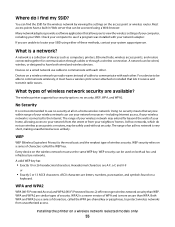
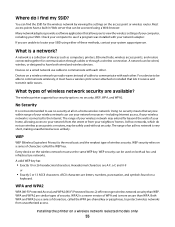
.... The range of your computer, including your neighbors' homes.
WPA2 is a newer version of devices such as computers, printers, Ethernet hubs, wireless access points, and routers connected together for the wireless network by viewing the settings on the wireless network must have a wireless print server attached or installed that allows you are A-F, a-f, and 0-9
or
• Exactly 5 or...
User's Guide - Page 59
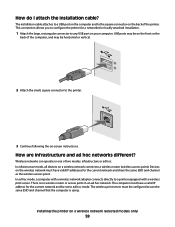
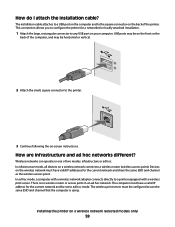
... connector to use the same SSID and channel that the computer is no wireless router or access point in one of the computer, and may be set to a printer equipped with a wireless print server. How are infrastructure and ad hoc networks different? Devices on -screen instructions.
USB ports may be on the front or the...
User's Guide - Page 63


... IP addresses. An example of an IP address is an IP address? A protocol can be set on an access point (router) so that every device on a network using Windows
1 Do one of the following:
Installing the printer on a wireless network (selected models only)
63 Because computers do I locate IP addresses? How to operate on...
User's Guide - Page 129


...Printing a network setup page
A network setup page lists the configuration settings of the printer, including the IP address and MAC address of the following:
&#...printer. Try one . • Attach the cable directly to continue configuring your printer wirelessly after the USB cable is any USB port on your printer has an internal wireless print server.
1 Load plain paper. 2 From the printer...
User's Guide - Page 135


... need to select the wireless printer from your computer to use the printer wirelessly.
1 Do one or more of the following:
ALLOW THE WIRELESS INSTALLATION TO COMPLETE
Do not attempt to be correct, but the printer does not print (Windows only)
If you have completed the configuration for wireless printing and all of the settings appear to print...
User's Guide - Page 136


..., and then try printing again. c Under Hardware and Sound, click Printer.
b Click Control Panel. b Click Printers and Faxes. b Click Settings ΠPrinters.
2 Right-click the printer, and then select Properties from the menu. 4 Close the Printers or Printers and Faxes window and try to use the printer wirelessly.
1 Do one of the selected port indicates that it in the...
User's Guide - Page 139


... Utility. c Right-click the connection, and then click Repair. RUN THE WIRELESS SETUP AGAIN
If your wireless settings have changed, you must change the
settings on all the network devices before you can also resolve issues due to misconfigurations that occurred when configuring the printer for the access
point.
• If you have changed include your...
User's Guide - Page 169


..., loading 66 greeting cards
loading 66
H
heavyweight matte paper, loading 66
I
incorrect language appears on display 121 index cards
loading 66 information needed for setting up printer on wireless network 45 information, finding 10 infrastructure network 59 ink levels, checking 115 inserting
flash drives 86 memory cards 85 installation cable 58, 59 installing...
User's Guide - Page 171


... 113 wiping 116 print jobs, canceling 83 print jobs, resuming 82 printer setting up without a
computer 13 printer cannot connect to wireless network 131 printer control panel 20
using 23 printer does not print
wireless 134 printer does not print wirelessly 135 printer menus 26 printer receives blank fax 148 printer software
installing 30 reinstalling 126 removing 126 printing blocked fax list...
User's Guide - Page 172


... 123 power button is not lit 122 software did not install 122 troubleshooting, wireless changing wireless settings after
installation (Mac) 48 changing wireless settings after
installation (Windows) 48
network printer does not show up in printer selection list during installation (Windows) 130
printer cannot connect to wireless network 131
Wi-Fi indicator light is blinking orange 137, 140
Wi...
Network Guide - Page 7


... that you want. Using Macintosh
1 From the Finder desktop, double-click the printer folder. 2 Double-click Lexmark Wireless Setup Assistant. 3 Follow the instructions on a wireless network
7
Installing the printer on the computer screen.
Using the printer wirelessly
If the printer is currently set up for one of connection. The procedures below assume that describes how you...
Network Guide - Page 8


... (USB)
Select the connection type that you have configured your printer:
If the printer is currently set up locally (using .
For printers with a USB cable. Installing the printer on troubleshooting specific connection types if you encounter difficulties during wireless configuration. c Click Add. Using the printer wirelessly
Select the connection type that appear. 3 Select the USB...
Network Guide - Page 9


... that describes how you want to use to configure the printer. 3 Follow the on-screen instructions for configuring a printer on an Ethernet network. 4 Select the printer (see "Selecting the printer" on page 9). Note: The wireless interface of the printer. 3 Select Set as Default Printer from the printer. 2 Place the printer close enough to the computer for your USB cable to...
Network Guide - Page 13


... is installed on the computer from obstacles or electronic devices that the USB cable is selected. • The computer and printer are not separated by poles, walls, or support columns containing metal or concrete.
Log into the wireless access point (wireless router) and check the security settings. Try one .
• Attach the cable directly to...
Network Guide - Page 17


... you set up your wireless network.
Wi-Fi indicator light is not lit
CHECK POWER
Make sure the light is working, but the printer will not be added.
From the menu, select Use Printer Online. 3 Close the Printers or Printers and Faxes window and try printing again. SELECT THE WIRELESS PRINTER
You may need to select the wireless printer from...
Network Guide - Page 18


... interference from the wireless access point (wireless router), or until its distance from other devices such as a locally attached printer, you have previously set up your printer as microwave ovens or other appliances, cordless phones, baby monitors, and security system cameras. In Windows XP a Click Start. b Click Settings ΠPrinters. 2 Right-click the printer, and then select...
Network Guide - Page 19


... MAC address?"
Try the following :
In Windows Vista 1 Click . 2 Click All Programs ΠAccessories. 3 Click Command Prompt. Some reasons your settings may not include the word "wireless" in its name. Troubleshooting a printer on page 29. ASCII characters in the MAC address filter list.
This will see "Request timed out." In Windows XP and...
Similar Questions
How To Setup Wifi Netowrk On A Lexmark X6650 Printer Video
(Posted by katiehfoluch 10 years ago)
How Do I Set Up A Wifi Connection On My Lexmark X6650
(Posted by atmetal 10 years ago)
How Do I Set Up Lexmark X6650. Printer On My Ipad 3
(Posted by kkzGetMan 10 years ago)
How Do You Set The Printer To Print On Both Sides
(Posted by lthei80286 12 years ago)

