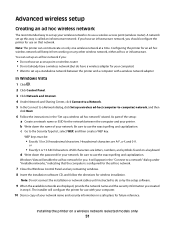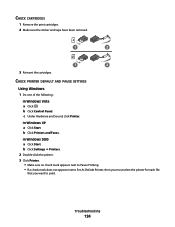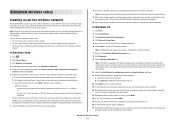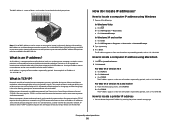Lexmark X6650 Support Question
Find answers below for this question about Lexmark X6650 - LEX ALL IN ONE PRINTER WIRELESS.Need a Lexmark X6650 manual? We have 3 online manuals for this item!
Question posted by ghazalehrezvani on November 12th, 2011
How Do I Scan Photos ?
I want to scan some photos, but im not sure how to?
Current Answers
Related Lexmark X6650 Manual Pages
Similar Questions
How To Make A Lexmark X2670 Printer Wireless On A Mac
(Posted by Mikecber 9 years ago)
How Reset Wireless On Lexmark X6650
(Posted by USVIfr 9 years ago)
How Do You Connect A Toshiba To A Lexmark X6570 Printer Wirelessly
(Posted by Bill1ch 9 years ago)
How To Set Up Wireless Fax Lexmark X6650
(Posted by Shla 10 years ago)
X6650 Printer Will Not Turn On. Power Adapter Connecting To Cord Turns On.
I transported my x6650 InkJet printer to my office. Connected it, but front panel will not turn on. ...
I transported my x6650 InkJet printer to my office. Connected it, but front panel will not turn on. ...
(Posted by rpaganc 12 years ago)