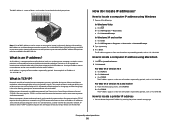Lexmark X6650 Support Question
Find answers below for this question about Lexmark X6650 - LEX ALL IN ONE PRINTER WIRELESS.Need a Lexmark X6650 manual? We have 3 online manuals for this item!
Question posted by RAJADxp on April 26th, 2014
Lexmark X6650 Will Not Scan
Current Answers
Answer #1: Posted by sabrie on May 6th, 2014 6:16 PM
-
- 1
Install the software that was included with your Lexmark X6650 on your computer. Insert the disc that was packaged with the unit into your computer's optical drive and respond to the on-screen prompt to complete the installation.
- 2
Connect your Lexmark device to your computer using the included USB cable. Your computer will recognize the device automatically now that the drivers are installed.
- 3
Insert the document you wish to scan in your Lexmark X6650. You can slide sheets of paper into the Automatic Document Feeder or you can place irregular documents on the glass of the scanner bed. Just lift the cap of the scanner and place your document against the top left corner of the glass.
- 4
Press the "Scan" button on the control panel on the front of the device. The button will have an image of a scanner with an open top on it.
- 5
Select "Send scanned image to computer," and click the "OK" button. Press "OK" again to select your scanner application. Use the arrows to select your image quality settings and click "OK." Press the green button to complete the scan. The HP scanning application will open on your computer with the document loaded in it. You can print or save the image from this window.
- 1
www.techboss.co.za
Related Lexmark X6650 Manual Pages
Similar Questions
vista?
How do you turn off the scan log when scanning to your email?