Lexmark X6650 Support Question
Find answers below for this question about Lexmark X6650 - LEX ALL IN ONE PRINTER WIRELESS.Need a Lexmark X6650 manual? We have 3 online manuals for this item!
Question posted by TJenRobyn on January 7th, 2014
Directions On How To Scan Pictures On Lexmark X6650 Printer Using Windows
vista?
Current Answers
There are currently no answers that have been posted for this question.
Be the first to post an answer! Remember that you can earn up to 1,100 points for every answer you submit. The better the quality of your answer, the better chance it has to be accepted.
Be the first to post an answer! Remember that you can earn up to 1,100 points for every answer you submit. The better the quality of your answer, the better chance it has to be accepted.
Related Lexmark X6650 Manual Pages
User's Guide - Page 32


... the printer has wireless capability. Manage, edit, transfer, and print photos and documents. Setting up the printer using the printer software CD, all the necessary software was installed. Note: Your printer may have chosen to PDF format. • Create posters and photo greeting cards from Windows.
Scan a document and produce text that you choose not to install the Lexmark...
User's Guide - Page 34


Lexmark Wireless Setup Assistant Set up the printer
34 Using Windows
a Insert the installation software CD.
Switching between ports. Warning-Potential Damage: Do not plug in or remove the USB cable from the Quick Connect laptop port while a memory device is being accessed by the printer.
3 If you purchased.
Setting up the printer on a wireless network. Note: Your printer may be...
User's Guide - Page 48


...
1 Set up your printer using the installation cable as the configured network, the security key, or other settings:
Using Windows
1 Do one of the following: • In Windows Vista, click . • In Windows XP and earlier, click Start.
2 Click All Programs or Programs, and then select the printer program folder from the list. 3 Click Tools ΠLexmark Wireless Setup Utility.
User's Guide - Page 53
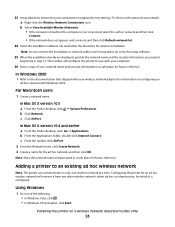
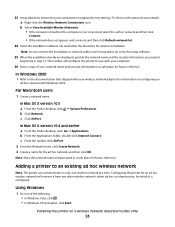
...ΠApplications. Using Windows
1 Do one wireless network at a time.
Note: Store the network name and password in step 13.
For Macintosh users
1 Create a network name.
Adding a printer to do so ...list.
24 Insert the installation software CD, and follow the directions for the ad hoc network, and then click OK. In Windows 2000
• Refer to recognize the new settings. c ...
User's Guide - Page 54


... network (selected models only)
54
Using Windows Vista
For information on using Windows Vista to set up the printer using WPS, refer to configure it for wireless access. Note: Lexmark recommends that can contain up in most other .
Installing the printer on the Welcome screen.
Usually, the wireless network broadcasts the SSID to allow wireless devices in Web server, or if...
User's Guide - Page 74


.... Notes:
• For Windows, the software supports Microsoft Internet Explorer 5.5 or later or a compatible version of Firefox. • For Macintosh, the software supports a compatible version of any printer software dialogs.
Printing Web pages
If you chose to install the Lexmark Toolbar software for your Web browser, then you can use it to close any...
User's Guide - Page 88


...Lexmark Productivity Studio. Note: This program may also view the Help associated
with the program. d Open the photo that came with the paper.)
2 To print the photos:
Using Windows
a Do one of the following: • In Windows Vista, click . • In Windows XP and earlier, click Start.
You may not appear in your printer...photos from a memory device using the printer software
1 Load ...
User's Guide - Page 89


... you insert the memory device. b If you are using Windows:
If you installed Lexmark Productivity Studio, then it launches when you have iPhoto installed on transferring photos using Windows: 1 Do one of the following: • In Windows Vista, click . • In Windows XP and earlier, click Start. 2 Click All Programs or Programs, and then select the printer program folder from...
User's Guide - Page 94


... buttons until the computer name of the following:
• In Windows Vista, click . • In Windows XP and earlier, click Start. 4 Click All Programs or Programs, and then select the printer program folder from the list. 5 Click Lexmark Productivity Studio. 6 From the main screen, click Scan. 7 Follow the instructions on the computer screen. b If prompted, press...
User's Guide - Page 97
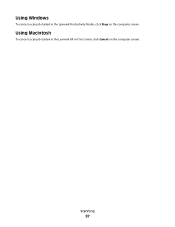
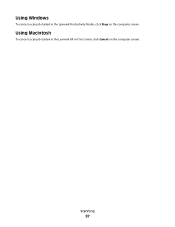
Using Macintosh
To cancel a scan job started in -One Center, click Cancel on the computer screen. Using Windows
To cancel a scan job started in the Lexmark All-in the Lexmark Productivity Studio, click Stop on the computer screen.
Scanning
97
User's Guide - Page 114


... screen.
If print quality has not improved, then clean the print cartridge nozzles.
If you are using the printer without a computer, press Cancel.
Using Windows
1 Load plain Letter-size paper. 2 Do one of the following:
• In Windows Vista, click . • In Windows XP and earlier, click Start. 3 Click All Programs or Programs, and then select the...
User's Guide - Page 116


Using Windows
Use the Lexmark Service Center to check the ink levels of the cartridges.
1 Do one of the following: • In Windows Vista, click . • In Windows XP and earlier, click Start.
2 Click All Programs or Programs, and then select the printer program folder from the list. 3 Select Lexmark Service Center. 4 Check the ink levels of the cartridges on...
User's Guide - Page 121


... Windows Vista, click . • In Windows XP and earlier, click Start.
2 Click All Programs or Programs, and then select the
printer program folder from the list.
3 Select Lexmark Service Center.
To select a language, press the arrow buttons until the language that you are possible solutions. Troubleshooting
121
To open the Lexmark Service Center, use one of the printer...
User's Guide - Page 136


... previously set up your printer as a locally attached printer, you may need to select the wireless printer to print again. b Click Settings ΠPrinters.
2 Right-click the printer, and then select Properties from the menu. 4 Close the Printers or Printers and Faxes window and try to use the printer wirelessly.
1 Do one of your
printer.
3 Select Use Printer Online from the menu. 3 Click...
User's Guide - Page 139


... to the computer again using the installation cable as part of the following:
In Windows Vista 1 Click . 2 Click Control Panel. 3 Click Network and Internet. 4 Click Network and Sharing Center. Note: You may be prompted to connect the printer to factory defaults. b Select the appropriate connection from the list. 3 Click Tools ΠLexmark Wireless Setup Utility.
c Right...
User's Guide - Page 159
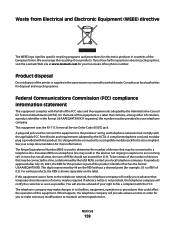
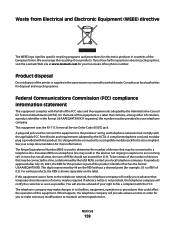
...directive...with the FCC. Product disposal
Do not dispose of devices that temporary discontinuance of the European Union. The ...Lexmark Web site at www.lexmark.com for example, 03 is provided with the applicable FCC Part 68 rules and requirements adopted by ## are the REN without a decimal point (for your telephone company. A plug and jack used to determine the number of the printer...
User's Guide - Page 168


... 111 ordering 118 preserving 117 removing 112 using genuine Lexmark 113 wiping 116 changing default settings 28 Power Saver timeout 28 temporary settings 28 changing wireless settings after installation (Mac) 48
Index
168
changing wireless settings after installation (Windows) 48 checking
ink levels 115 cleaning
exterior of the printer 117 cleaning print cartridge nozzles 114 Club...
User's Guide - Page 169


... glass 70, 93 making color or black-and-white scan 95 printing 74 scanning using the printer control panel 93
duplex cover 20
E
emission notices 154...printer 64 print cartridges 111 printer software 30, 126 installing printer on wireless network
(Macintosh) 45 on wireless network
(Windows) 45 installing wireless printer
additional computers 46 interference
wireless network 61 internal wireless...
Network Guide - Page 5


...; The name of the following :
In Windows Vista a Click . Your printer is using security, then you need to secure your network. Note: If you install the printer on the wireless network, it . Installing the printer on the network if encryption was used to set up the printer on a wireless network
To set up the printer for the network name.
You do...
Network Guide - Page 12


... adapter for your network name and security information in a safe place for wireless access. Using Macintosh
1 From the Finder desktop, double-click the printer folder. 2 Double-click Lexmark Wireless Setup Assistant. 3 Follow the instructions on using Windows Vista to set up the printer using WPS, refer to the documentation that you created beginning in step 13. To check on the...
Similar Questions
My Lexmark X6650 Printer Uses 36 And 37. Can I Use 36a And 37a?
(Posted by fecs7ric 9 years ago)
Directions On How To Scan Pictures On Lexmark X6650 Printer?
(Posted by dsnajgraver 9 years ago)
How To Scan With Lexmark X6650 Using Windows 8
(Posted by PTHRlif 9 years ago)
Lexmark Printer X5650 Cannot Scan Using Windows
(Posted by poofutur 10 years ago)

