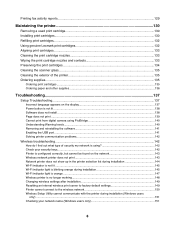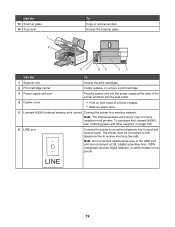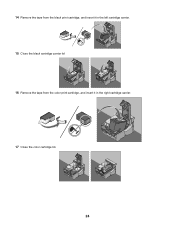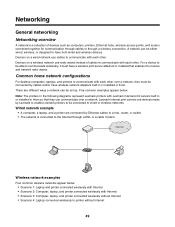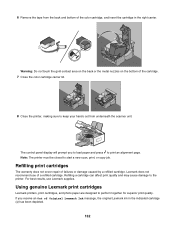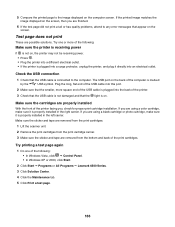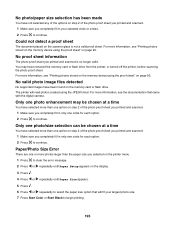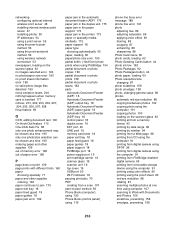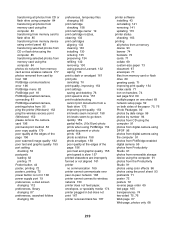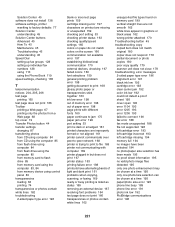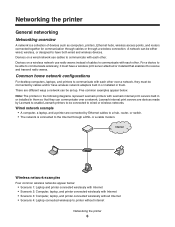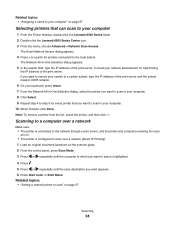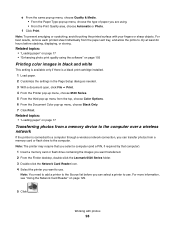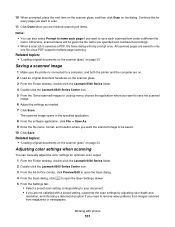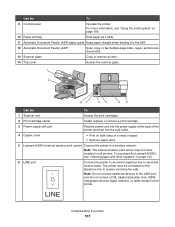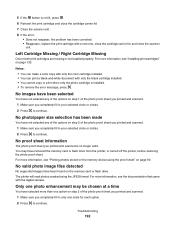Lexmark X6570 Support Question
Find answers below for this question about Lexmark X6570 - MULTIFUNCTION - COLOR.Need a Lexmark X6570 manual? We have 2 online manuals for this item!
Question posted by FRANKmarc on June 9th, 2014
How To Remove Scanner From Lexmark X6570
The person who posted this question about this Lexmark product did not include a detailed explanation. Please use the "Request More Information" button to the right if more details would help you to answer this question.
Current Answers
Related Lexmark X6570 Manual Pages
Similar Questions
How To Remove Scanner Jam For Lexmark X658de
(Posted by Travldlady 9 years ago)
I Have An Scanner Feilure 844.02. How To Solve This?
My lexmark X264dn show me that messege, and have no idea what to do
My lexmark X264dn show me that messege, and have no idea what to do
(Posted by haizpuruab 11 years ago)
I Have A Lexmark X6570 Reading Clear Carrier Jam. Nothing Appears Obstructed And
I have performed all the tests on Lexmarks web. Still reading the same when the carrier does move it...
I have performed all the tests on Lexmarks web. Still reading the same when the carrier does move it...
(Posted by sbr7408976 12 years ago)
My Printer X6570 Says Cartride Error Consult Users Guide. Will Not Do Anything.
(Posted by michael904 12 years ago)