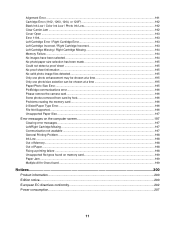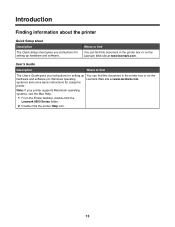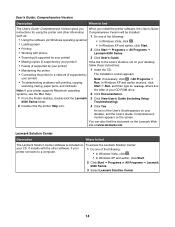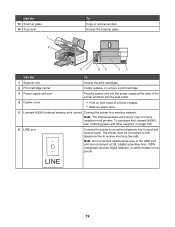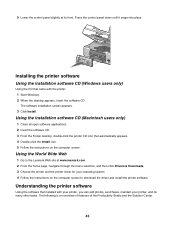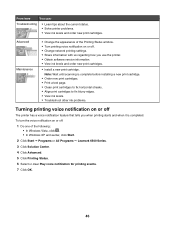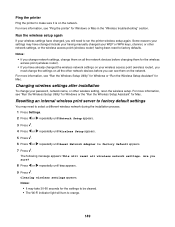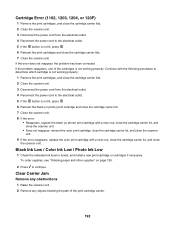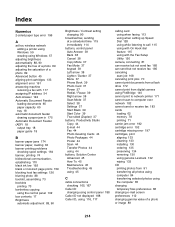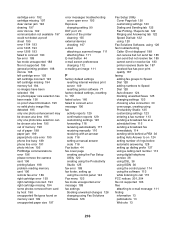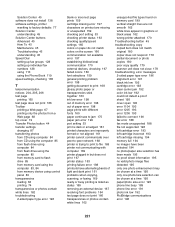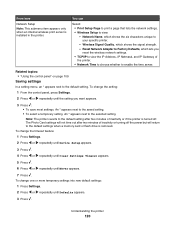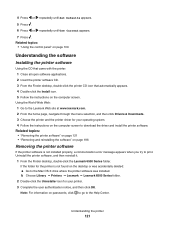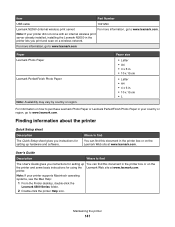Lexmark X6570 Support Question
Find answers below for this question about Lexmark X6570 - MULTIFUNCTION - COLOR.Need a Lexmark X6570 manual? We have 2 online manuals for this item!
Question posted by sbr7408976 on April 29th, 2012
I Have A Lexmark X6570 Reading Clear Carrier Jam. Nothing Appears Obstructed And
Current Answers
Answer #1: Posted by LexmarkListens on April 30th, 2012 2:27 AM
If you have done all steps, I believe you have a defective printer.
Please contact Lexmark Technical Support for further assistance.
Lexmark Listens
Phone:
USA: 1-800-539-6275
Canada: (877) 856-5540
UK: 0800 121 4726
South Africa: 0800 981 435
Related Lexmark X6570 Manual Pages
Similar Questions
I was printing normally, the paper jam message appears.I clear the jam tick OK reload the paper and ...
I have error code 238.04 I have checked everything any ideas