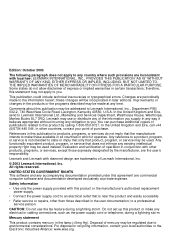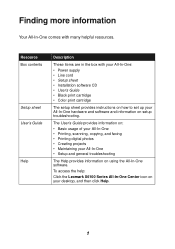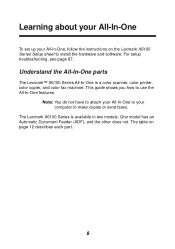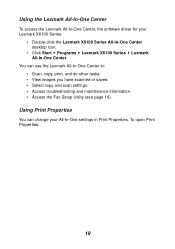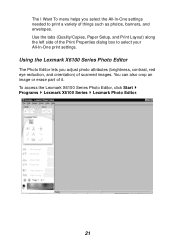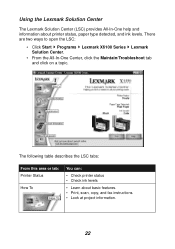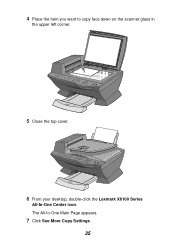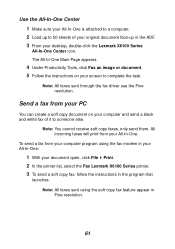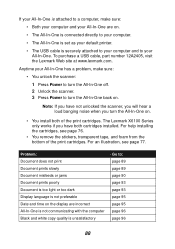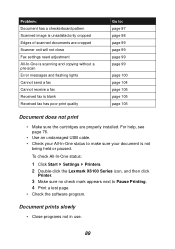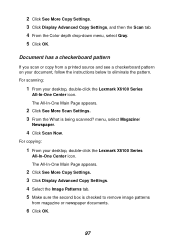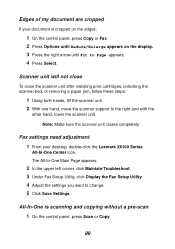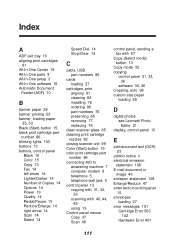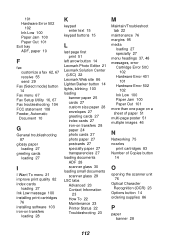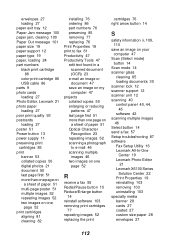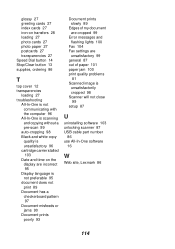Lexmark X6170 Support Question
Find answers below for this question about Lexmark X6170 - All-in-One Scanner, Copier.Need a Lexmark X6170 manual? We have 2 online manuals for this item!
Question posted by Jsal on December 16th, 2013
Lexmark X6170 Will Not Copy
The person who posted this question about this Lexmark product did not include a detailed explanation. Please use the "Request More Information" button to the right if more details would help you to answer this question.
Current Answers
Related Lexmark X6170 Manual Pages
Similar Questions
When Will Lexmark Get A X6170 Windows 8?
(Posted by jolyRtech 10 years ago)
How Do You Delete Email Short Cuts On A Lexmark X466 Scanner Copier.
hopw do you delete email shortcuts on lexmark x466 scanner copier. I cant find info in the online ma...
hopw do you delete email shortcuts on lexmark x466 scanner copier. I cant find info in the online ma...
(Posted by jamesrlund3nfg 10 years ago)
Lexmark X6170 All In One Printer And Mac Book Pro
I am trying to find the drivers for the Lexmark X6170 for a Macbook pro with OS X 10.8.3 (12D78)
I am trying to find the drivers for the Lexmark X6170 for a Macbook pro with OS X 10.8.3 (12D78)
(Posted by erl4068 11 years ago)
Install Lexmark X6170 Printer, Cannot Find It?
I am trying to download a lexmark x6170 and cannot find the install can you help>
I am trying to download a lexmark x6170 and cannot find the install can you help>
(Posted by jbmconklin 11 years ago)
I Have An Scanner Feilure 844.02. How To Solve This?
My lexmark X264dn show me that messege, and have no idea what to do
My lexmark X264dn show me that messege, and have no idea what to do
(Posted by haizpuruab 11 years ago)