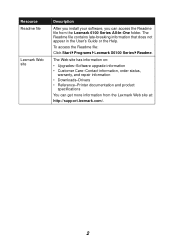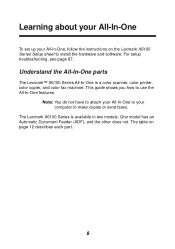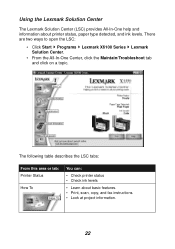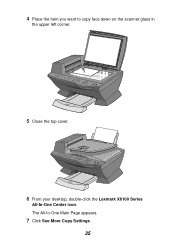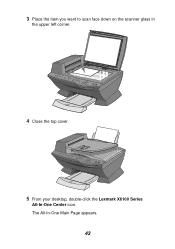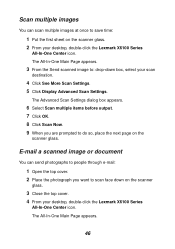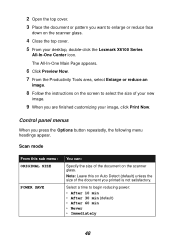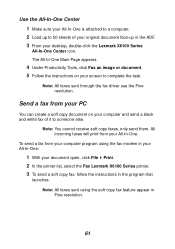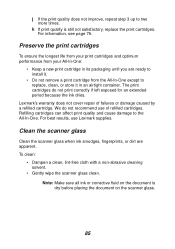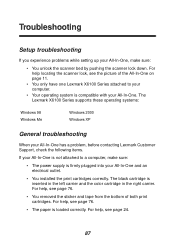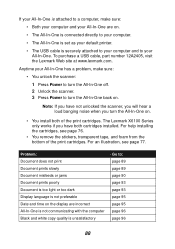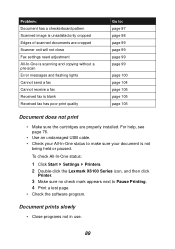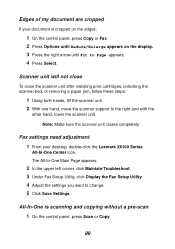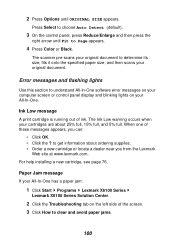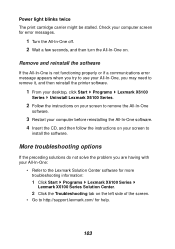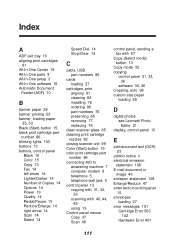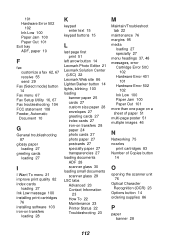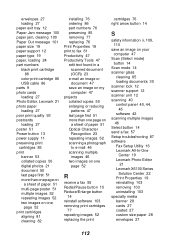Lexmark X6170 Support Question
Find answers below for this question about Lexmark X6170 - All-in-One Scanner, Copier.Need a Lexmark X6170 manual? We have 2 online manuals for this item!
Question posted by erl4068 on March 29th, 2013
Lexmark X6170 All In One Printer And Mac Book Pro
Current Answers
Answer #1: Posted by tintinb on March 30th, 2013 2:29 PM
If you have more questions, please don't hesitate to ask here at HelpOwl. Experts here are always willing to answer your questions to the best of our knowledge and expertise.
Regards,
Tintin
Related Lexmark X6170 Manual Pages
Similar Questions
My printer keeps showing idle on my mac book air
Where is "scanner lock" and how do I unlock? Thank you.
I am trying to download a lexmark x6170 and cannot find the install can you help>
how to to remove printer head on pro 705