Lexmark X5650 Support Question
Find answers below for this question about Lexmark X5650 - AIO Printer.Need a Lexmark X5650 manual? We have 3 online manuals for this item!
Question posted by sewadbk on February 22nd, 2014
How To Turn On A Lexmark Printer Wireless X5650
The person who posted this question about this Lexmark product did not include a detailed explanation. Please use the "Request More Information" button to the right if more details would help you to answer this question.
Current Answers
There are currently no answers that have been posted for this question.
Be the first to post an answer! Remember that you can earn up to 1,100 points for every answer you submit. The better the quality of your answer, the better chance it has to be accepted.
Be the first to post an answer! Remember that you can earn up to 1,100 points for every answer you submit. The better the quality of your answer, the better chance it has to be accepted.
Related Lexmark X5650 Manual Pages
User's Guide - Page 25


...Turn the printer on and off the printer.
Press and hold turn off . • Switch to a higher one menu level to Power Saver mode. for 3 seconds to feed or eject paper from the
printer...that appears on the display.
• Return to the previous screen. • Exit from one .
Setting up the printer
25 Press and hold for two seconds to
7
6
Press 1
2
3 4
1
23
4
5
To
• ...
User's Guide - Page 30


... your printer.
1 From the printer control panel, press . 2 Press the arrow buttons until Device Setup appears, and then press . 3 Press the arrow buttons until you want to set up the printer. ... Follow the instructions on the Welcome screen to turn the printer back on from the options. Using the printer software
Installing printer software
Using Windows
1 Close all open software ...
User's Guide - Page 34


Lexmark Printer Utility
• Get help with these applications, depending on a wireless network. Warning-Potential Damage: Do not plug in or remove the USB cable from the Quick Connect laptop port while a memory device is being accessed by the printer.
3 If you have not yet installed the printer software on the desktop computer may not come with...
User's Guide - Page 60


... from each device
Yes
Yes
Same SSID
Yes, including the wireless access Yes point
Lexmark recommends setting ...wireless devices closer to range of individual
of the printer with the printer. Infrastructure mode is being received. The farther two wireless devices are from other wireless devices or other , the more likely it is distance.
Installing the printer on the printer...
User's Guide - Page 78


... printer does not have a numeric keypad, use with
Lexmark printers, but compatible with a glossy finish.
If prompted, press the arrow buttons to select the file name of the document that comes in the memory device... folder where
the document is 0000) in the memory device. Wireless connection (selected models only)
a Wait for the printer to connect to the network computer or to print or...
User's Guide - Page 113


... more on the message, select the check box, and then click
Close.
Using genuine Lexmark print cartridges
Lexmark printers, print cartridges, and photo paper are printing from appearing again for the indicated cartridge(s):
• Replace your cartridge(s) with new Lexmark print cartridge(s). • If you are removing both cartridges, repeat step 3 and step 4 for...
User's Guide - Page 116


... Center. 4 Check the ink levels of the cartridges on a print cartridge, then the ink level is low. The Lexmark Printer Utility appears.
3 If an exclamation point (!) appears on the Printer Maintenance page.
Wiping the print cartridge nozzles and contacts
1 Remove the print cartridge(s). 2 Dampen a clean, lint-free cloth with water, and then place...
User's Guide - Page 119


... Setup menu, press and hold for 2 seconds to enter the month, day, and year, and then press . If you have previously selected.
1 Turn off the printer. Item
Description
Lexmark Photo Paper Lexmark PerfectFinish Photo Paper
• Letter • A4 • 4 x 6 in. • 10 x 15 cm
• Letter • A4 • 4 x 6 in. • 10 x 15...
User's Guide - Page 123


...
123 RECONNECT THE POWER SUPPLY
1 Press to turn the printer off. 2 Disconnect the power cord from the wall outlet. 3 Gently remove the power supply from the printer. 4 Reconnect the power supply to the printer. 5 Plug the power cord into a known working electrical outlet that other electrical devices have been using. Try one of the following...
User's Guide - Page 126
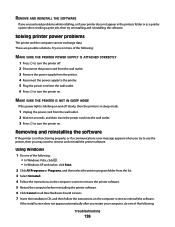
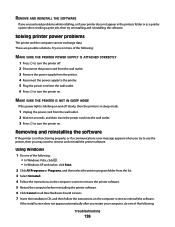
... you encountered problems while installing, or if your computer, do one or more of the following :
MAKE SURE THE PRINTER POWER SUPPLY IS ATTACHED CORRECTLY
1 Press to turn the printer off slowly, then the printer is not functioning properly, or if a communications error message appears when you try uninstalling and reinstalling the software.
Solving...
User's Guide - Page 128
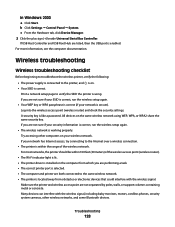
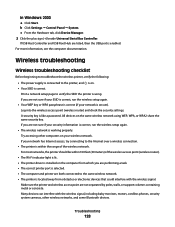
... phones, security system cameras, other computers on . • Your SSID is selected. • The computer and printer are not sure if your wireless network. Troubleshooting
128 Try accessing other wireless networks, and some Bluetooth devices. Many devices can interfere with the wireless signal. In Windows 2000
a Click Start. If you are performing a task. • The correct...
User's Guide - Page 139


... an Ethernet cable, the connection may have changed the wireless network settings on your having been reset to misconfigurations that occurred when configuring the printer for the access
point.
• If you have changed your WEP or WPA keys, channel, or other network devices before changing them on the computer screen. In Windows...
Fax Guide - Page 28


...THE POWER SUPPLY
1 Press to turn the printer on.
c Type D:\setup.exe, where D is the letter of the USB cable into the wall outlet. 6 Press to turn the printer off. 2 Disconnect the power ...printer is damaged, use the printer, then you may need to remove and reinstall the printer software. b Click Run.
If the software still does not install correctly, visit our Web site at www.lexmark...
Network Guide - Page 7


... the printer wirelessly
If the printer is not already connected, you may be prompted to connect the printer to reinstall the software, and then make the changes that you have configured your printer:
If the printer is currently set up locally (using USB connection) 1 From the Finder desktop, double-click the printer folder. 2 Double-click Lexmark Wireless Setup Assistant...
Network Guide - Page 9


... Double-click Lexmark Wireless Setup Assistant. 3 Follow the on troubleshooting specific connection types if you access your needs. Selecting the printer 1 Select the connection.
Printer currently set up for Ethernet 1 Unplug the Ethernet cable from the printer. 2 Place the printer close enough to the computer for configuring the printer wirelessly. Make sure the printer is connected...
Network Guide - Page 13


... into the wireless access point (wireless router) and check the security settings. All devices on a wireless network
13 If your printer wirelessly after the USB cable is working properly. Printing a network setup page
A network setup page lists the configuration settings of the computer, and may be horizontal or vertical. This information is like a password.
Wireless configuration does...
Network Guide - Page 18


...INTERFERENCE
There may be temporary interference from the wireless access point (wireless router), or until its settings are pointing straight up your printer as microwave ovens or other appliances, cordless phones, baby monitors, and security system cameras.
b Click Settings Œ Printers. 2 Right-click the printer named Lexmark XXXX Series (Network), where XXXX is : • Exactly...
Network Guide - Page 19


... IP address of the following : a Do one of the wireless access point.
Some reasons your settings may not include the word "wireless" in its name. on page 29. b Type ping followed by periods, such as 192.168.0.100. Turn off and then restart the printer to try to connect again. • If the access...
Network Guide - Page 28


... that transmit and receive radio signals. The strength of the signal received by range and number of wireless access points
Restricted to range of interference and/or move wireless devices closer to a wireless router (wireless access point). Devices on the printer network setup page indicates how strongly a transmitted signal is no security
Determined by your system tray...
Network Guide - Page 33


... by specifying which MAC addresses may be one of wireless network that you connect a printer to a wireless network, the printer needs to as the network. All devices on the network has its own network address. A device that describes the technology used by two or more wireless devices to each device on wireless routers or access points.
A command that connects multiple...
Similar Questions
What Do I Need To Make A Lexmark X5650 Printer Wireless
(Posted by roberta041420 10 years ago)
How To Turn Off Wireless On Lexmark S405
(Posted by manippc 10 years ago)
How Do I Make Lexmark X5650 Printer Wireless
(Posted by jazzkcan 10 years ago)
How To Connect My Lexmark X5650 Printer Wirelessly To My Laptop
(Posted by knimo 10 years ago)
How To Connect The Lexmark X5650 Printer Wirelessly
(Posted by kstresetk 10 years ago)

