Lexmark X5650 Support Question
Find answers below for this question about Lexmark X5650 - AIO Printer.Need a Lexmark X5650 manual? We have 3 online manuals for this item!
Question posted by michSnowfl on May 9th, 2014
How To Retrieve A Fax For Lexmark X5650 That Was Send
The person who posted this question about this Lexmark product did not include a detailed explanation. Please use the "Request More Information" button to the right if more details would help you to answer this question.
Current Answers
There are currently no answers that have been posted for this question.
Be the first to post an answer! Remember that you can earn up to 1,100 points for every answer you submit. The better the quality of your answer, the better chance it has to be accepted.
Be the first to post an answer! Remember that you can earn up to 1,100 points for every answer you submit. The better the quality of your answer, the better chance it has to be accepted.
Related Lexmark X5650 Manual Pages
User's Guide - Page 6


... on one sheet (N-Up)...101 Canceling a copy job...102
Faxing 103
Sending a fax...103
Sending a fax using the printer control panel...103 Sending a fax while listening to a call (On Hook Dial)...103 Sending a broadcast fax at a scheduled time...104
Receiving a fax...105
Receiving a fax automatically...105 Receiving a fax manually...105 Receiving a fax with an answering machine...105 Forwarding...
User's Guide - Page 7


...Page does not print...123 Solving printer power problems ...126 Removing and reinstalling...Fax troubleshooting...144
Cannot send or receive a fax...144 Can send but not receive faxes...146 Can receive but not send faxes...147 Printer receives a blank fax...148 Received fax has poor print quality...148 Caller ID information is not displayed...149 Fax Error ...149 Fax Mode Unsupported...149 Remote Fax...
User's Guide - Page 22


... jams.
Install, replace, or remove a print cartridge.
Connect additional devices, such as a data/fax modem, telephone, or answering machine, to send and receive faxes.
Connect the printer to an active telephone line to the printer. Note: Remove the plug to the printer. Note: Do not connect additional devices to the LINE port, and do not connect a DSL (digital...
User's Guide - Page 24


... 4
5
6
Press
To
1 Setup
Access the setup menu and change printer settings. In Fax mode:
• Enter fax numbers. • Navigate an automated answering system. • Select letters when...the telephone number manually using the keypad before sending the fax.
5 Keypad
In Copy mode or Photo mode: Enter the number of inactivity. Setting up the printer
24
Note: The Copy, Scan, and...
User's Guide - Page 32


... local files from your favorite settings in Microsoft Office 2007.
• Send a fax. • Receive a fax in three-in-one printers. • Add, edit, or delete contacts in the built-in phone book. • Access the Lexmark Fax Setup Utility in four-in-one printers.
You may not come with some of these programs or some additional...
User's Guide - Page 103


... the scanned image. 3 From the printer control panel, press . 4 Enter a fax number, or press Address Book to the call through 5a until Yes appears.
Faxing
103
Sending a fax while listening to a call (On ... must navigate an automated answering system or enter a calling card number before sending your fax.
1 Make sure the printer is on and is connected to load another page? b Repeat steps 4...
User's Guide - Page 106


... 99, and then press . Faxing
106 Forwarding faxes
Use the fax-forwarding feature if you are three fax-forwarding values or settings:
• Off-(Default) • Forward-The printer sends the fax to the designated fax number. • Print & Forward-The printer prints the fax and then sends it to the designated fax number. 1 Make sure the printer is on and is connected...
User's Guide - Page 108


b Press the arrow buttons until Device Setup appears, and then press . Ordinarily, when dialing a fax number, the printer waits to enter the date and time.
Managing faxes
Setting up a fax footer
1 From the printer control panel, press . 2 Press the arrow buttons until Fax Setup appears, and then press . 3 Press the arrow buttons until Fax Printing appears, and then press...
User's Guide - Page 144
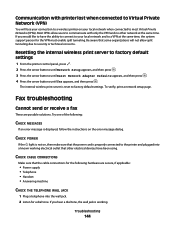
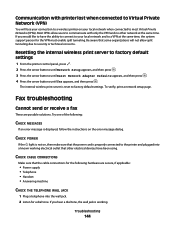
...print server is reset to factory default settings
1 From the printer control panel, press . 2 Press the arrow buttons until...Press the arrow buttons until Yes appears, and then press . Fax troubleshooting
Cannot send or receive a fax
These are secure, if applicable:
• Power supply &#... with only the VPN and no other electrical devices have the ability to connect to your local network...
User's Guide - Page 149
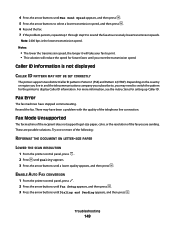
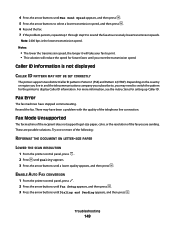
... live in and the telecommunications company you subscribe to resend the fax at successively lower transmission speeds. ENABLE AUTO FAX CONVERSION
1 From the printer control panel, press . 2 Press the arrow buttons until Fax Setup appears, and then press . 3 Press the arrow buttons until Max Send Speed appears, and then press . 5 Press the arrow buttons to...
User's Guide - Page 160
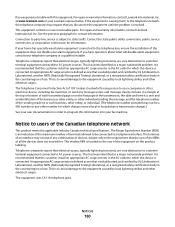
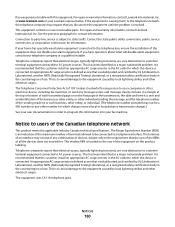
...body in the country/region of use a computer or other electronic device, including fax machines, to send any combination of devices, subject only to the requirement that electrical surges, typically lightning ...1991 makes it unlawful for any other number for repair or warranty information, contact Lexmark International, Inc. Notice to users of this equipment does not disable your alarm...
User's Guide - Page 168


...paper guide 20
B
banner paper, loading 66 blocking host fax settings 110 broadcast fax, sending
at a scheduled time 104 immediately 103 buttons, printer control panel Address Book 23 Back 23 Cancel 23 Color/...96 cannot send or receive fax 144 cards loading 66 memory card 85 cartridges, print aligning 114 cleaning 114 installing 111 ordering 118 preserving 117 removing 112 using genuine Lexmark 113 ...
User's Guide - Page 169


... can receive but not send fax 147 can send but not receive fax 146 cannot send or receive fax 144 printer receives blank fax 148 received fax has poor print
quality 148 faxing
Address Book 106 blocking unwanted faxes 109 choosing a fax connection 38 sending a broadcast fax at a
scheduled time 104 sending a broadcast fax
immediately 103 sending using the control
panel 103 sending while behind a PBX...
User's Guide - Page 172


... no answer 151 phone line busy 150 phone line error 151 remote fax error 150 troubleshooting, fax Caller ID not displayed 149 can receive but not send fax 147 can send but not receive fax 146 cannot send or receive fax 144 printer receives blank fax 148 received fax has poor print
quality 148 troubleshooting, setup
incorrect language appears on display...
Fax Guide - Page 3


... into the Automatic Document Feeder 20 Sending a fax...21
Sending a fax using the printer control panel 21 Sending a fax while listening to a call (On Hook Dial 21 Sending a broadcast fax at a scheduled time 21 Receiving a fax...22 Receiving a fax automatically...22 Receiving a fax manually...22 Receiving a fax with an answering machine 22 Forwarding faxes ...22 Customizing dial settings...22...
Fax Guide - Page 7


... a USB cable or installation cable.
9 Internal wireless print server
Connect the printer to access the port. Note: Your printer model may not have wireless capability and may not be connected to a telephone line to send and receive faxes. Note: Do not connect additional devices to the LINE port, and do not connect a DSL (digital subscriber...
Fax Guide - Page 14


...
"Connecting to an answering
and faxes.
Choosing a fax connection
You can connect the printer to set up the printer. You do need to attach the printer to a computer, but you have the following table to determine the best way to other telecommunications devices in the area shown while actively sending or receiving a fax.
Note: Setup steps may not...
Fax Guide - Page 21


.... Notes:
• You can include up to 64 numbers, commas, periods, and/or the symbols * or #.
5 If you want to send the fax, and then press to save the time. 7 If the printer is not set to the 24-hour mode, press the arrow buttons to select AM or PM, and then
press...
Fax Guide - Page 22


... values or settings:
• Off-(Default) • Forward-The printer sends the fax to the designated fax number. • Print & Forward-The printer prints the fax and then sends it and hear fax tones. 4 Hang up the Address Book
1 From the printer control panel, press .
2 Press the arrow buttons until Fax Setup appears, and then press .
3 Press again. 4 To add...
Fax Guide - Page 24


...Fax Blocking appears, and then press . Blocking junk faxes
If you have not
entered this method of faxes sent and/or received.
1 From the printer control panel, press .
2 Press the arrow buttons until Fax Setup appears, and then press .
3 Press the arrow buttons until Device... fax history only, press the arrow buttons until Send Log appears, and then press . • To print received fax history...
Similar Questions
How To Retrieve Faxes Stored In Memory Lexmark X5650
(Posted by carllgar 9 years ago)
How To Retrieve Fax From Memory In Lexmark Printer
(Posted by evanKaibil 10 years ago)
Www. How To Retrieve Lexmark X5650 Faxes Stored In Memory
(Posted by Sjhinph 10 years ago)
Lexmark X5650 How To Retrieve Fax In Memory
(Posted by baannphi 10 years ago)

