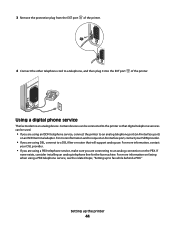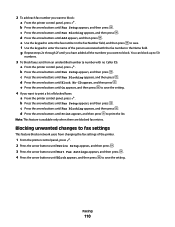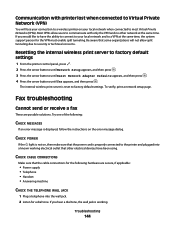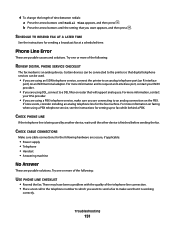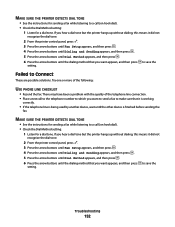Lexmark X5650 Support Question
Find answers below for this question about Lexmark X5650 - AIO Printer.Need a Lexmark X5650 manual? We have 3 online manuals for this item!
Question posted by madeadottie36 on January 8th, 2014
Retrieve Faxes
how do i retrieve faxes in the memory
Current Answers
Related Lexmark X5650 Manual Pages
Similar Questions
How To Change Language On Lexmark S405 Aio Printer?
(Posted by Potjaribadc 10 years ago)
How Long Does My Printer Last Lexmark X5650
(Posted by laqPle 10 years ago)
How To Make My Printer Wireless Lexmark X5650 For Mac
(Posted by isagaleri 10 years ago)
How Do I Reset The Printer Memory On A Lexmark X5650 Aio Printer
(Posted by paitdawit 10 years ago)
I Need A Free Download Of Installation Cd For The Lexmark X5650 Aio Printer
I misplaced my software installation cd for my Lexmark X5650 AIO Printer. The computer that my softw...
I misplaced my software installation cd for my Lexmark X5650 AIO Printer. The computer that my softw...
(Posted by mohlerkenda 11 years ago)