Lexmark X5650 Support Question
Find answers below for this question about Lexmark X5650 - AIO Printer.Need a Lexmark X5650 manual? We have 3 online manuals for this item!
Question posted by baannphi on November 13th, 2013
Lexmark X5650 How To Retrieve Fax In Memory
The person who posted this question about this Lexmark product did not include a detailed explanation. Please use the "Request More Information" button to the right if more details would help you to answer this question.
Current Answers
There are currently no answers that have been posted for this question.
Be the first to post an answer! Remember that you can earn up to 1,100 points for every answer you submit. The better the quality of your answer, the better chance it has to be accepted.
Be the first to post an answer! Remember that you can earn up to 1,100 points for every answer you submit. The better the quality of your answer, the better chance it has to be accepted.
Related Lexmark X5650 Manual Pages
User's Guide - Page 6


...108
Managing faxes...108
Setting up a fax footer ...108 Printing fax activity reports...109 Printing the Fax Settings List...109 Blocking junk faxes...109 Blocking unwanted changes to fax settings...110
Maintaining the printer 111
Maintaining print cartridges...111
Installing print cartridges...111 Removing a used print cartridge ...112 Refilling print cartridges...113 Using genuine Lexmark print...
User's Guide - Page 21


... connection, but is not communicating with another ad hoc device.
• Orange blinking indicates that the printer is
configured but is unable to communicate with the wireless network.
• Green indicates that the printer is turned off .
• Orange
-
The light blinks to indicate that a memory card is being accessed.
14 PictBridge port
Connect...
User's Guide - Page 27


...is enabled only when you insert a memory
• Ink Levels
device into the printer.
• Clean Cartridges • Align Cartridges • Print Test Page
Device Setup
Easy Photo
• Print &#... • Quality
• Reports • Ringing and Answering • Fax Printing • Dialing and Sending • Fax Blocking
Proof Sheet
• Print Last 20 • Print All •...
User's Guide - Page 33


...Printing Preferences is installed automatically with a document open and then click Properties, a Printing Preferences dialog appears.
Setting up the printer
33 Use the Lexmark Service Center
To
• Troubleshoot the printer. • Access the printer maintenance functions. • Contact customer support.
When you select options for scan jobs.
The dialog lets you select File...
User's Guide - Page 34


... rear USB port and the Quick Connect laptop port (selected models only)
If the printer is the letter of the printer. Switching between ports. Use the
To
Lexmark Fax Setup Utility
• Customize settings for the Welcome screen to appear. Lexmark Wireless Setup Assistant Set up the printer
34 Switching from a memory device to the computer over
a network.
User's Guide - Page 44
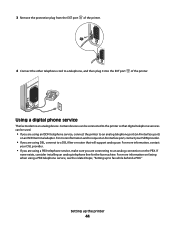
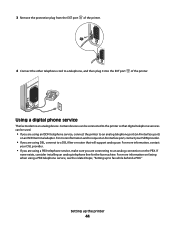
... that will support analog use. 3 Remove the protective plug from the EXT port of the printer.
Certain devices can be connected to an analog connection on faxing when using DSL, connect to a DSL filter or router that digital telephone services can be used.
• If you are using a PBX telephone service, see ...
User's Guide - Page 93


...) or facedown on the display. You can send the scanned image to a computer, flash drive, memory card, or to a computer over a network.
• If you choose to send the scanned ...scanned images, see the Help associated with the programs installed with the printer software. You can also scan a document for faxing.
Scanning original documents
You can scan and then print photos, text documents...
User's Guide - Page 103


... a working phone line. 2 Load an original document faceup into the Automatic Document Feeder (ADF) or facedown on the scanned image. 3 From the printer control panel, press . 4 Enter a fax number, or press Address Book to scan the pages, the message Scan another page on the scanner glass.
Do not set up this product...
User's Guide - Page 108


... then press to recognize the dial tone.
1 From the printer control panel, press . 2 Press the arrow buttons until Fax Setup appears, and then press . 3 Press the arrow buttons... until Dialing and Sending appears, and then press . 4 Press the arrow buttons until Dial Method appears, and then press . 5 Press the arrow buttons until Device...
User's Guide - Page 145


.... To enable both Voice Mail and the printer to obtain the keypad sequence for setting the distinctive ring.
REVIEW DIGITAL PHONE SERVICE CHECKLIST
The fax modem is finished before sending or receiving a fax. Certain devices can be used by another device, wait until the other device is an analog device. DO YOU HAVE VOICE MAIL SERVICE? Troubleshooting...
User's Guide - Page 151
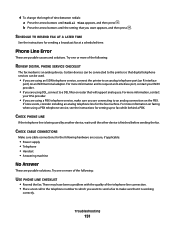
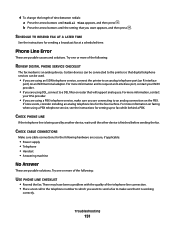
... you want appears, and then press . Troubleshooting
151 Certain devices can be connected to the printer so that digital telephone services can be used by another device, wait until the other device is working
correctly.
SCHEDULE TO RESEND FAX AT A LATER TIME
See the instructions for the fax machine. 4 To change the length of time between...
User's Guide - Page 168


...C
cable installation 58, 59 USB 59
Caller ID not displayed 149 Caller ID, using 107
printer control panel 107 calling card
using while listening to call 103 using with On Hook dial
feature...96 cannot send or receive fax 144 cards loading 66 memory card 85 cartridges, print aligning 114 cleaning 114 installing 111 ordering 118 preserving 117 removing 112 using genuine Lexmark 113 wiping 116 changing ...
User's Guide - Page 171


...Lexmark 113 wiping 116 print jobs, canceling 83 print jobs, resuming 82 printer setting up without a
computer 13 printer cannot connect to wireless network 131 printer control panel 20
using 23 printer does not print
wireless 134 printer does not print wirelessly 135 printer menus 26 printer receives blank fax 148 printer...to a memory card 93 to a network 93 to computer 96 using the printer control
...
Fax Guide - Page 3


... is not lit ...27 Software did not install...27 Removing and reinstalling the software ...28 Fax troubleshooting...29 Cannot send or receive a fax ...29 Can send but not receive faxes...30 Can receive but not send faxes...30 Printer receives a blank fax...31 Received fax has poor print quality...31 Caller ID information is not displayed...31...
Fax Guide - Page 18
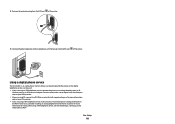
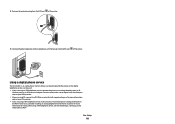
... that will support analog use. 3 Remove the protective plug from the EXT port of the printer. Using a digital phone service
The fax modem is an analog device. For more information on faxing when using a PBX telephone service, make sure you are connecting to a telephone, and then plug it into the EXT port of the...
Fax Guide - Page 21


... the arrow buttons to scroll through a speaker on the scanned image.
3 From the printer control panel, press . 4 Enter a fax number, or press Address Book to select a number from the Speed Dial or Group ...on the
scanner glass. Notes:
• You can be active only when the fax modem is idle, or when the printer is connected to a working telephone line. 2 Load an original document faceup into ...
Fax Guide - Page 24


... enter the date and time. The "Behind PBX (Dial Tone Detect Off)" feature enables the printer to dial the fax number without waiting to recognize the dial tone. 1 From the printer control panel, press . 2 Press the arrow buttons until Fax Setup appears, and then press .
3 Press the arrow buttons until Dialing and Sending appears...
Fax Guide - Page 29


... using .
Disable this feature before sending a fax.
• If you are operating the printer:
1 From the printer control panel, press .
2 Press the arrow buttons until Device Setup appears, and then press .
3 Press...On Hook Dial feature, turn up the printer to verify a dial tone. CHECK FOR PAPER JAMS
Check for the fax machine.
IS YOUR PRINTER MEMORY FULL?
1 Dial the receiving number. 2...
Fax Guide - Page 32


... until the setting that you reset the transmission speed. Certain devices can be connected to on an ISDN terminal adapter.
If none exists, consider installing an analog telephone line for sending a broadcast fax at two-minute intervals. LOWER THE SCAN RESOLUTION
1 From the printer control panel, press . 2 Press until Quality appears. 3 Press the...
Network Guide - Page 33


...33
ping
A test to see if your computer can communicate with another device
printer nickname
The name you and others can connect different networks together
UAA (Universally...most other wireless configuration methods. All devices on the device. A device that lets computers and printers talk to each other over a network
A device that connects multiple devices on a wired network
network name...
Similar Questions
How To Retrieve Faxes Stored In Memory Lexmark X5650
(Posted by carllgar 9 years ago)
How To Retrieve Fax From Memory In Lexmark Printer
(Posted by evanKaibil 10 years ago)
How I Do Empty The Fax Memory?
I have a Lexmark X204N and the fax said memory full
I have a Lexmark X204N and the fax said memory full
(Posted by usagio 12 years ago)
How Do You Retrieve Faxes From Memory
(Posted by Anonymous-45052 12 years ago)

