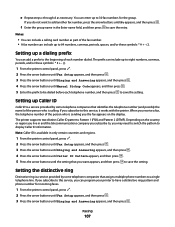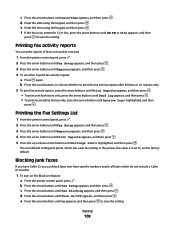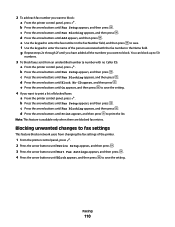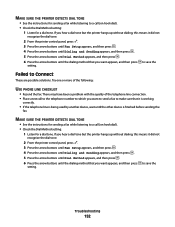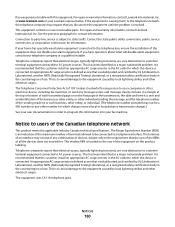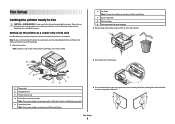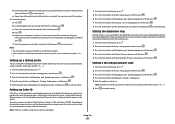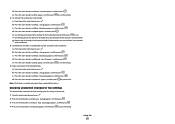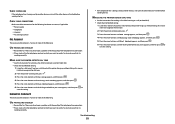Lexmark X5650 Support Question
Find answers below for this question about Lexmark X5650 - AIO Printer.Need a Lexmark X5650 manual? We have 3 online manuals for this item!
Question posted by Sjhinph on December 1st, 2013
Www. How To Retrieve Lexmark X5650 Faxes Stored In Memory
The person who posted this question about this Lexmark product did not include a detailed explanation. Please use the "Request More Information" button to the right if more details would help you to answer this question.
Current Answers
Related Lexmark X5650 Manual Pages
Similar Questions
How To Retrieve Faxes Stored In Memory Lexmark X5650
(Posted by carllgar 9 years ago)
How To Retrieve A Fax From Memory Lexmark X5470 Canceled In Coming Fax
(Posted by Widparri 9 years ago)
How Do I Print A Fax From Memory On Lexmark Printer X6650?
How Do I Print A Fax From Memory on Lexmark Printer x6650?
How Do I Print A Fax From Memory on Lexmark Printer x6650?
(Posted by theresa88492 12 years ago)
My Fax Did Not Come Through, It Reads'faxes In Memory'
(Posted by Anonymous-43999 12 years ago)