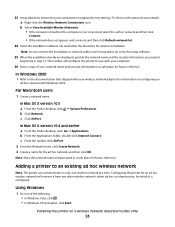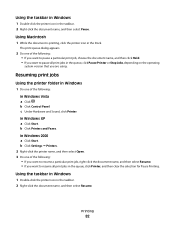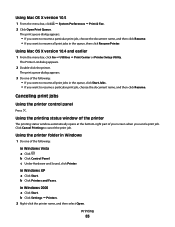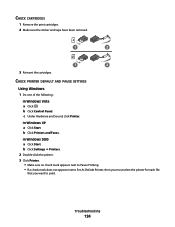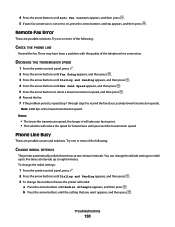Lexmark X5650 Support Question
Find answers below for this question about Lexmark X5650 - AIO Printer.Need a Lexmark X5650 manual? We have 3 online manuals for this item!
Question posted by daddyxi on June 11th, 2014
How Do You Reset A Lexmark X5650 All-in-one To Original Start Up Settings?
Current Answers
Answer #1: Posted by BusterDoogen on June 11th, 2014 8:18 PM
I hope this is helpful to you!
Please respond to my effort to provide you with the best possible solution by using the "Acceptable Solution" and/or the "Helpful" buttons when the answer has proven to be helpful. Please feel free to submit further info for your question, if a solution was not provided. I appreciate the opportunity to serve you!
Related Lexmark X5650 Manual Pages
Similar Questions
I misplaced my software installation cd for my Lexmark X5650 AIO Printer. The computer that my softw...