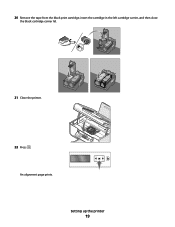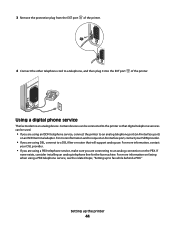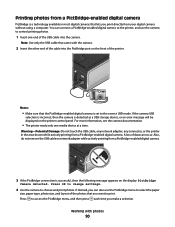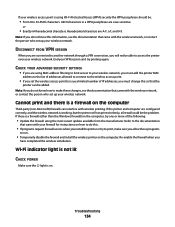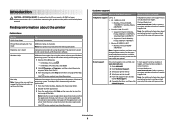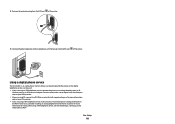Lexmark X5630 Support Question
Find answers below for this question about Lexmark X5630.Need a Lexmark X5630 manual? We have 3 online manuals for this item!
Question posted by mboddy on February 23rd, 2015
Lexmark X 5630 Will Not Print From My Computer.
Current Answers
Answer #1: Posted by BusterDoogen on February 23rd, 2015 9:06 AM
I hope this is helpful to you!
Please respond to my effort to provide you with the best possible solution by using the "Acceptable Solution" and/or the "Helpful" buttons when the answer has proven to be helpful. Please feel free to submit further info for your question, if a solution was not provided. I appreciate the opportunity to serve you!
Related Lexmark X5630 Manual Pages
Similar Questions
Yesterday it worked fine for both my computer and my wife's computer, which is in another room. Toda...
My printer keeps on coming up with an error, missing printing component. I need to uninstall and rei...