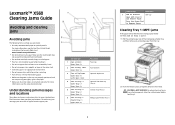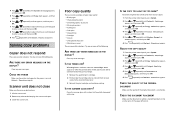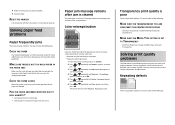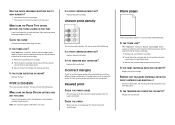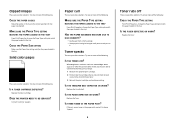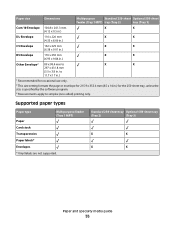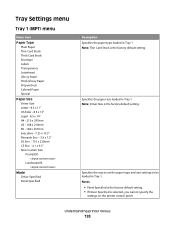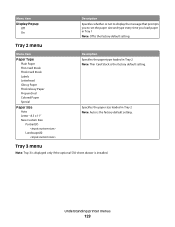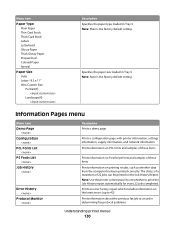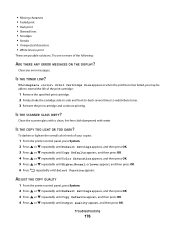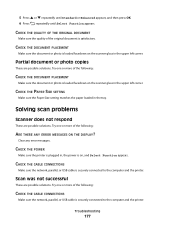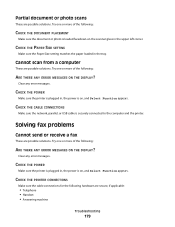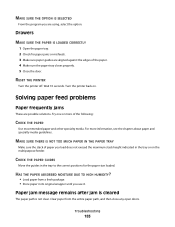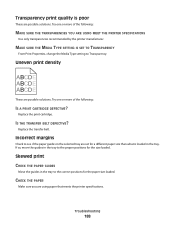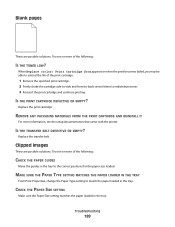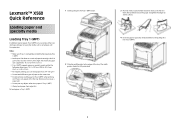Lexmark X560n Support Question
Find answers below for this question about Lexmark X560n.Need a Lexmark X560n manual? We have 5 online manuals for this item!
Question posted by jenniferbass on June 18th, 2014
Default Print Is From Tray 1, Which Is Set To Envelope, Should Be From Tray 3.
Every time I try to print, error message "Load Tray 1". I've always printed from Tray 3. Tray 1 is set to Envelope, Tray 3 is set to 11.5x8.5, Tray 2 is set to 10.69x8.3 (for special paper with header). I've restarted printer, changed paper size on Tray 3 to 8.5 x 11 and still will not print from Tray 3.
Current Answers
Answer #1: Posted by TechSupport101 on June 18th, 2014 10:37 PM
Hi. Select your printer family from here http://support.lexmark.com/index?page=productSelection&userlocale=EN_US&locale=EN and continue that route to obtain expert advice toward the correcting of the issue.
Related Lexmark X560n Manual Pages
Similar Questions
I Hve A Lexmark X543 Multifunction Printer. The Default Copy Scale Is Set To 70%
all the copies come out small. How do I set the default for copy sizes to 100% please?
all the copies come out small. How do I set the default for copy sizes to 100% please?
(Posted by humphreyscrissy 10 years ago)
How Can I Print A Page From My Computer Without The Message 'load Manual Feeder'
Just trying to print a 3 page document, 1st page printed but then I got load manual feeder error mes...
Just trying to print a 3 page document, 1st page printed but then I got load manual feeder error mes...
(Posted by sharonjenkins51 10 years ago)
Tray 2 Is Empty,
This Error Is Making Me Crazy, Says In The Screen That The Tray 2 Is Empty, But Have A Lot Of Paper ...
This Error Is Making Me Crazy, Says In The Screen That The Tray 2 Is Empty, But Have A Lot Of Paper ...
(Posted by nsarasqueta 11 years ago)
Em - Jam At Tray 1 Open Door A. No Paper Jam - Message Repeats Tray 2 Works Ok
Lexmark X 560n Error message Jam at Tray 1. Open Door A. When opened there is no paper jammed in sys...
Lexmark X 560n Error message Jam at Tray 1. Open Door A. When opened there is no paper jammed in sys...
(Posted by irowse 12 years ago)
Em - Jam At Tray 1 Open Door A. No Paper Jam - Message Repeats Tray 2 Works Ok
Lexmark X 560n Error message Jam at Tray 1. Open Door A. When opened there is no paper jammed in sys...
Lexmark X 560n Error message Jam at Tray 1. Open Door A. When opened there is no paper jammed in sys...
(Posted by irowse 12 years ago)