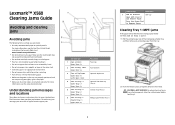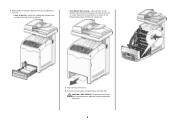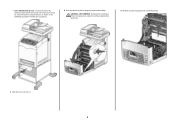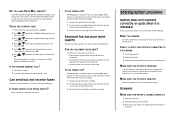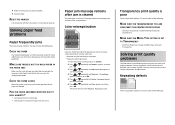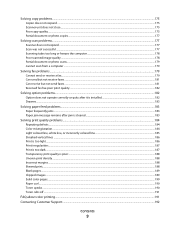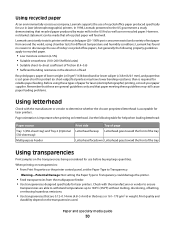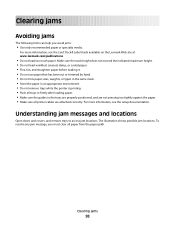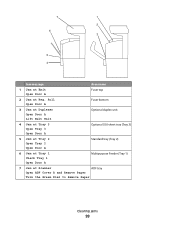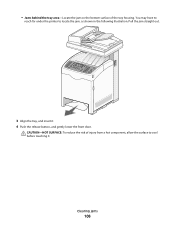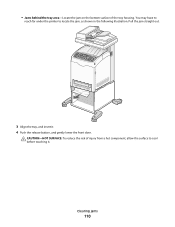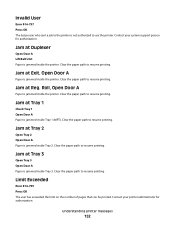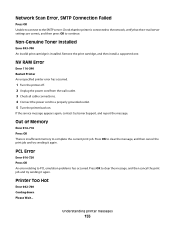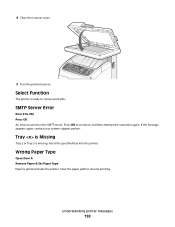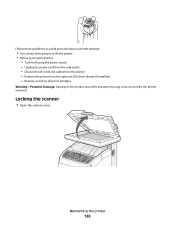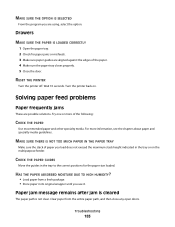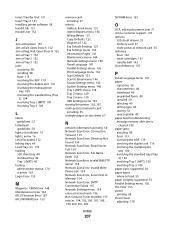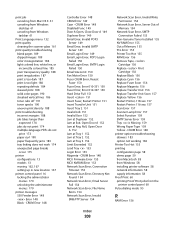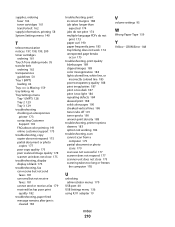Lexmark X560n Support Question
Find answers below for this question about Lexmark X560n.Need a Lexmark X560n manual? We have 5 online manuals for this item!
Question posted by irowse on April 10th, 2012
Em - Jam At Tray 1 Open Door A. No Paper Jam - Message Repeats Tray 2 Works Ok
Lexmark X 560n Error message Jam at Tray 1. Open Door A. When opened there is no paper jammed in system. On closing door A and starting up again the printer goes ok until the paper lift lever lifts the edge of the paper then the proces stops and the message repeats itself each time. There is no visible obstruction anywhere in the system.
Printing from tray 2 works ok.
Can you advise the problem and how to rectify it
Current Answers
Answer #1: Posted by LexmarkListens on April 10th, 2012 8:38 AM
If you continue to experience the same problem even after removing the paper, I would suggest you replace the printers' Roller paper feed and the Separator pad.
For further assistance, please contact Lexmark Technical Support.
Lexmark Listens
Phone:
USA: 1-800-539-6275
Canada: (877) 856-5540
UK: 0800 121 4726
South Africa: 0800 981 435
Answer #2: Posted by LexmarkListens on April 10th, 2012 8:38 AM
If you continue to experience the same problem even after removing the paper, I would suggest you replace the printers' Roller paper feed and the Separator pad.
For further assistance, please contact Lexmark Technical Support.
Lexmark Listens
Phone:
USA: 1-800-539-6275
Canada: (877) 856-5540
UK: 0800 121 4726
South Africa: 0800 981 435
Related Lexmark X560n Manual Pages
Similar Questions
Default Print Is From Tray 1, Which Is Set To Envelope, Should Be From Tray 3.
Every time I try to print, error message "Load Tray 1". I've always printed from Tray 3. Tray 1 is s...
Every time I try to print, error message "Load Tray 1". I've always printed from Tray 3. Tray 1 is s...
(Posted by jenniferbass 9 years ago)
How To Fix A Paper Jam On A Lexmark Printer X6650
(Posted by hagedgeefi8 10 years ago)
Tray 2 Is Empty,
This Error Is Making Me Crazy, Says In The Screen That The Tray 2 Is Empty, But Have A Lot Of Paper ...
This Error Is Making Me Crazy, Says In The Screen That The Tray 2 Is Empty, But Have A Lot Of Paper ...
(Posted by nsarasqueta 11 years ago)
When I Try To Print, The Printer Goes Offline.
if I delete the job, the printer goes back online, and appears to be ready. But trying to print, it ...
if I delete the job, the printer goes back online, and appears to be ready. But trying to print, it ...
(Posted by murrayoden 11 years ago)
Em - Jam At Tray 1 Open Door A. No Paper Jam - Message Repeats Tray 2 Works Ok
Lexmark X 560n Error message Jam at Tray 1. Open Door A. When opened there is no paper jammed in sys...
Lexmark X 560n Error message Jam at Tray 1. Open Door A. When opened there is no paper jammed in sys...
(Posted by irowse 12 years ago)