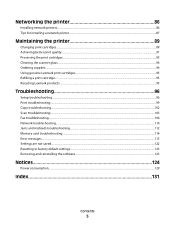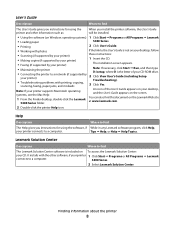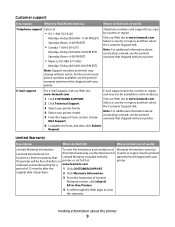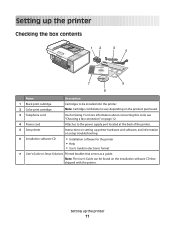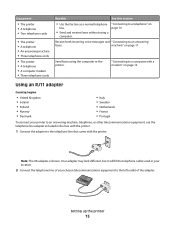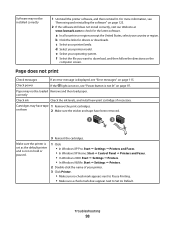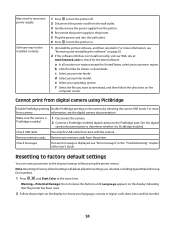Lexmark X5470 Support Question
Find answers below for this question about Lexmark X5470.Need a Lexmark X5470 manual? We have 4 online manuals for this item!
Question posted by unclejerry2005 on February 8th, 2012
How Do I Download The X5470 On My Laptop?
The person who posted this question about this Lexmark product did not include a detailed explanation. Please use the "Request More Information" button to the right if more details would help you to answer this question.
Current Answers
Answer #1: Posted by LexmarkListens on February 8th, 2012 11:17 AM
If you do not have the installer disc for your Lexmark X5470, you can download the software from our website. Please make sure that you select the appropriate operating system for your laptop (ie WINDOWS XP, VISTA and etc).
LINK for downloads: http://bit.ly/wCAlcm
Hope this helps.
Lexmark Listens
Phone:
USA: 1-800-539-6275
Canada: (877) 856-5540
UK: 0800 121 4726
South Africa: 0800 981 435
Related Lexmark X5470 Manual Pages
Similar Questions
How To Download The S305 Printer Driver To A Windows 8 Computer
(Posted by glMcride 10 years ago)
How To Download Driver For Lexmark X5470 For Windows 7
(Posted by Dberdafridi 10 years ago)
Printer X5470 Doesn't Restart
by mistake I have installed the firmware of X4500 and the printer x5470 doesn't restartany more, NOW...
by mistake I have installed the firmware of X4500 and the printer x5470 doesn't restartany more, NOW...
(Posted by domenicomiceli 10 years ago)
Can A Driver Be Downloaded For Widows Seven And A X5470 Printer
(Posted by oldpropman 11 years ago)
Were Can I Fine The Driver To Download Tomy Laptop Windows7 From The Printer P25
(Posted by marylinda0328 11 years ago)