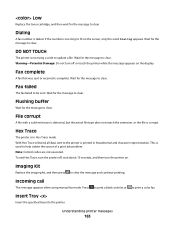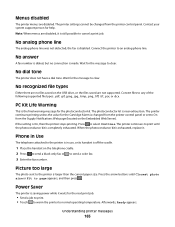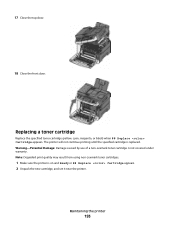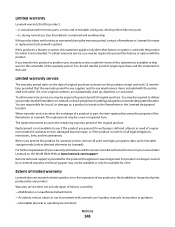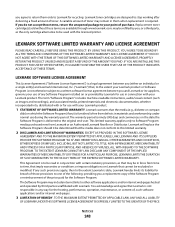Lexmark X544 Support Question
Find answers below for this question about Lexmark X544.Need a Lexmark X544 manual? We have 8 online manuals for this item!
Question posted by tuyenbui70 on November 22nd, 2012
Why Does 544x Lexmark Show Bb Replace Black
why does 544x lexmark show bb replace black
Current Answers
Answer #1: Posted by LexmarkListens on November 26th, 2012 12:59 PM
If you mean "88 Replace Black Cartridge", this means that you need to replace the Black Toner Cartridge because the printer is detecting that the toner cartridge is near the end of its life cycle.
Lexmark Listens
Phone:
USA: 1-800-539-6275
Canada: (877) 856-5540
UK: 0800 121 4726
South Africa: 0800 981 435
Related Lexmark X544 Manual Pages
Similar Questions
88 Replace Black Cartridge?
Can I print in blue because I need to print an urgent document but I am out of black toner? I will o...
Can I print in blue because I need to print an urgent document but I am out of black toner? I will o...
(Posted by iancook 11 years ago)