Lexmark X544 Support Question
Find answers below for this question about Lexmark X544.Need a Lexmark X544 manual? We have 8 online manuals for this item!
Question posted by JTKvin on July 2nd, 2014
X543 Replace Waste Toner Box Do I Have To Replce It Or Can I Empty It
The person who posted this question about this Lexmark product did not include a detailed explanation. Please use the "Request More Information" button to the right if more details would help you to answer this question.
Current Answers
There are currently no answers that have been posted for this question.
Be the first to post an answer! Remember that you can earn up to 1,100 points for every answer you submit. The better the quality of your answer, the better chance it has to be accepted.
Be the first to post an answer! Remember that you can earn up to 1,100 points for every answer you submit. The better the quality of your answer, the better chance it has to be accepted.
Related Lexmark X544 Manual Pages
User's Guide - Page 7


... from a network computer 176
Ordering supplies...177
Ordering toner cartridges...177 Ordering imaging kits ...178 Ordering a waste toner bottle...178
Replacing supplies...179
Replacing the waste toner bottle ...179 Replacing a black imaging kit ...182 Replacing a black and color imaging kit ...188 Replacing a toner cartridge...193 Replacing a developer unit ...195
Cleaning the exterior of the...
User's Guide - Page 122


Supplies Menu
Cyan Cartridge Magenta Cartridge Yellow Cartridge Black Cartridge Imaging Kit Waste Toner Bottle
Paper Menu
Default Source Size/Type Paper Texture Paper Weight Paper Loading Custom Type Custom Scan Sizes Universal Setup
Reports
Menu Settings Page Device Statistics Network Setup Page Wireless Setup Page Shortcut List Fax Job Log Fax Call Log...
User's Guide - Page 123


... is empty, the job prints using the linked tray. Replace
Missing or Defective
OK
Unsupported
Imaging Kit OK Replace Black Imaging Kit Replace Black and Color Imaging Kit
Shows the status of the imaging kit
Waste Toner Box Near Full Replace Missing OK
Shows the status of the waste toner bottle
Paper menu
Default Source menu
Menu item
Default...
User's Guide - Page 171
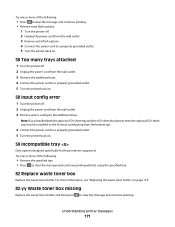
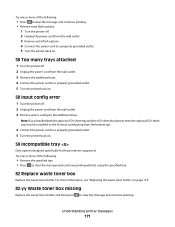
... trays.
For more information, see "Replacing the waste toner bottle" on .
59 Incompatible tray
Only options designed specifically for this printer are supported.
Try one or more of the following :
• Remove the specified tray. • Press to clear the message and continue printing without using the specified tray.
82 Replace waste toner box
Replace the waste toner bottle.
User's Guide - Page 178


... X543 series
Not supported
C544, X544, and X546 series
Not supported
Not supported Not supported Not supported Not supported Not supported Not supported
Ordering imaging kits
When Replace black and color imaging kit or Replace black imaging kit appears, order a replacement imaging kit. The waste toner bottle must be replaced when 82 Replace Waste Toner appears.
Part name Waste toner bottle...
User's Guide - Page 179
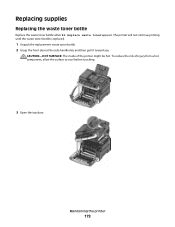
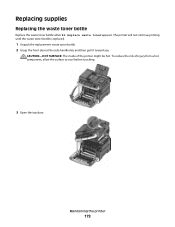
... the printer
179 Replacing supplies
Replacing the waste toner bottle
Replace the waste toner bottle when 82 Replace waste toner appears. CAUTION-HOT SURFACE: The inside of injury from a hot component, allow the surface to cool before touching.
3 Open the top door. The printer will not continue printing until the waste toner bottle is replaced.
1 Unpack the replacement waste toner bottle. 2 Grasp...
User's Guide - Page 186
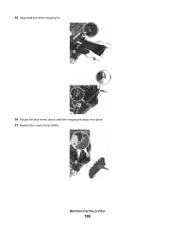
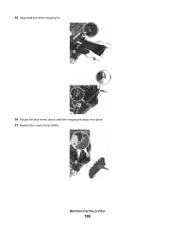
Maintaining the printer
186 15 Align and insert the imaging kit.
16 Rotate the blue levers down until the imaging kit drops into place. 17 Replace the waste toner bottle.
User's Guide - Page 192
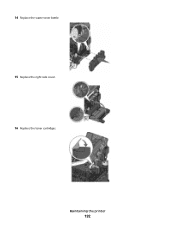
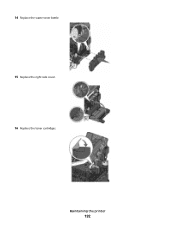
Maintaining the printer
192 14 Replace the waste toner bottle. 15 Replace the right side cover. 16 Replace the toner cartridges.
User's Guide - Page 200
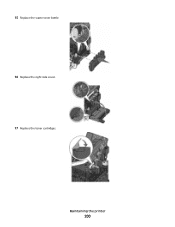
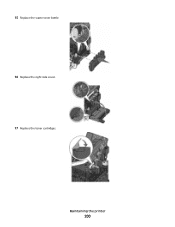
Maintaining the printer
200 15 Replace the waste toner bottle. 16 Replace the right side cover. 17 Replace the toner cartridges.
User's Guide - Page 252


... Too many flash options installed 170
58 Too many trays attached 171 59 Incompatible tray 171 650-sheet duo drawer
installing 30 loading 53 82 Replace waste toner box 171 82.yy Waste toner box missing 171 840.01 Scanner Disabled 174 840.02 Scanner Auto Disabled 174 88.yy Cartridge is low 172 88.yy...
User's Guide - Page 255


toner cartridges 177 waste toner bottle 178
P
paper capacities 64 characteristics 58 letterhead 59 preprinted forms 59 ...printer control
panel 73 canceling from Windows 73
print quality cleaning the scanner glass 202 replacing developer unit 195 replacing imaging kits 182, 188 replacing the waste toner bottle 179
print quality test pages, printing 72 print quality troubleshooting
blank pages 220 ...
User's Guide - Page 256


82 Replace waste toner bottle 179
82 Replace waste toner box 171 82.yy Waste toner box
missing 171 840.01 Scanner Disabled 174 840.02 Scanner Auto
Disabled 174 88 Replace Cartridge 193 88.yy Cartridge is
low 172 88.yy Replace
Cartridge 172 900-999 Service 175 940.01 174 940.02 175 941.01 174 941.02 175 942.01...
User's Guide - Page 257


... to a computer 110 improving scan quality 112 scanning to a USB flash memory device 111 scanning to an FTP address creating shortcuts using the
computer 109 using shortcut ...123 supplies, ordering imaging kits 178 toner cartridges 177 waste toner bottle 178
T
telecommunication notices 239, 240, 241, 242 toner cartridges
ordering 177 recycling 47 replacing 193 transparencies copying to 76 loading ...
User's Guide - Page 258


...print 224 solid color pages 227 toner fog or background shading 227 toner rubs off 227 toner specks 228 uneven print density 229...device, please remove 168 Unsupported USB hub, please remove 168 USB drive disabled 168 USB menu 135 USB port 32
Use camera controls to print 168 Utilities menu 155
V
viewing reports 205
W
Waiting 168 Waiting, too many events 168 waste toner bottle
ordering 178 replacing...
Maintenance Manual - Page 2
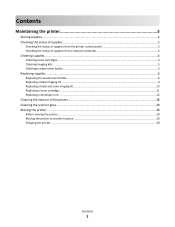
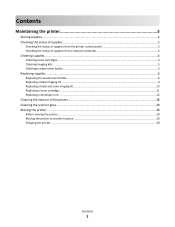
... status of supplies from a network computer 3
Ordering supplies...4
Ordering toner cartridges...4 Ordering imaging kits...5 Ordering a waste toner bottle...5
Replacing supplies...6
Replacing the waste toner bottle...6 Replacing a black imaging kit...9 Replacing a black and color imaging kit...15 Replacing a toner cartridge...21 Replacing a developer unit...22
Cleaning the exterior of the printer...
Maintenance Manual - Page 5


... Yield Return Program Toner Cartridge Black Extra High Yield Toner Cartridge
Part number C544X1MG
C544X1YG
C544X2KG C544X2CG C544X2MG C544X2YG C546U1KG C546U2KG
C540, C543, and X543 series C544, X544, and X546 series Not supported
Not supported
Not supported Not supported Not supported Not supported Not supported Not supported
Ordering imaging kits
When Replace black and color...
Maintenance Manual - Page 6


The printer will not continue printing until the waste toner bottle is replaced.
1 Unpack the replacement waste toner bottle. 2 Grasp the front door at the side handholds, and then pull it toward you....
3 Open the top door. To reduce the risk of the printer might be hot.
Replacing supplies
Replacing the waste toner bottle
Replace the waste toner bottle when 82 Replace waste toner appears.
Maintenance Manual - Page 13


15 Align and insert the imaging kit.
16 Rotate the blue levers down until the imaging kit drops into place. 17 Replace the waste toner bottle.
Maintaining the printer
13
Maintenance Manual - Page 17


...sides, and then pull the imaging kit out. Maintaining the printer
17 Warning-Potential Damage: Do not touch the underside of the waste toner bottle, and remove it.
6 Lift the blue levers on the imaging kit, and then pull it toward you.
7 Press ..., cyan, magenta, and black developer units side to side.
This could damage the imaging kit.
8 Unpack the replacement black and color imaging kit.
Similar Questions
82 Replace Waste Toner Box Lexmark X544 Warning Wont Go Away
(Posted by RogoEdw 9 years ago)
How Do You Replace Waste Toner Box In Lexmark X543 Printer
(Posted by jtmandtrac 9 years ago)


